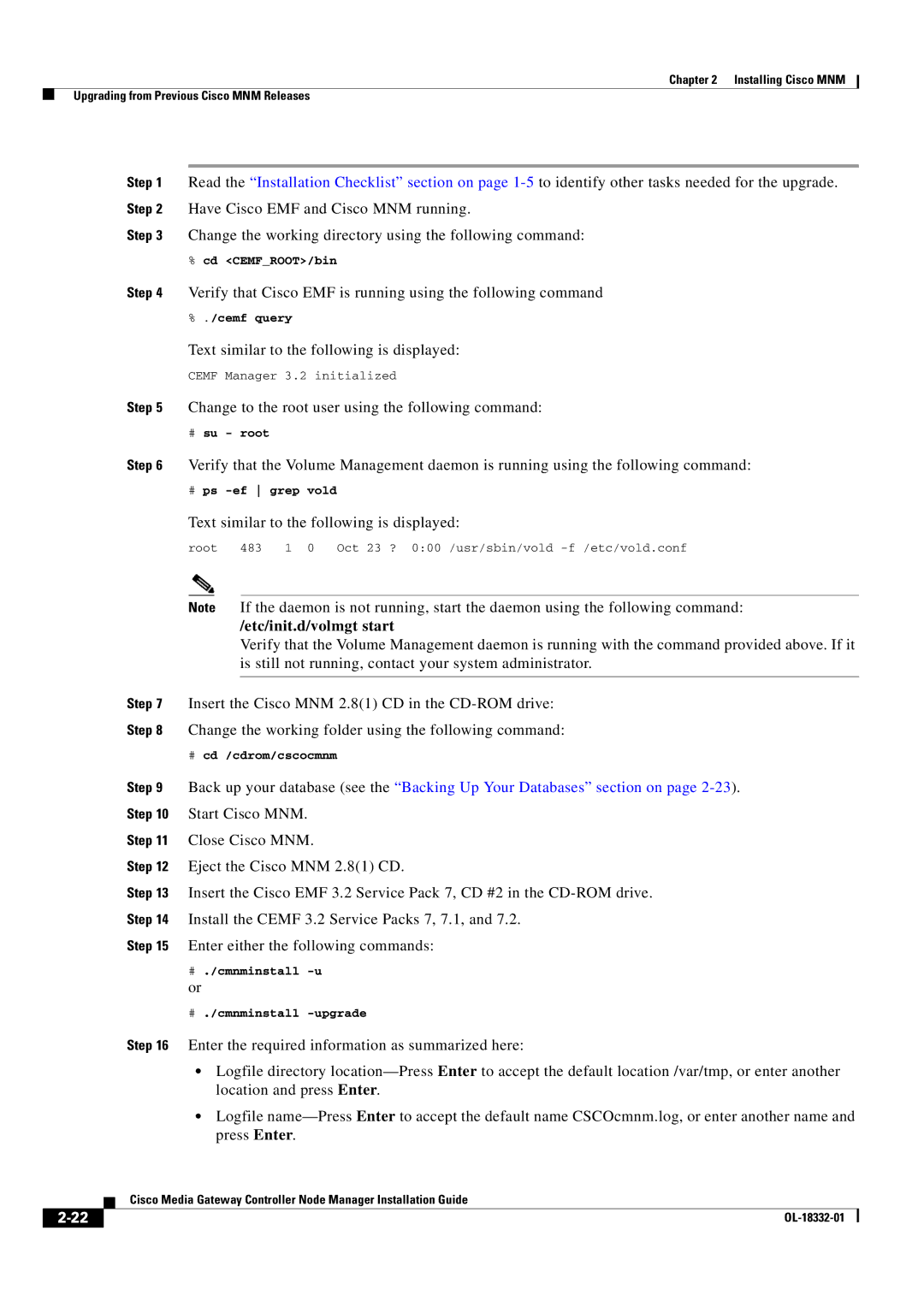Chapter 2 Installing Cisco MNM
Upgrading from Previous Cisco MNM Releases
Step 1 Read the “Installation Checklist” section on page
Step 3 Change the working directory using the following command:
%cd <CEMF_ROOT>/bin
Step 4 Verify that Cisco EMF is running using the following command
%./cemf query
Text similar to the following is displayed:
CEMF Manager 3.2 initialized
Step 5 Change to the root user using the following command:
#su - root
Step 6 Verify that the Volume Management daemon is running using the following command:
#ps
Text similar to the following is displayed:
root | 483 | 1 0 | Oct 23 ? 0:00 /usr/sbin/vold |
Note If the daemon is not running, start the daemon using the following command:
/etc/init.d/volmgt start
Verify that the Volume Management daemon is running with the command provided above. If it is still not running, contact your system administrator.
Step 7 Insert the Cisco MNM 2.8(1) CD in the
Step 8 Change the working folder using the following command:
#cd /cdrom/cscocmnm
Step 9 Back up your database (see the “Backing Up Your Databases” section on page
Step 11 Close Cisco MNM.
Step 12 Eject the Cisco MNM 2.8(1) CD.
Step 13 Insert the Cisco EMF 3.2 Service Pack 7, CD #2 in the
Step 14 Install the CEMF 3.2 Service Packs 7, 7.1, and 7.2.
Step 15 Enter either the following commands:
#./cmnminstall -u
or
#./cmnminstall -upgrade
Step 16 Enter the required information as summarized here:
•Logfile directory
•Logfile
| Cisco Media Gateway Controller Node Manager Installation Guide |