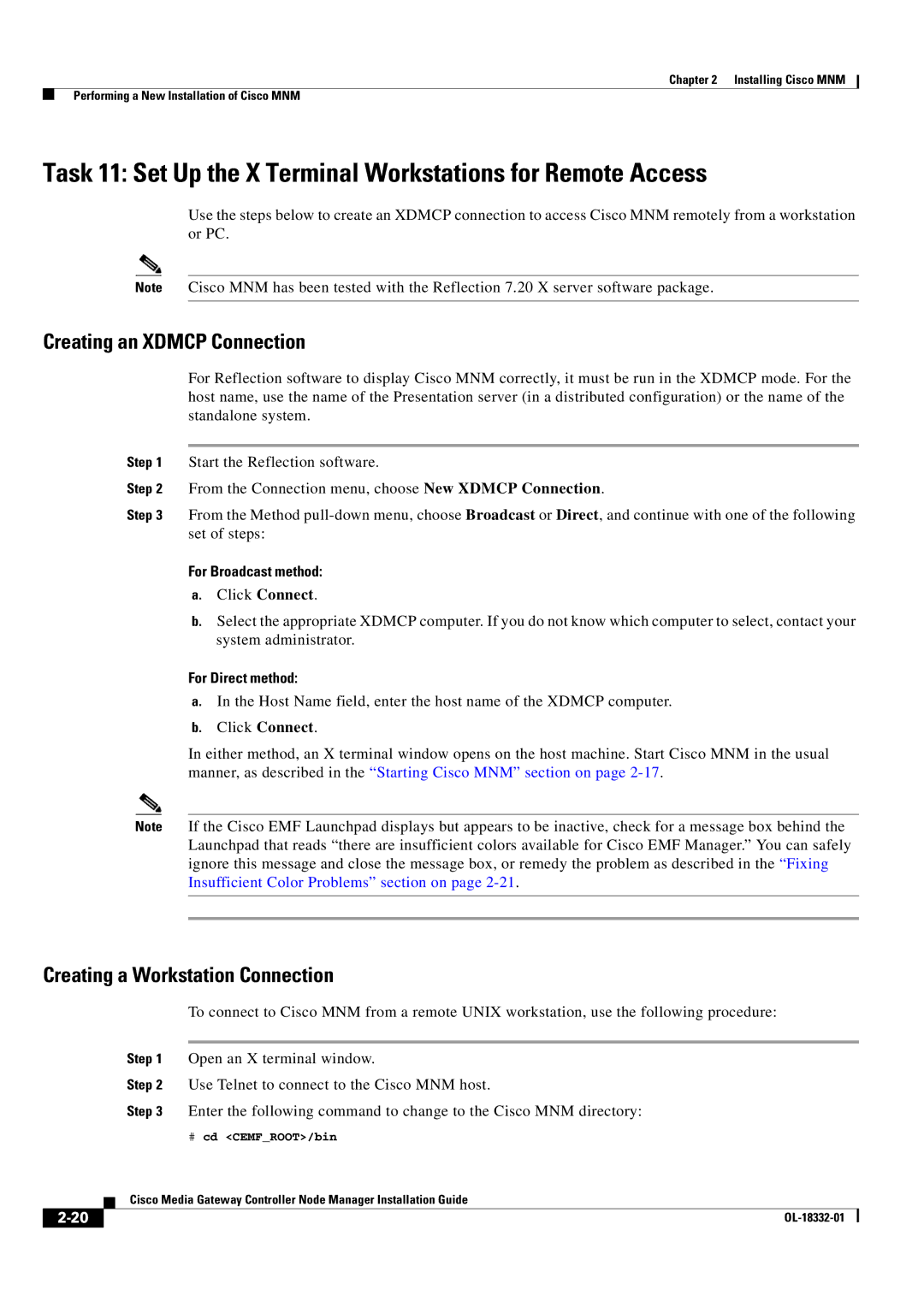Chapter 2 Installing Cisco MNM
Performing a New Installation of Cisco MNM
Task 11: Set Up the X Terminal Workstations for Remote Access
Use the steps below to create an XDMCP connection to access Cisco MNM remotely from a workstation or PC.
Note Cisco MNM has been tested with the Reflection 7.20 X server software package.
Creating an XDMCP Connection
For Reflection software to display Cisco MNM correctly, it must be run in the XDMCP mode. For the host name, use the name of the Presentation server (in a distributed configuration) or the name of the standalone system.
Step 1 Start the Reflection software.
Step 2 From the Connection menu, choose New XDMCP Connection.
Step 3 From the Method
For Broadcast method:
a.Click Connect.
b.Select the appropriate XDMCP computer. If you do not know which computer to select, contact your system administrator.
For Direct method:
a.In the Host Name field, enter the host name of the XDMCP computer.
b.Click Connect.
In either method, an X terminal window opens on the host machine. Start Cisco MNM in the usual manner, as described in the “Starting Cisco MNM” section on page
Note If the Cisco EMF Launchpad displays but appears to be inactive, check for a message box behind the Launchpad that reads “there are insufficient colors available for Cisco EMF Manager.” You can safely ignore this message and close the message box, or remedy the problem as described in the “Fixing Insufficient Color Problems” section on page
Creating a Workstation Connection
To connect to Cisco MNM from a remote UNIX workstation, use the following procedure:
Step 1 Open an X terminal window.
Step 2 Use Telnet to connect to the Cisco MNM host.
Step 3 Enter the following command to change to the Cisco MNM directory:
#cd <CEMF_ROOT>/bin
| Cisco Media Gateway Controller Node Manager Installation Guide |