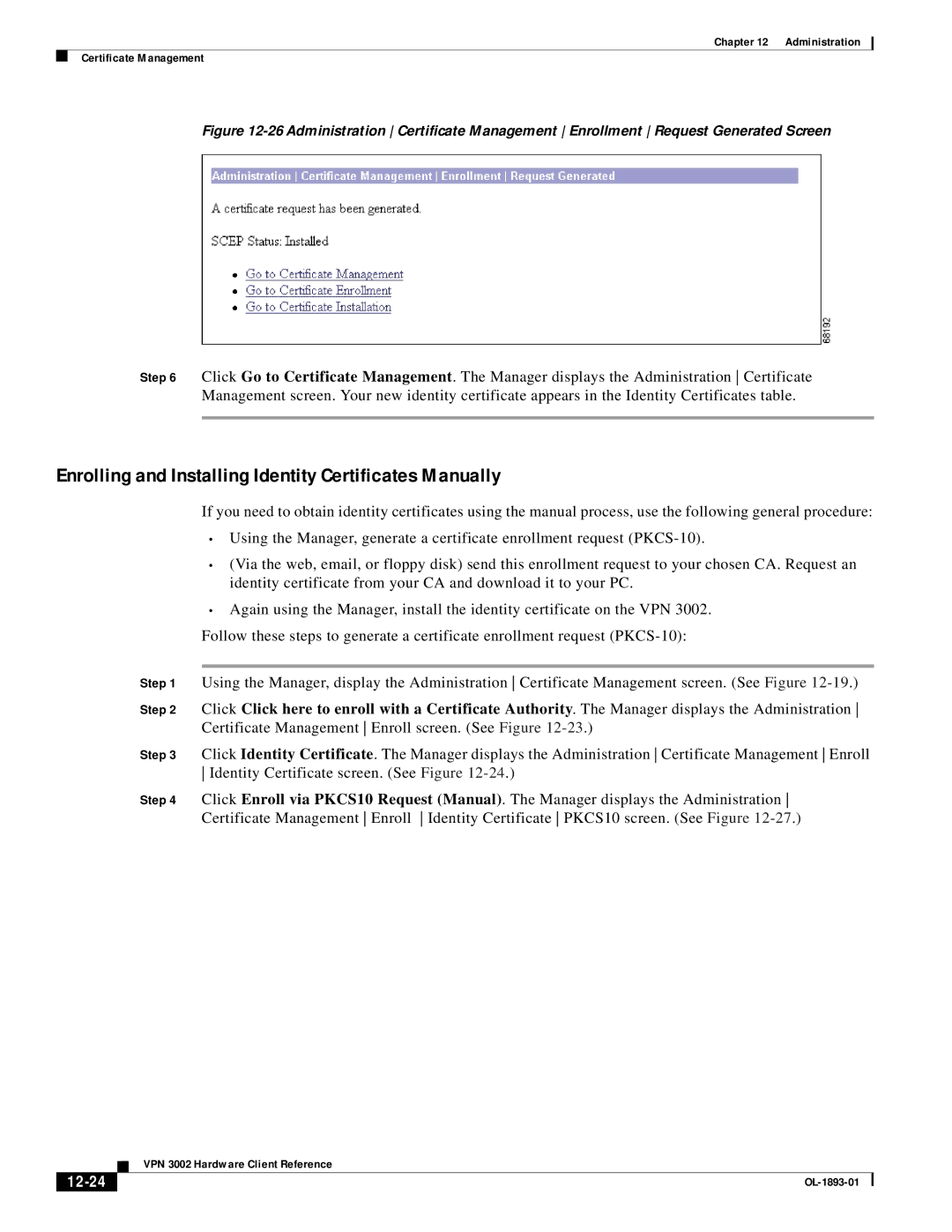VPN 3002 specifications
Cisco Systems VPN 3002 is a versatile hardware device designed to provide secure remote access to corporate networks. As part of Cisco's family of VPN concentrators, the VPN 3002 is aimed at small to medium-sized businesses seeking to establish secure communications over the Internet.One of the key features of the VPN 3002 is its ability to support a wide range of VPN protocols, including IPsec and L2TP. This flexibility allows businesses to tailor their security solutions to meet specific needs, thereby ensuring robust encryption and integrity for data in transit. The device also supports innovative technologies such as Clientless SSL VPN, enabling users to access corporate resources without the need for a full client installation.
Another vital characteristic of the VPN 3002 is its scalability. It can support multiple users while maintaining optimal performance due to its integrated firewall capabilities. This functionality allows organizations to manage user traffic effectively, ensuring that both security and efficiency are maintained during peak access periods.
Additionally, the VPN 3002 boasts advanced features like NAT traversal, which helps ensure that VPN connections can penetrate network address translation firewalls and other similar devices, thereby enhancing connectivity. It also features strong authentication mechanisms, including support for RADIUS and TACACS+, providing businesses with the ability to implement stringent user verification processes.
The device is designed with ease of use in mind. The setup process is relatively simple, and Cisco's intuitive web-based management interface makes it easy to configure and monitor VPN connections. Furthermore, the VPN 3002 comes with a variety of integrated tools for logging and reporting, allowing administrators to maintain comprehensive oversight of network activities.
In terms of hardware, the VPN 3002 is equipped with multiple Ethernet ports for network connectivity and can support a range of configurations to meet diverse organizational requirements. Its robust design ensures longevity and dependable operation, making it an ideal solution for businesses seeking reliable remote access capabilities.
In conclusion, Cisco Systems VPN 3002 provides a comprehensive solution for organizations looking to secure their remote connections. With its support for various protocols, scalable architecture, advanced security features, and ease of use, it stands out as a reliable choice for enhancing corporate network security.