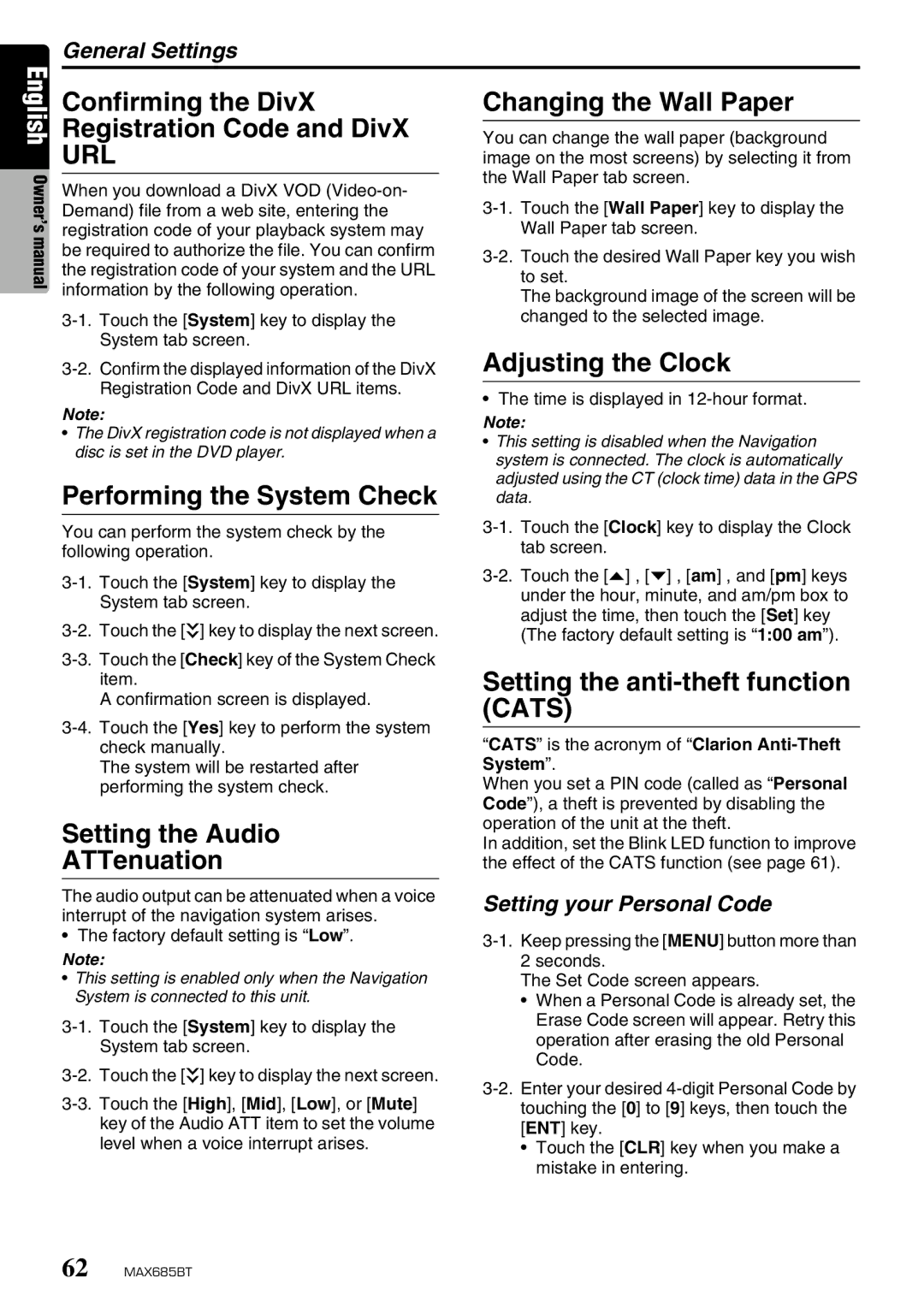General Settings
English Owner’s manual
Confirming the DivX
Registration Code and DivX
URL
When you download a DivX VOD
Changing the Wall Paper
You can change the wall paper (background image on the most screens) by selecting it from the Wall Paper tab screen.
The background image of the screen will be changed to the selected image.
Note:
•The DivX registration code is not displayed when a disc is set in the DVD player.
Performing the System Check
You can perform the system check by the following operation.
A confirmation screen is displayed.
The system will be restarted after performing the system check.
Setting the Audio
ATTenuation
The audio output can be attenuated when a voice interrupt of the navigation system arises.
• The factory default setting is “Low”.
Note:
•This setting is enabled only when the Navigation System is connected to this unit.
Adjusting the Clock
• The time is displayed in 12-hour format.
Note:
•This setting is disabled when the Navigation system is connected. The clock is automatically adjusted using the CT (clock time) data in the GPS data.
Setting the anti-theft function (CATS)
“CATS” is the acronym of “Clarion
When you set a PIN code (called as “Personal Code”), a theft is prevented by disabling the operation of the unit at the theft.
In addition, set the Blink LED function to improve the effect of the CATS function (see page 61).
Setting your Personal Code
The Set Code screen appears.
•When a Personal Code is already set, the Erase Code screen will appear. Retry this operation after erasing the old Personal Code.
•Touch the [CLR] key when you make a mistake in entering.
62 MAX685BT