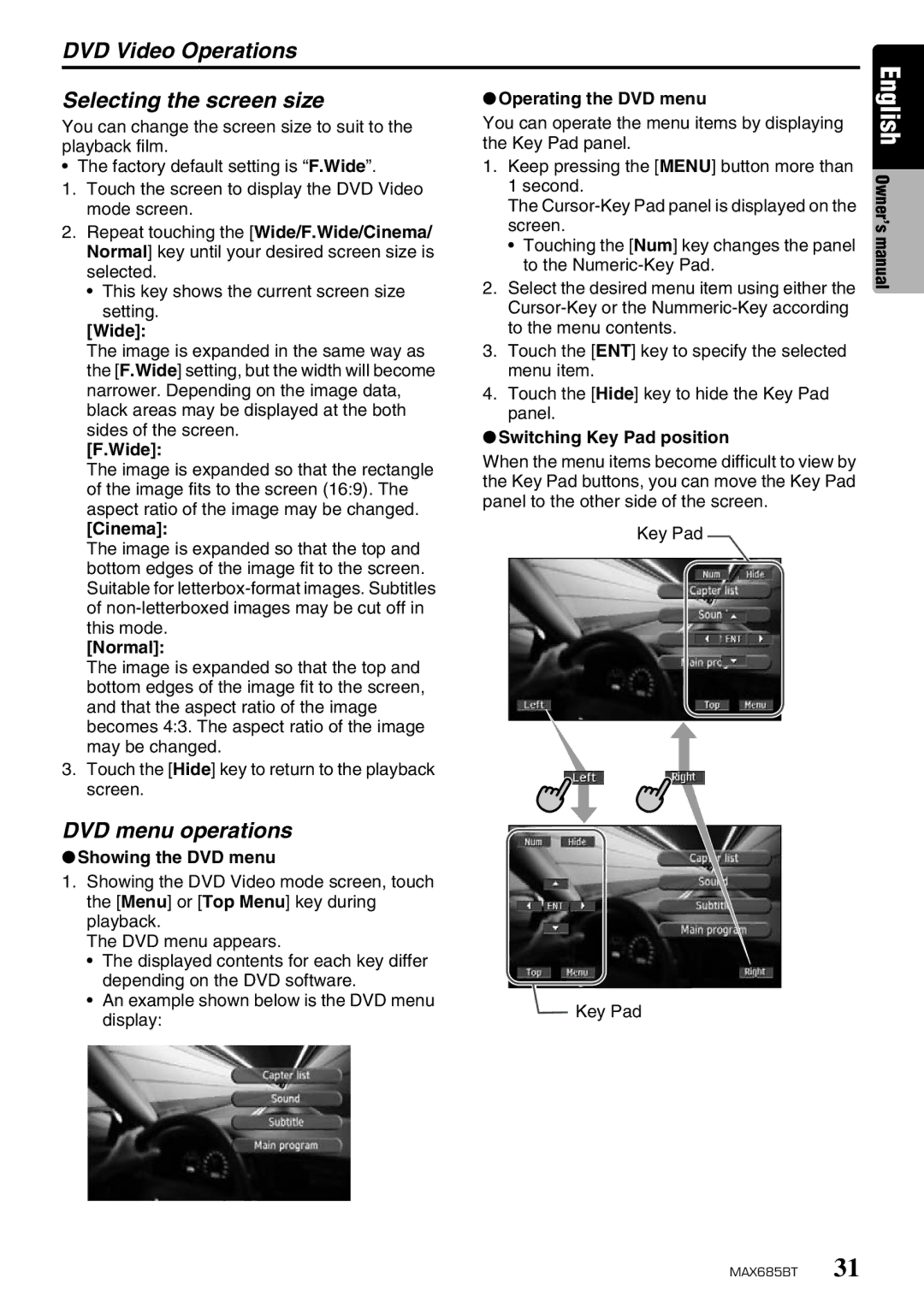DVD Video Operations
Selecting the screen size
You can change the screen size to suit to the playback film.
• The factory default setting is “F.Wide”.
1.Touch the screen to display the DVD Video mode screen.
2.Repeat touching the [Wide/F.Wide/Cinema/ Normal] key until your desired screen size is selected.
• This key shows the current screen size
setting.
[Wide]:
The image is expanded in the same way as the [F.Wide] setting, but the width will become narrower. Depending on the image data, black areas may be displayed at the both sides of the screen.
[F.Wide]:
The image is expanded so that the rectangle of the image fits to the screen (16:9). The aspect ratio of the image may be changed.
[Cinema]:
The image is expanded so that the top and bottom edges of the image fit to the screen. Suitable for
[Normal]:
The image is expanded so that the top and bottom edges of the image fit to the screen, and that the aspect ratio of the image becomes 4:3. The aspect ratio of the image may be changed.
3.Touch the [Hide] key to return to the playback screen.
DVD menu operations
●Showing the DVD menu
1.Showing the DVD Video mode screen, touch the [Menu] or [Top Menu] key during playback.
The DVD menu appears.
•The displayed contents for each key differ depending on the DVD software.
•An example shown below is the DVD menu display:
●Operating the DVD menu
You can operate the menu items by displaying the Key Pad panel.
1.Keep pressing the [MENU] button more than 1 second.
The
•Touching the [Num] key changes the panel to the
2.Select the desired menu item using either the
3.Touch the [ENT] key to specify the selected menu item.
4.Touch the [Hide] key to hide the Key Pad panel.
●Switching Key Pad position
When the menu items become difficult to view by the Key Pad buttons, you can move the Key Pad panel to the other side of the screen.
Key Pad![]()
![]() Key Pad
Key Pad
English Owner’s manual