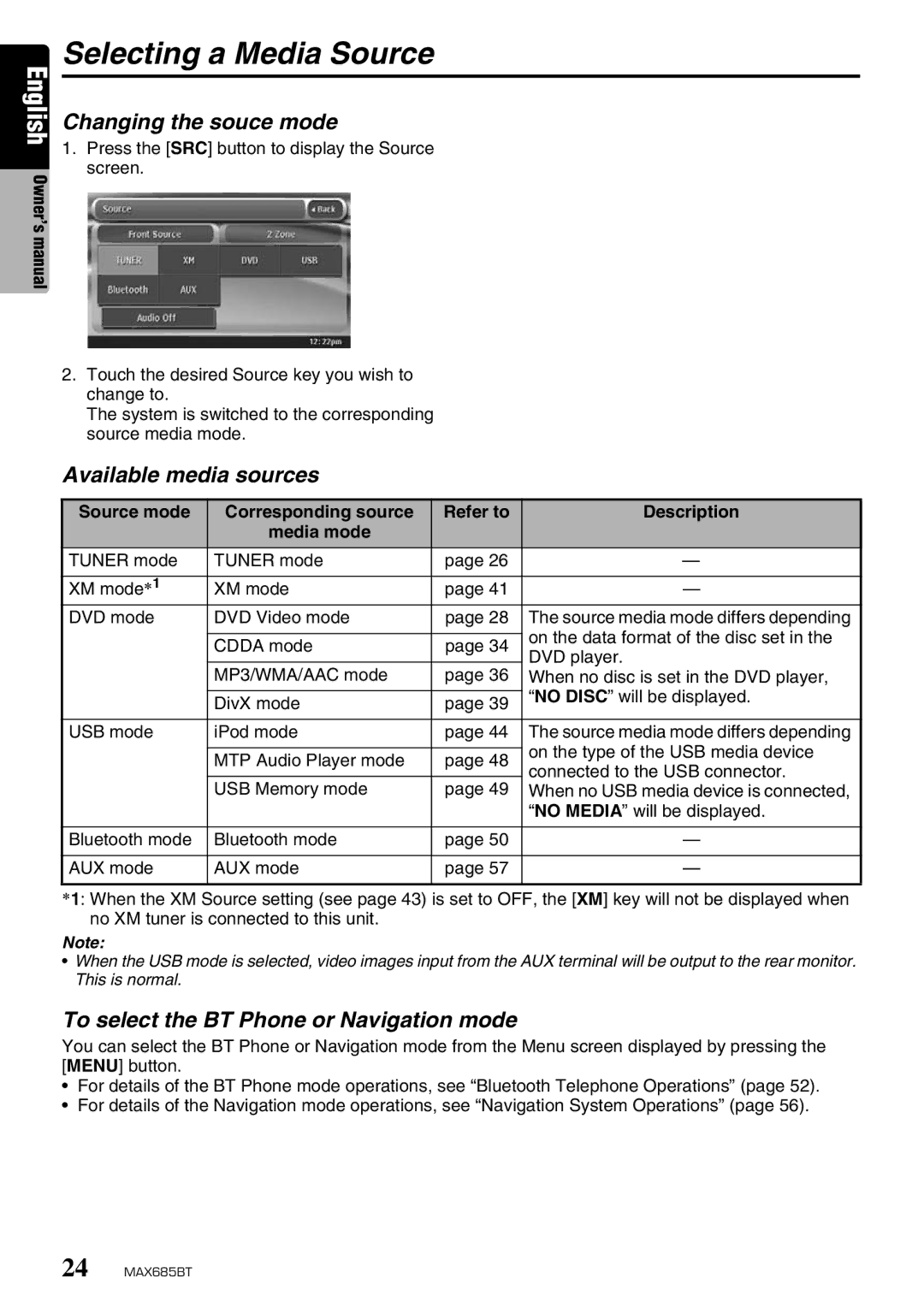English Owner’s manual
Selecting a Media Source
Changing the souce mode
1.Press the [SRC] button to display the Source screen.
2.Touch the desired Source key you wish to change to.
The system is switched to the corresponding source media mode.
Available media sources
Source mode | Corresponding source | Refer to | Description |
| media mode |
|
|
TUNER mode | TUNER mode | page 26 | — |
|
|
|
|
XM mode*1 | XM mode | page 41 | — |
DVD mode | DVD Video mode | page 28 | The source media mode differs depending |
|
|
| on the data format of the disc set in the |
| CDDA mode | page 34 | |
| DVD player. | ||
|
|
| |
| MP3/WMA/AAC mode | page 36 | |
| When no disc is set in the DVD player, | ||
|
|
| “NO DISC” will be displayed. |
| DivX mode | page 39 | |
|
| ||
|
|
|
|
USB mode | iPod mode | page 44 | The source media mode differs depending |
|
|
| on the type of the USB media device |
| MTP Audio Player mode | page 48 | |
| connected to the USB connector. | ||
|
|
| |
| USB Memory mode | page 49 | When no USB media device is connected, |
|
|
| “NO MEDIA” will be displayed. |
|
|
|
|
Bluetooth mode | Bluetooth mode | page 50 | — |
|
|
|
|
AUX mode | AUX mode | page 57 | — |
|
|
|
|
*1: When the XM Source setting (see page 43) is set to OFF, the [XM] key will not be displayed when no XM tuner is connected to this unit.
Note:
•When the USB mode is selected, video images input from the AUX terminal will be output to the rear monitor. This is normal.
To select the BT Phone or Navigation mode
You can select the BT Phone or Navigation mode from the Menu screen displayed by pressing the [MENU] button.
•For details of the BT Phone mode operations, see “Bluetooth Telephone Operations” (page 52).
•For details of the Navigation mode operations, see “Navigation System Operations” (page 56).
24 MAX685BT