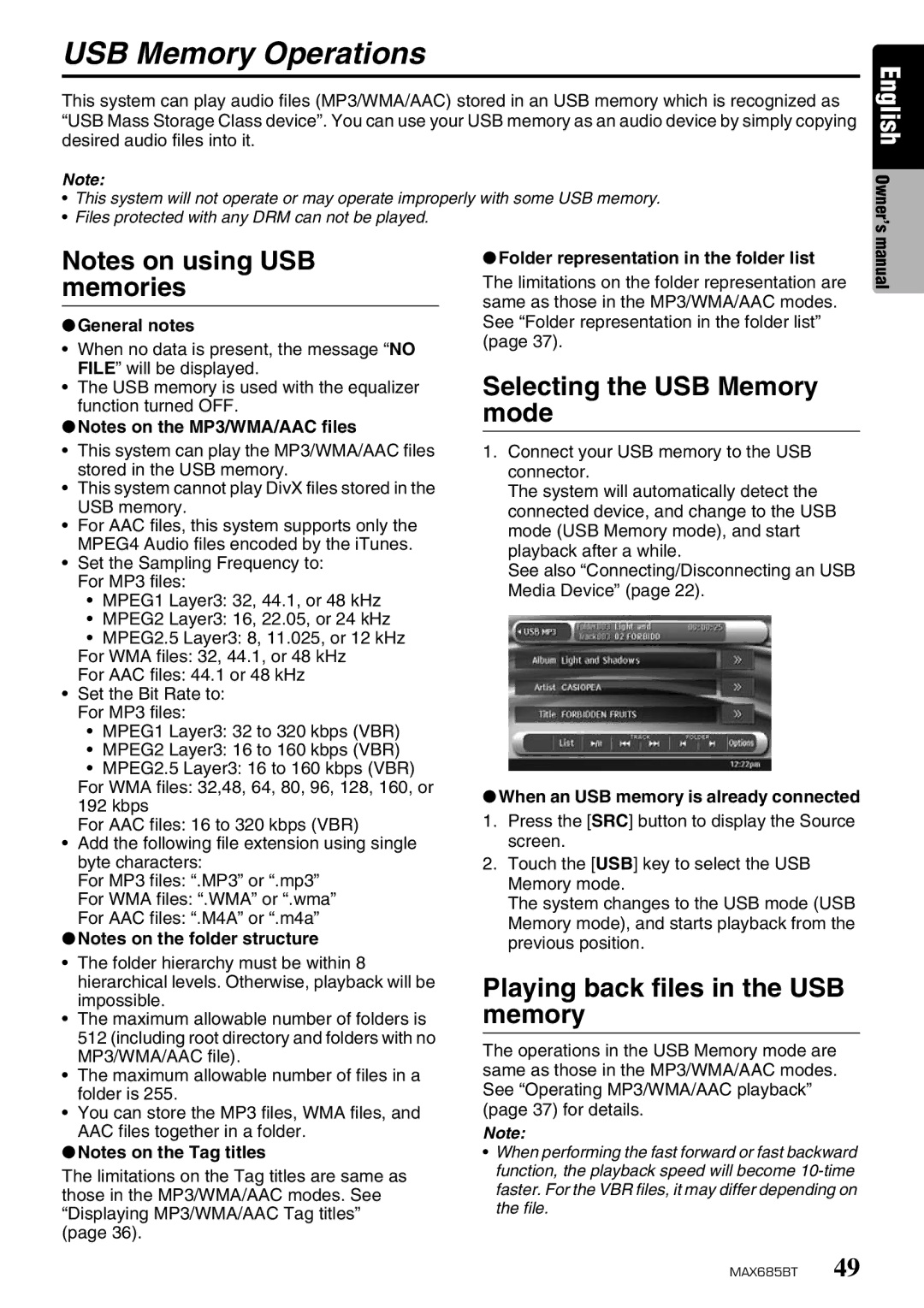USB Memory Operations
This system can play audio files (MP3/WMA/AAC) stored in an USB memory which is recognized as “USB Mass Storage Class device”. You can use your USB memory as an audio device by simply copying desired audio files into it.
Note:
•This system will not operate or may operate improperly with some USB memory.
•Files protected with any DRM can not be played.
English Owner’s
Notes on using USB memories
●General notes
•When no data is present, the message “NO FILE” will be displayed.
•The USB memory is used with the equalizer function turned OFF.
●Notes on the MP3/WMA/AAC files
•This system can play the MP3/WMA/AAC files stored in the USB memory.
•This system cannot play DivX files stored in the USB memory.
•For AAC files, this system supports only the MPEG4 Audio files encoded by the iTunes.
•Set the Sampling Frequency to: For MP3 files:
•MPEG1 Layer3: 32, 44.1, or 48 kHz
•MPEG2 Layer3: 16, 22.05, or 24 kHz
•MPEG2.5 Layer3: 8, 11.025, or 12 kHz For WMA files: 32, 44.1, or 48 kHz
For AAC files: 44.1 or 48 kHz
•Set the Bit Rate to: For MP3 files:
•MPEG1 Layer3: 32 to 320 kbps (VBR)
•MPEG2 Layer3: 16 to 160 kbps (VBR)
•MPEG2.5 Layer3: 16 to 160 kbps (VBR) For WMA files: 32,48, 64, 80, 96, 128, 160, or 192 kbps
For AAC files: 16 to 320 kbps (VBR)
•Add the following file extension using single byte characters:
For MP3 files: “.MP3” or “.mp3”
For WMA files: “.WMA” or “.wma”
For AAC files: “.M4A” or “.m4a”
●Notes on the folder structure
•The folder hierarchy must be within 8 hierarchical levels. Otherwise, playback will be impossible.
•The maximum allowable number of folders is 512 (including root directory and folders with no MP3/WMA/AAC file).
•The maximum allowable number of files in a folder is 255.
•You can store the MP3 files, WMA files, and AAC files together in a folder.
●Notes on the Tag titles
The limitations on the Tag titles are same as those in the MP3/WMA/AAC modes. See “Displaying MP3/WMA/AAC Tag titles” (page 36).
●Folder representation in the folder list
The limitations on the folder representation are same as those in the MP3/WMA/AAC modes. See “Folder representation in the folder list” (page 37).
Selecting the USB Memory mode
1.Connect your USB memory to the USB connector.
The system will automatically detect the connected device, and change to the USB mode (USB Memory mode), and start playback after a while.
See also “Connecting/Disconnecting an USB Media Device” (page 22).
●When an USB memory is already connected
1.Press the [SRC] button to display the Source screen.
2.Touch the [USB] key to select the USB Memory mode.
The system changes to the USB mode (USB Memory mode), and starts playback from the previous position.
Playing back files in the USB memory
The operations in the USB Memory mode are same as those in the MP3/WMA/AAC modes. See “Operating MP3/WMA/AAC playback” (page 37) for details.
Note:
•When performing the fast forward or fast backward function, the playback speed will become
manual