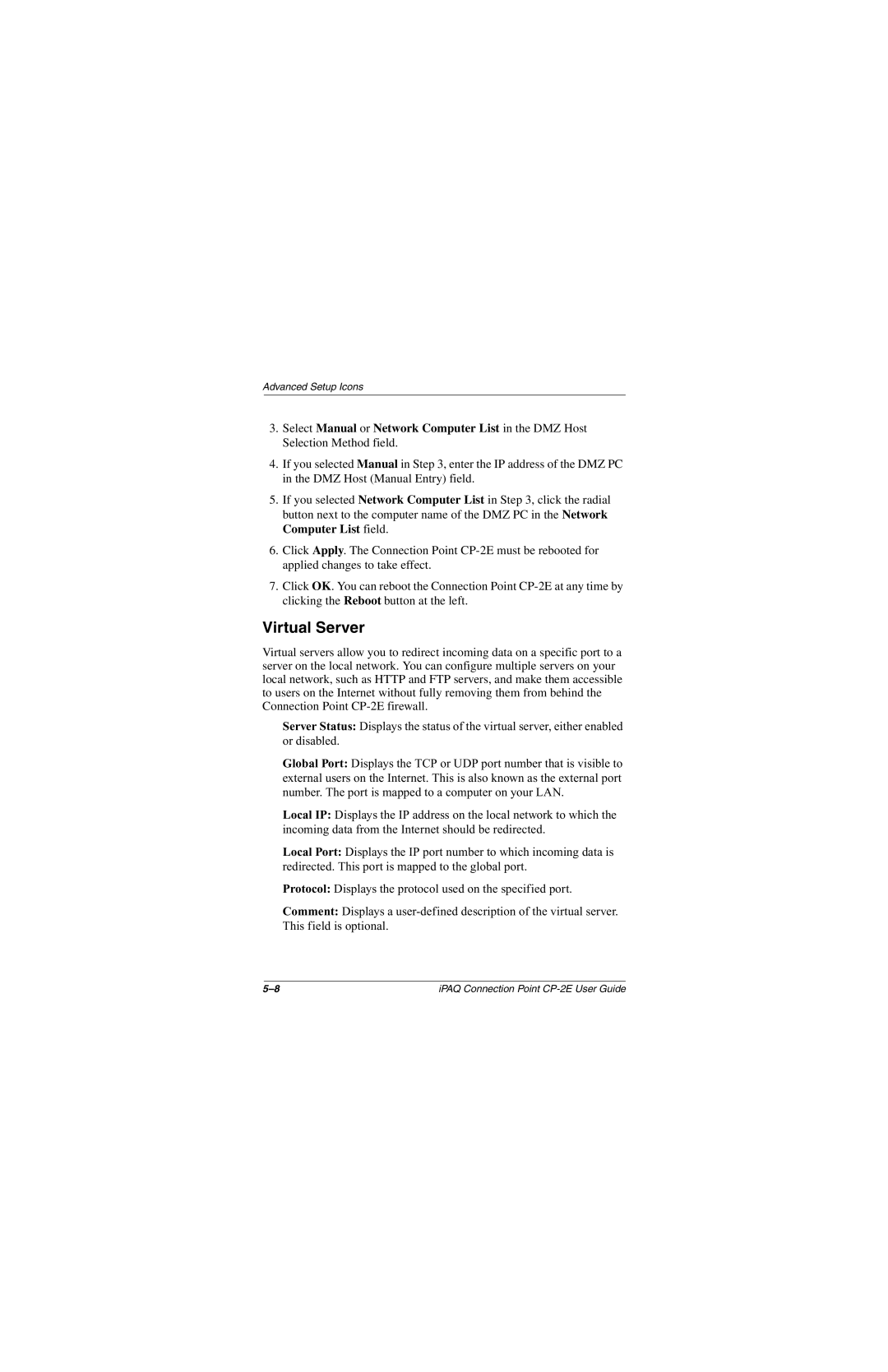Advanced Setup Icons
3.Select Manual or Network Computer List in the DMZ Host Selection Method field.
4.If you selected Manual in Step 3, enter the IP address of the DMZ PC in the DMZ Host (Manual Entry) field.
5.If you selected Network Computer List in Step 3, click the radial button next to the computer name of the DMZ PC in the Network Computer List field.
6.Click Apply. The Connection Point
7.Click OK. You can reboot the Connection Point
Virtual Server
Virtual servers allow you to redirect incoming data on a specific port to a server on the local network. You can configure multiple servers on your local network, such as HTTP and FTP servers, and make them accessible to users on the Internet without fully removing them from behind the Connection Point
Server Status: Displays the status of the virtual server, either enabled or disabled.
Global Port: Displays the TCP or UDP port number that is visible to external users on the Internet. This is also known as the external port number. The port is mapped to a computer on your LAN.
Local IP: Displays the IP address on the local network to which the incoming data from the Internet should be redirected.
Local Port: Displays the IP port number to which incoming data is redirected. This port is mapped to the global port.
Protocol: Displays the protocol used on the specified port.
Comment: Displays a
iPAQ Connection Point |