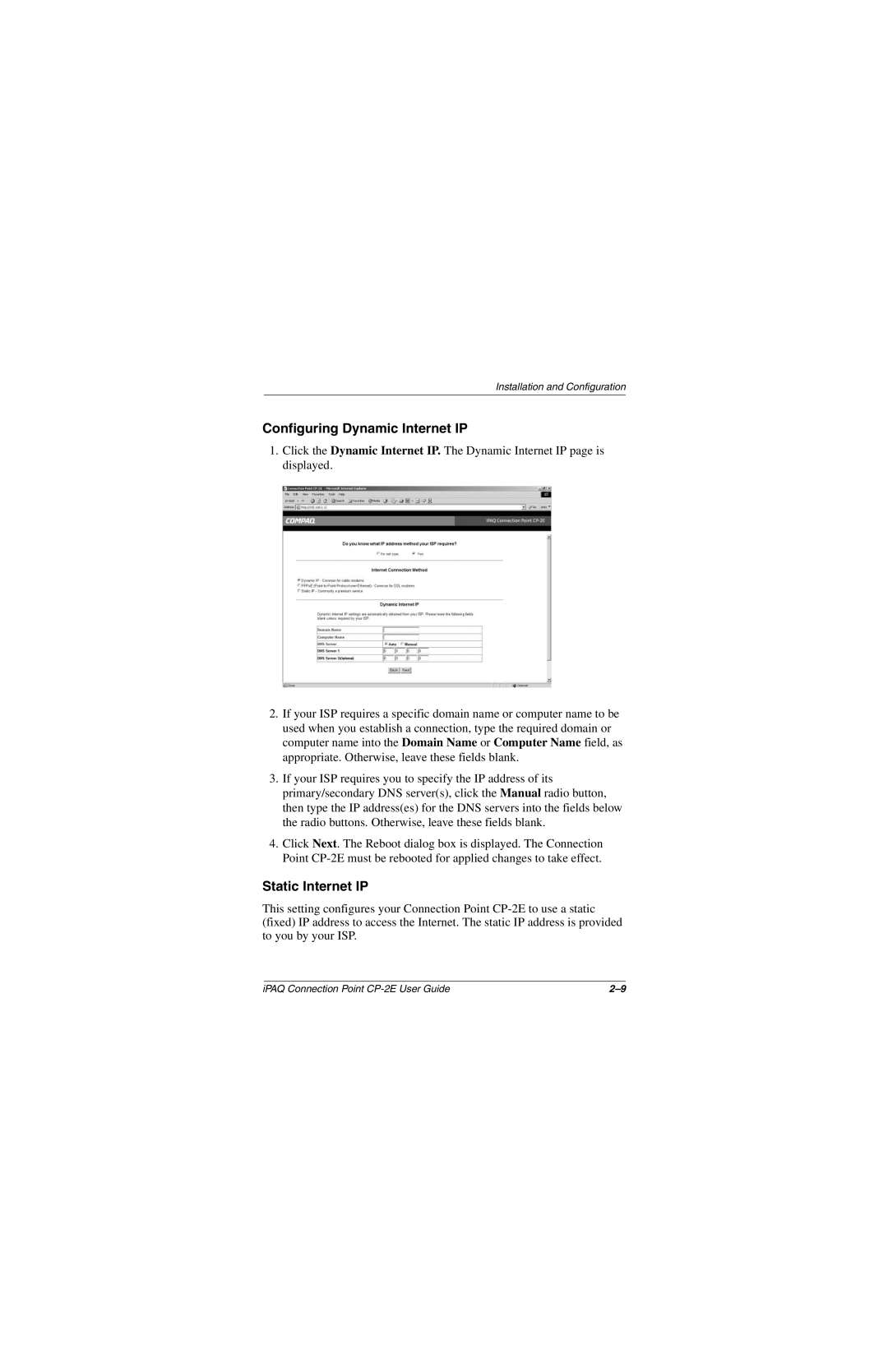Installation and Configuration
Configuring Dynamic Internet IP
1.Click the Dynamic Internet IP. The Dynamic Internet IP page is displayed.
2.If your ISP requires a specific domain name or computer name to be used when you establish a connection, type the required domain or computer name into the Domain Name or Computer Name field, as appropriate. Otherwise, leave these fields blank.
3.If your ISP requires you to specify the IP address of its primary/secondary DNS server(s), click the Manual radio button, then type the IP address(es) for the DNS servers into the fields below the radio buttons. Otherwise, leave these fields blank.
4.Click Next. The Reboot dialog box is displayed. The Connection Point
Static Internet IP
This setting configures your Connection Point
iPAQ Connection Point |