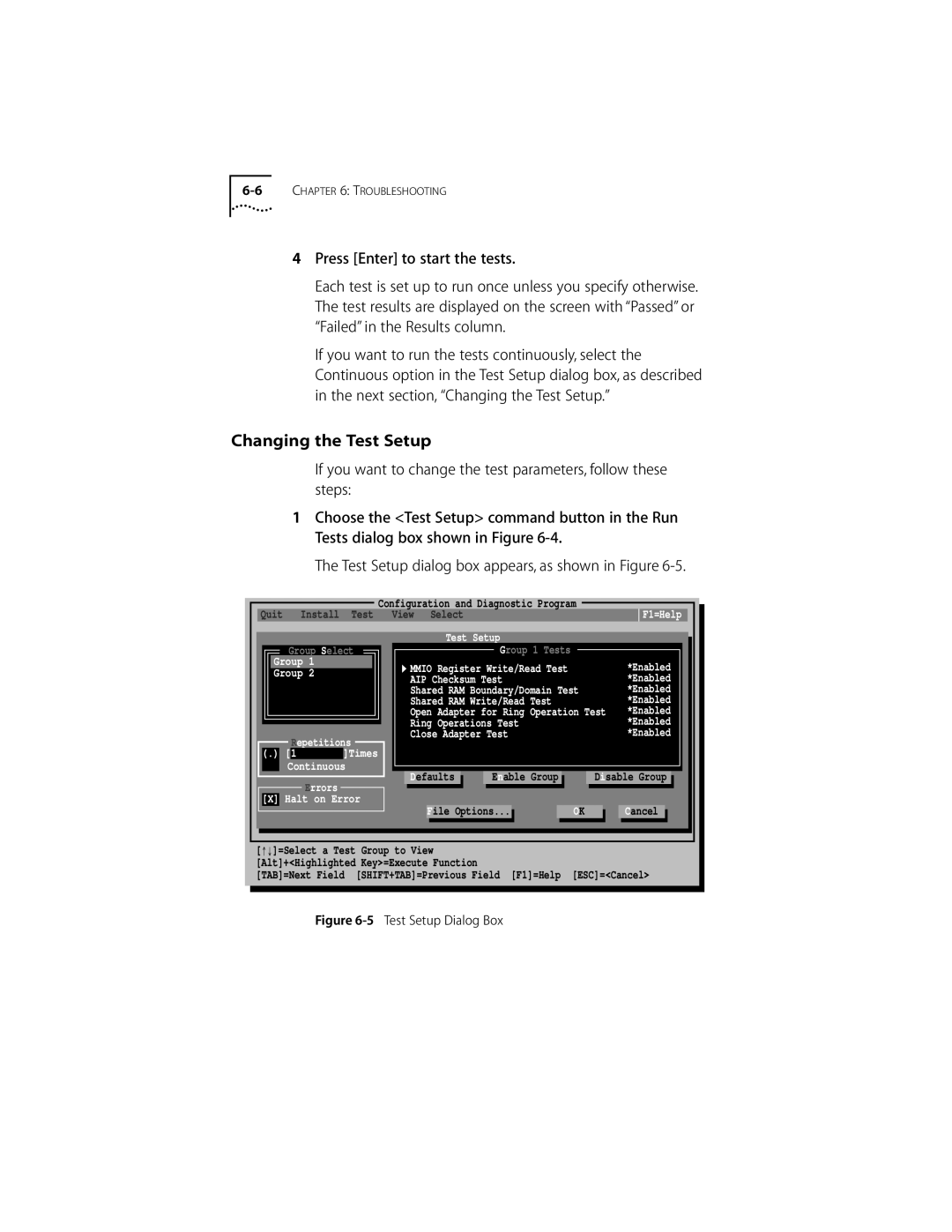4Press [Enter] to start the tests.
Each test is set up to run once unless you specify otherwise. The test results are displayed on the screen with “Passed” or “Failed” in the Results column.
If you want to run the tests continuously, select the Continuous option in the Test Setup dialog box, as described in the next section, “Changing the Test Setup.”
Changing the Test Setup
If you want to change the test parameters, follow these steps:
1Choose the <Test Setup> command button in the Run Tests dialog box shown in Figure
The Test Setup dialog box appears, as shown in Figure
Configuration and Diagnostic Program
Quit Install Test View Select
Test Setup
F1=Help
Group Select
Group 1
Group 2
Repetitions
(.) [1 ]Times
Continuous
Errors
[X] Halt on Error
| Group 1 Tests |
|
|
|
MMIO Register Write/Read Test |
|
| *Enabled | |
AIP Checksum Test |
|
| *Enabled | |
Shared RAM Boundary/Domain Test |
| *Enabled | ||
Shared RAM Write/Read Test |
|
| *Enabled | |
Open Adapter for Ring Operation Test | *Enabled | |||
Ring Operations Test |
|
| *Enabled | |
Close Adapter Test |
|
| *Enabled | |
Defaults | Enable Group |
| Disable Group | |
File Options... | OK |
| Cancel | |
[−↓]=Select a Test Group to View [Alt]+<Highlighted Key>=Execute Function
[TAB]=Next Field [SHIFT+TAB]=Previous Field [F1]=Help [ESC]=<Cancel>