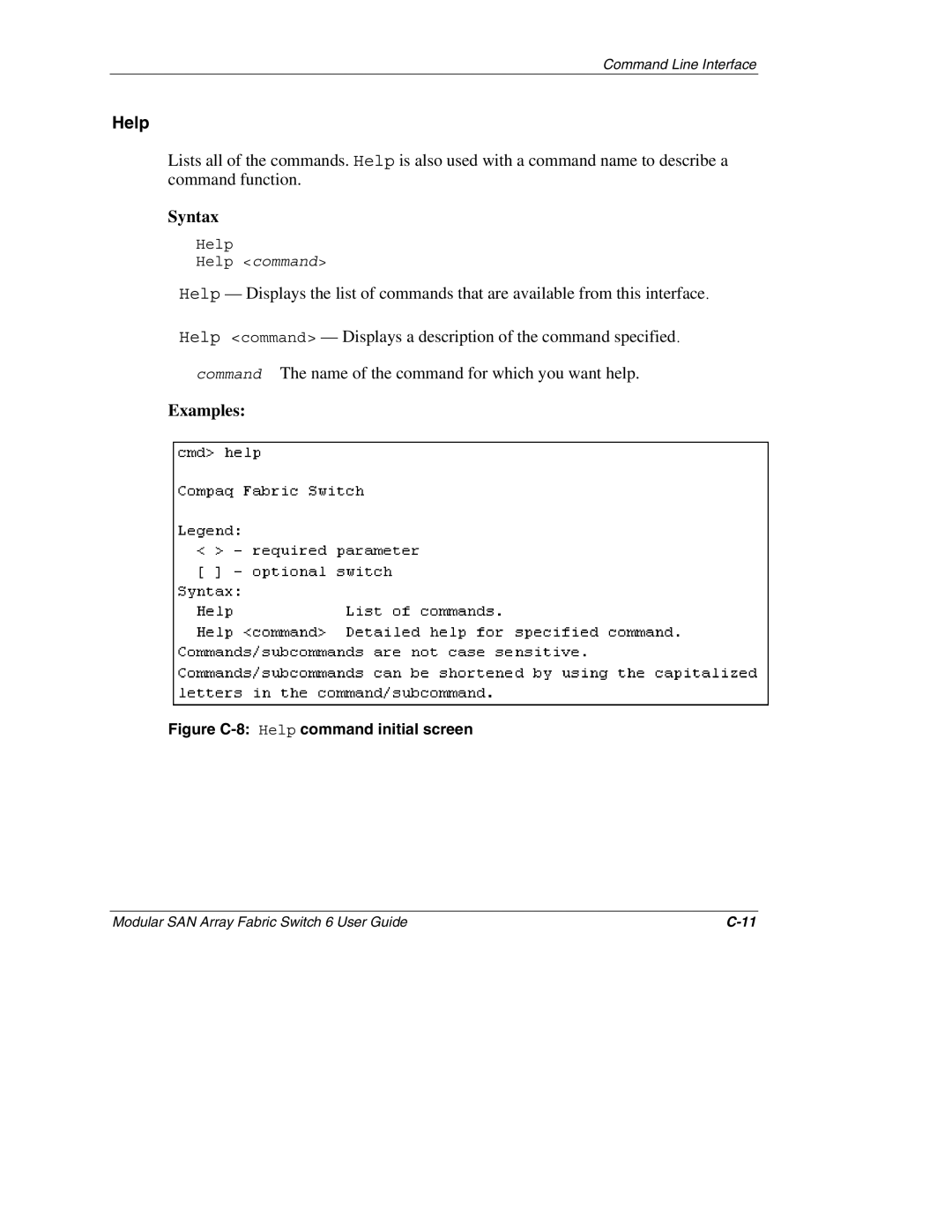StorageWorks by Compaq Modular SAN Array Fabric Switch
Page
Contents
Chapter Initial Configuration of the Switch
Appendix B Electrostatic Discharge
Appendix D Laser Precautions and Fibre Cables
Symbols on Equipment
Important Safety Information
Intended Audience
Viii
Symbols in Text
Rack Stability
Related Documents
Text Conventions
Getting Help
HP Technical Support
HP Website HP Authorized Reseller
Overview of the Switch
Organization of this Guide
MSA Fabric Switch
MSA Fabric Switch
Features
MSA1000 rear panel with a Fabric Switch
Rear View of the Modular San Array
Ethernet RJ-45 Cable
Installation
DB-9 Serial Cable
Hot-Pluggable
Initial Configuration of the Switch
Configuration Overview
Using the Text-based UI to Configure the Switch
Connecting a Terminal to the Switch
Default Serial Port Settings
Login menu
Logging in to the Text-based UI
Accessing Networking Parameters
Network Parameters menu
Setting the IP Address
Network Parameters Set IP address
Setting the Subnetwork Mask
Network Parameters menu Set subnetwork mask
Setting the Gateway Address
Saving Modifications
Accessing Management Parameters
Management Options menu
Resetting the Switch
Accessing the CLI
Exiting the Text-based UI
Initial Configuration of the Switch
Accessing the Switch Configuration Option of the ACU-XE
Compaq Web-Based Management screen
Select Switch Configuration
Select a switch to configure
Initial Switch Configuration
10 Initial Switch Configuration task option
11 Switch parameters input screen
Advanced Switch Configuration
12 Advanced switch configuration options
MSA Fabric Switch 6 Management Utility
Select Browse CD Contents
Defining System Requirements
Launching the Management Utility
Snmp screen
Describing the Console
Console screen
Task Selection Toolbar
Status Panel
Switch Status Indicators
Switch Status Indicators
Message Text Line
Progress Indicator Bar
Message Text Line
Control Buttons
Main Management Panel
Control Buttons
Port Information
Port information shown in the left panel
System Information
System information window
Device View
Device view window
Session Configuration
Main session
Help
Main help session
Using MSA Fabric Switch 6 Management Utility
Managing and Monitoring Individual Ports
10 Port button in task selection toolbar
Port Summary Tab
11 Port summary tab
Port Summary Window
Parameters Description
Port Events Tab
12 Port Events tab Port Events Window
Port Control Tab
13 Port info/Port Control tab
14 Port info/Port Reset view
Port Control Panel
Port Control Panel
Port Statistics Tab
Port Statistics tab
Error Statistics
Port Statistics tab
15 Port statistics tab
16 Error statistics view
Port SFP Tab
18 SFP tab transmitter display
19 SFP tab transmitter display, second part
21 SFP tab vendor display
Managing from the System Information Panel
23 System information panel
Switch Health Tab
24 Switch health tab
Switch health window
Panel Parameter Description
25 Switch info tab
Information Tab
10 Switch Info Window
Switch Control Tab
26 Switch control tab
11 Switch Control Window
11 Switch Control Window
Network Tab
27 Network tab
Following table lists the parameters of this panel
12 Network tab
Service Tab
28 Service tab
Firmware Tab
29 Firmware tab
13 Firmware Window
Backup/Restore Tab
30 Backup/Restore tab
14 Backup/Restore tab
Events Tab
31 Events tab
15 Events Window
Monitoring from the Device View
32 Device view
Session Configuration
16 Session Configuration Window
Setting up Zoning
FC-MI
Zoning Elements
Zone Members
Zone Sets
Zones
Naming Rules for Zone Members, Zones, and Zone Sets
Two Ways to Display Zoning
17 Switch and Fabric Zoning Limitations
Zoning Limitations for Zone Members, Zones, and Zone Sets
Merged Zones
Local Zones
33 Zoning Configuration option, Switch Control tab
Enabling Zoning
34 Zoning Configuration screen, Local Zones view
Creating Zone Sets
Creating Zones
Creating Zone Members
Assigning Zones to Zone Sets
Example Zoning Configuration
Assigning Zone Members to Zones
Activating the Zone Set
18 Example Zone Members, Zones, and Zone Set
Zone Members Zones Zone Set
Troubleshooting
Troubleshooting Guidelines
Troubleshooting the MSA Fabric Switch
Reading the Global Status Indicator
Global Status Indicator
Label Color/Pattern Interpretation Possible Causes
Reading the Ethernet Indicators
Ethernet Indicators
Link
Port Link Indicators
Reading the Port Indicators
Serial Communication Problems
Connections
Compaq-supported Small Form Factor Pluggables SFP
Fibre Channel Cables
Temperature Control
Preventive Maintenance Solutions
Regulatory Compliance Notices
Federal Communications Commission Notice
Modifications
Canadian Notice Avis Canadien
Cables
European Union Notice
Electrostatic Discharge
Grounding Methods
Command Line Interface
Table C-1 Command Line Interface Summary
Command Line Interface
Invoking the Command Line Interface
Figure C-1 Main menu
Using the Command Line Interface
Figure C-2 Help menu
Exiting from CLI
Reset
Logging Out of the CLI
Beacon
Config
Syntax
Exit
Fabric
Table C-2 Factory Defaults
Factdft
Command Line Interface
Figure C-7 Factdft command
Figure C-8 Help command initial screen
Figure C-9 Supported commands
Hwcfg
Figure C-10 Hwcfg command
Log
Figure C-11 Log dlf command
LogOut
Figure C-12 Logout command
NetCfg
Figure C-14 Ns command
PortCtl
Auto
100
Figure C-17 PortCtl public command
PortReSet
PortStatS
Figure C-22 Portstats command
PortStatUs
Figure C-23 Portstatus command
PortTp
Figure C-25 Porttp command
Figure C-26 Reset command
Figure C-27 Snmp command
Figure C-29 Snmp con command
SwCtl
SwStatE
Figure C-32 Swstate command ports data information
Swstatus
Figure C-34 Temp command
Temp
TftpDl
Variables Description
Topology
Figure C-36 Topology command
Traps
Ipaddress
Ipaddress,port number
Examples
Figure C-39 Traps delete command
Setting up Zoning
Zoning Elements
Zone Members
Naming Rules for Zone Members, Zones, and Zone Sets
Table C-3 Switch and Fabric Zoning Limitations
Zoning Limitations for Zone Members, Zones, and Zone Sets
Using the CLI to Configure Zoning
Table C-4 Example Zoning Configuration
Stage one Creating the Pending Table
Viewing and Clearing the Pending Table
Start by checking what has already been created
Adding zones to the zone set
Creating the Zone Set
Adding zone members to the zones
Changing the names of the zone members optional
Modular SAN Array Fabric Switch 6 User Guide
Enabling the pending table zone set
Viewing the Zones in the pending table
Viewing the Zone Set in the pending table
Viewing the Zone Members in the pending table
Stage Three Writing the Pending Table to the Active Table
To display the current fabric-wide zoning configuration
Laser Precautions Fibre Channel Cables
Laser Precautions
Fibre Channel Cable
Modular SAN Array Fabric Switch 6 User Guide
Downloading the Switch Management Utility Update
Updating the Switch using the Web Browser Interface
Updating the Switch using the Command Line Interface
Modular SAN Array Fabric Switch 6 User Guide
Updating the Switch using the Boot Menu
Index
Index-2
CLI C-4
Index-4
Index-5
Index-6
Index-7