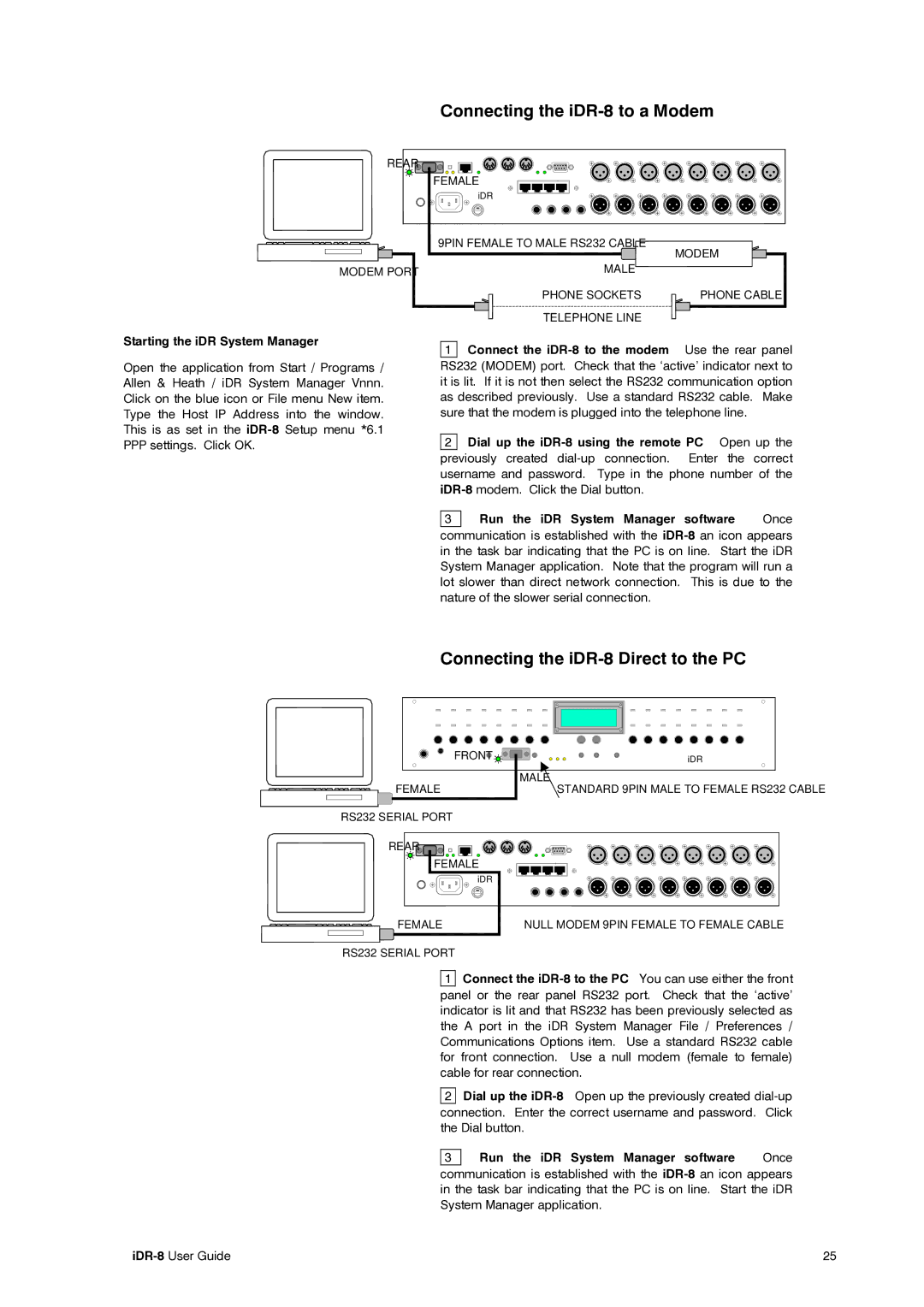Connecting the iDR-8 to a Modem
REAR ![]()
![]()
![]()
MODEM PORT
Starting the iDR System Manager
Open the application from Start / Programs / Allen & Heath / iDR System Manager Vnnn. Click on the blue icon or File menu New item. Type the Host IP Address into the window. This is as set in the
FEMALE
iDR
9PIN FEMALE TO MALE RS232 CABLE | MODEM |
| |
MALE |
|
PHONE SOCKETS | PHONE CABLE |
TELEPHONE LINE |
|
1 Connect the | Use the rear panel |
RS232 (MODEM) port. Check that the ‘active’ indicator next to it is lit. If it is not then select the RS232 communication option as described previously. Use a standard RS232 cable. Make sure that the modem is plugged into the telephone line.
2 Dial up the iDR-8 using the remote PC Open up the
previously created
3 | Run the iDR System Manager software | Once |
communication is established with the
Connecting the iDR-8 Direct to the PC
FRONT ![]()
![]()
![]()
![]()
![]()
![]()
![]()
![]()
![]()
![]()
![]()
![]()
![]()
![]()
![]()
![]()
![]()
iDR
| MALE |
FEMALE | STANDARD 9PIN MALE TO FEMALE RS232 CABLE |
RS232 SERIAL PORT |
|
REAR ![]()
FEMALE
| iDR |
FEMALE | NULL MODEM 9PIN FEMALE TO FEMALE CABLE |
RS232 SERIAL PORT |
|
1 | Connect the |
panel or the rear panel RS232 port. Check that the ‘active’ indicator is lit and that RS232 has been previously selected as the A port in the iDR System Manager File / Preferences / Communications Options item. Use a standard RS232 cable for front connection. Use a null modem (female to female) cable for rear connection.
2Dial up the
3 | Run the iDR System Manager software | Once |
| communication is established with the |
| in the task bar indicating that the PC is on line. Start the iDR |
| System Manager application. |
25 |