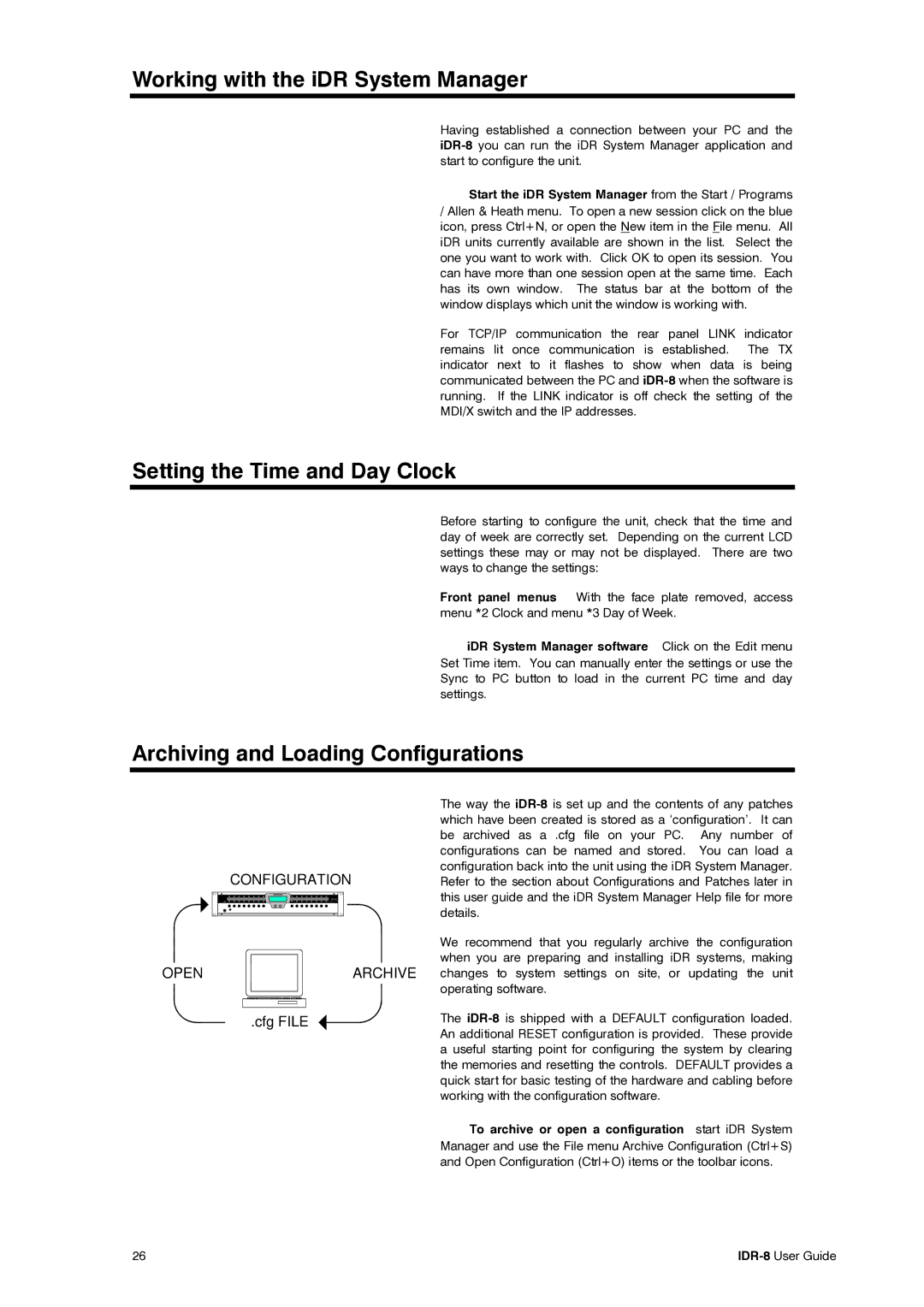Working with the iDR System Manager
Having established a connection between your PC and the
Start the iDR System Manager from the Start / Programs
/Allen & Heath menu. To open a new session click on the blue icon, press Ctrl+N, or open the New item in the File menu. All iDR units currently available are shown in the list. Select the one you want to work with. Click OK to open its session. You can have more than one session open at the same time. Each has its own window. The status bar at the bottom of the window displays which unit the window is working with.
For TCP/IP communication the rear panel LINK indicator remains lit once communication is established. The TX indicator next to it flashes to show when data is being communicated between the PC and
Setting the Time and Day Clock
Before starting to configure the unit, check that the time and day of week are correctly set. Depending on the current LCD settings these may or may not be displayed. There are two ways to change the settings:
Front panel menus With the face plate removed, access menu *2 Clock and menu *3 Day of Week.
iDR System Manager software Click on the Edit menu Set Time item. You can manually enter the settings or use the Sync to PC button to load in the current PC time and day settings.
Archiving and Loading Configurations
CONFIGURATION
OPENARCHIVE
.cfg FILE
The way the
We recommend that you regularly archive the configuration when you are preparing and installing iDR systems, making changes to system settings on site, or updating the unit operating software.
The
To archive or open a configuration start iDR System Manager and use the File menu Archive Configuration (Ctrl+S) and Open Configuration (Ctrl+O) items or the toolbar icons.
26 |