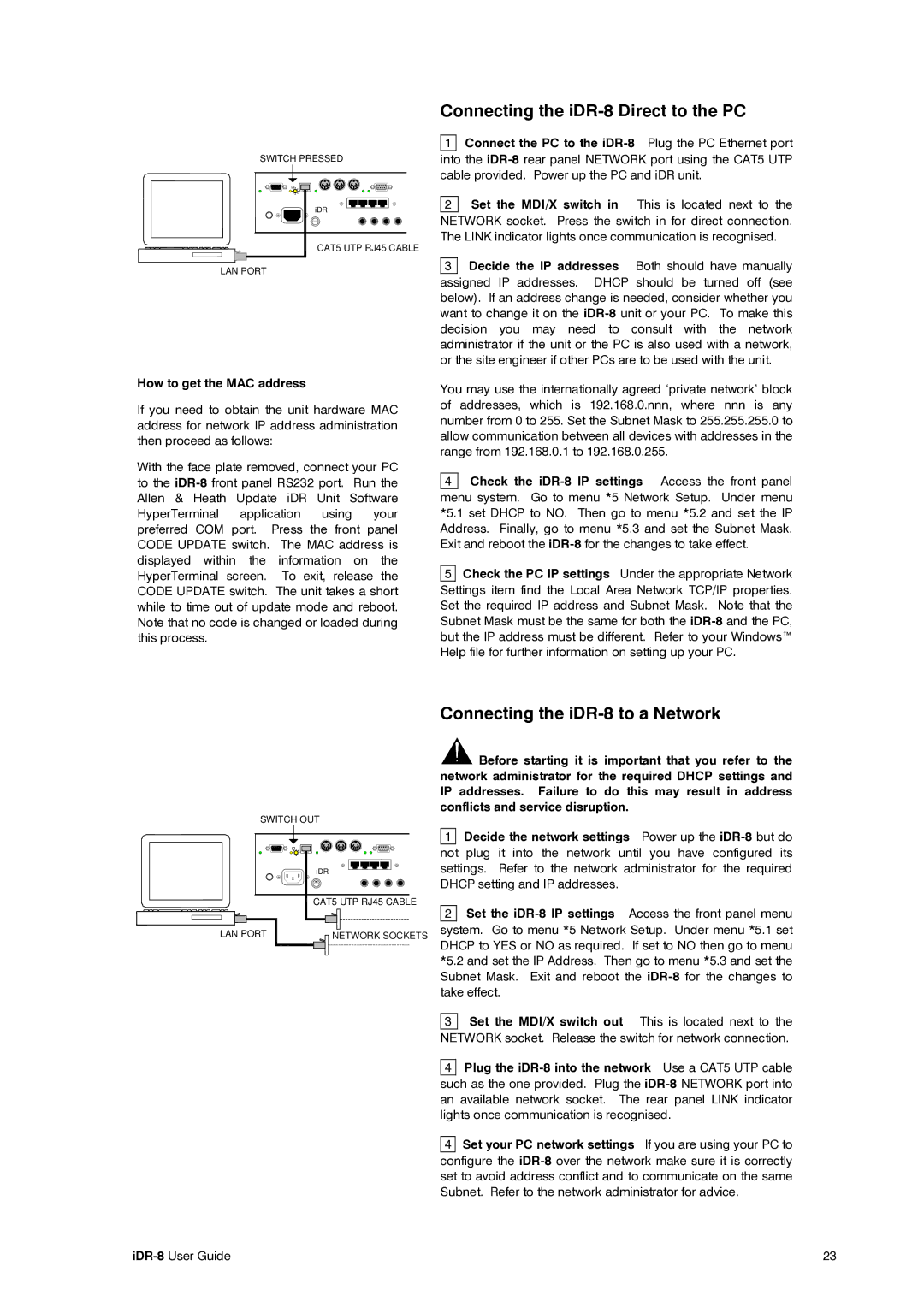SWITCH PRESSED
iDR
CAT5 UTP RJ45 CABLE
LAN PORT
How to get the MAC address
If you need to obtain the unit hardware MAC address for network IP address administration then proceed as follows:
With the face plate removed, connect your PC to the
Connecting the iDR-8 Direct to the PC
1 Connect the PC to the iDR-8 Plug the PC Ethernet port
into the
2 Set the MDI/X switch in This is located next to the
NETWORK socket. Press the switch in for direct connection. The LINK indicator lights once communication is recognised.
3 Decide the IP addresses Both should have manually assigned IP addresses. DHCP should be turned off (see below). If an address change is needed, consider whether you want to change it on the
You may use the internationally agreed ‘private network’ block of addresses, which is 192.168.0.nnn, where nnn is any number from 0 to 255. Set the Subnet Mask to 255.255.255.0 to allow communication between all devices with addresses in the range from 192.168.0.1 to 192.168.0.255.
4 Check the
5Check the PC IP settings Under the appropriate Network Settings item find the Local Area Network TCP/IP properties. Set the required IP address and Subnet Mask. Note that the Subnet Mask must be the same for both the
SWITCH OUT
iDR
CAT5 UTP RJ45 CABLE
LAN PORT | NETWORK SOCKETS |
Connecting the iDR-8 to a Network
![]() Before starting it is important that you refer to the network administrator for the required DHCP settings and IP addresses. Failure to do this may result in address conflicts and service disruption.
Before starting it is important that you refer to the network administrator for the required DHCP settings and IP addresses. Failure to do this may result in address conflicts and service disruption.
1 Decide the network settings Power up the
2Set the
3 Set the MDI/X switch out This is located next to the
NETWORK socket. Release the switch for network connection.
4 Plug the iDR-8 into the network Use a CAT5 UTP cable
such as the one provided. Plug the
4 Set your PC network settings If you are using your PC to configure the
23