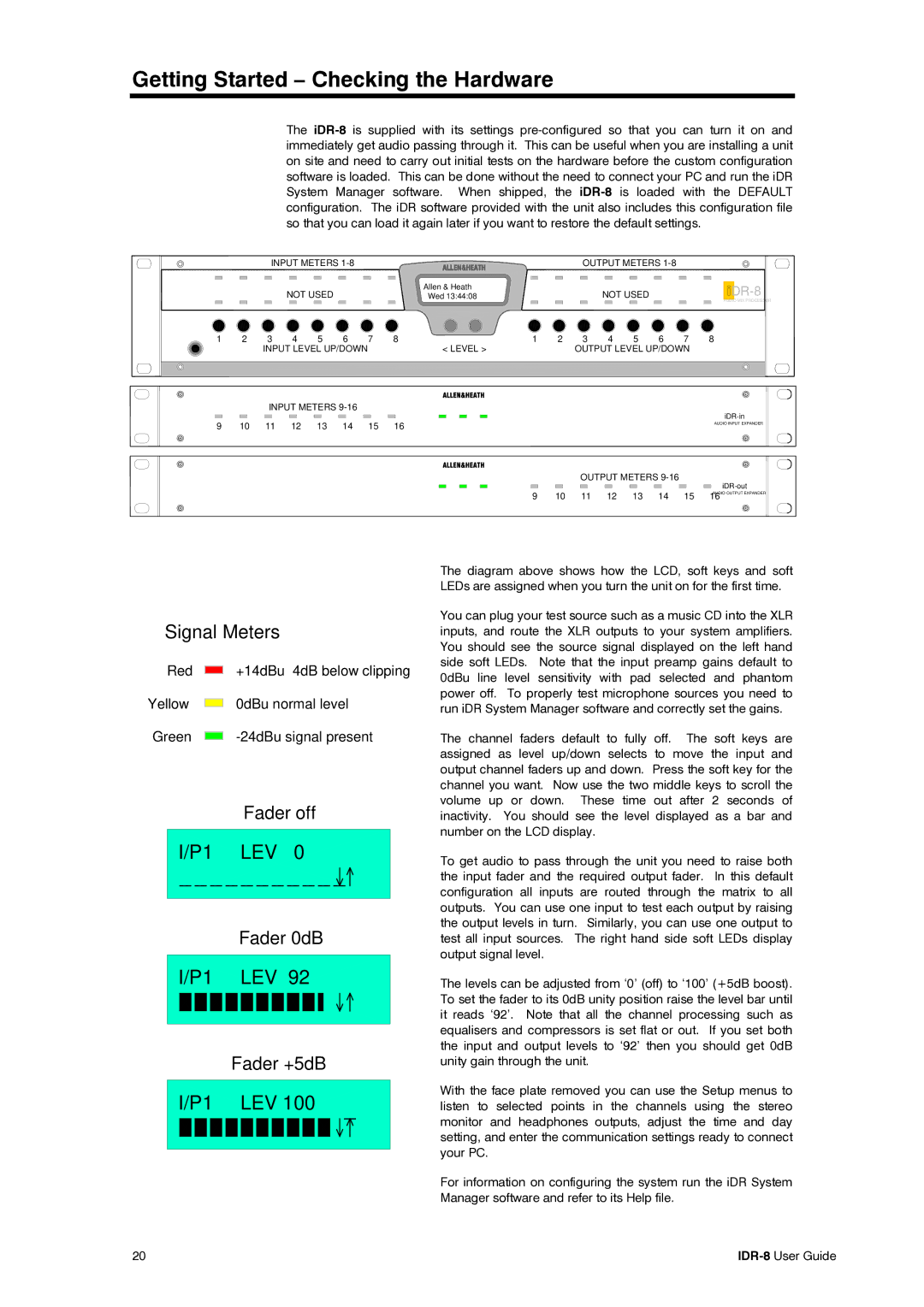Getting Started – Checking the Hardware
The
|
|
| INPUT METERS |
|
|
|
|
| OUTPUT METERS |
|
| ||||
|
|
| NOT USED |
|
| Allen & Heath |
|
|
| NOT USED |
|
|
| ||
|
|
|
|
| Wed 13:44:08 |
|
|
|
|
| |||||
|
|
|
|
|
|
|
|
|
|
|
|
|
|
| AUDIO MIX PROCESSOR |
1 | 2 | 3 | 4 | 5 | 6 | 7 | 8 | 1 | 2 | 3 | 4 | 5 | 6 | 7 | 8 |
|
| INPUT LEVEL UP/DOWN |
| < LEVEL > |
|
| OUTPUT LEVEL UP/DOWN |
|
| ||||||
|
| INPUT METERS |
|
|
|
|
|
|
|
|
|
| |||
9 10 11 12 13 14 15 16
AUDIO INPUT EXPANDER
OUTPUT METERS
|
|
|
|
|
|
| |
9 | 10 | 11 | 12 | 13 | 14 | 15 | 16AUDIO OUTPUT EXPANDER |
Signal Meters
Red | +14dBu 4dB below clipping |
Yellow | 0dBu normal level |
Green |
Fader off
I/P1 | LEV | 0 |
Fader 0dB
I/P1 | LEV | 92 |
Fader +5dB
I/P1 | LEV 100 |
The diagram above shows how the LCD, soft keys and soft LEDs are assigned when you turn the unit on for the first time.
You can plug your test source such as a music CD into the XLR inputs, and route the XLR outputs to your system amplifiers. You should see the source signal displayed on the left hand side soft LEDs. Note that the input preamp gains default to 0dBu line level sensitivity with pad selected and phantom power off. To properly test microphone sources you need to run iDR System Manager software and correctly set the gains.
The channel faders default to fully off. The soft keys are assigned as level up/down selects to move the input and output channel faders up and down. Press the soft key for the channel you want. Now use the two middle keys to scroll the volume up or down. These time out after 2 seconds of inactivity. You should see the level displayed as a bar and number on the LCD display.
To get audio to pass through the unit you need to raise both the input fader and the required output fader. In this default configuration all inputs are routed through the matrix to all outputs. You can use one input to test each output by raising the output levels in turn. Similarly, you can use one output to test all input sources. The right hand side soft LEDs display output signal level.
The levels can be adjusted from ‘0’ (off) to ‘100’ (+5dB boost). To set the fader to its 0dB unity position raise the level bar until it reads ‘92’. Note that all the channel processing such as equalisers and compressors is set flat or out. If you set both the input and output levels to ‘92’ then you should get 0dB unity gain through the unit.
With the face plate removed you can use the Setup menus to listen to selected points in the channels using the stereo monitor and headphones outputs, adjust the time and day setting, and enter the communication settings ready to connect your PC.
For information on configuring the system run the iDR System Manager software and refer to its Help file.
20 |