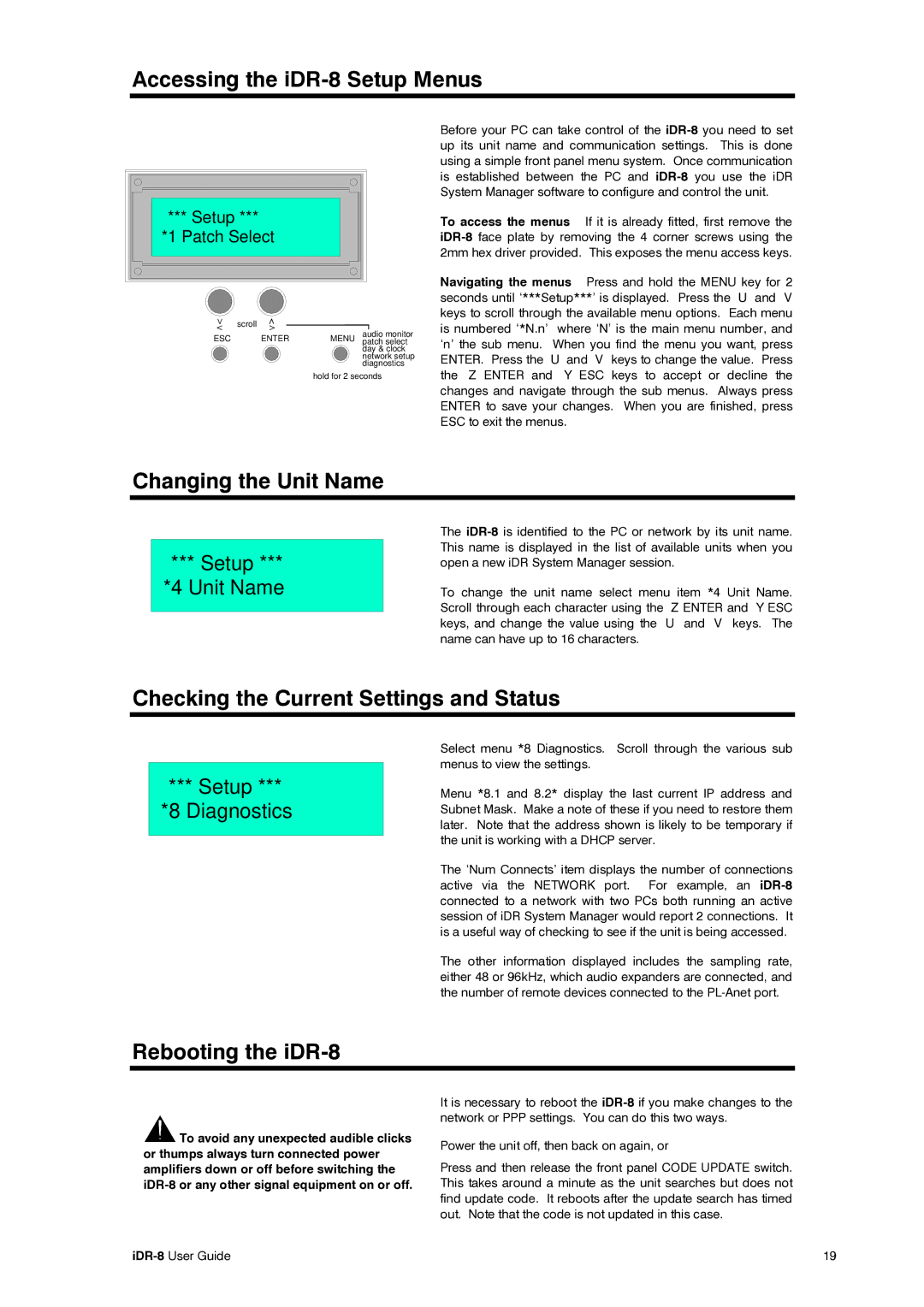Accessing the iDR-8 Setup Menus
*** Setup ***
*1 Patch Select
< | scroll |
|
|
|
< | > |
|
| |
|
| audio monitor | ||
ESC |
| ENTER | MENU | |
| patch select | |||
|
|
|
| day & clock |
|
|
|
| network setup |
|
|
|
| diagnostics |
hold for 2 seconds
Before your PC can take control of the
To access the menus If it is already fitted, first remove the
Navigating the menus Press and hold the MENU key for 2 seconds until ‘***Setup***’ is displayed. Press the U and V keys to scroll through the available menu options. Each menu is numbered ‘*N.n’ where ‘N’ is the main menu number, and ‘n’ the sub menu. When you find the menu you want, press ENTER. Press the U and V keys to change the value. Press the Z ENTER and Y ESC keys to accept or decline the changes and navigate through the sub menus. Always press ENTER to save your changes. When you are finished, press ESC to exit the menus.
Changing the Unit Name
*** Setup *** |
*4 Unit Name |
The
To change the unit name select menu item *4 Unit Name. Scroll through each character using the Z ENTER and Y ESC keys, and change the value using the U and V keys. The name can have up to 16 characters.
Checking the Current Settings and Status
*** Setup *** |
*8 Diagnostics |
Select menu *8 Diagnostics. Scroll through the various sub menus to view the settings.
Menu *8.1 and 8.2* display the last current IP address and Subnet Mask. Make a note of these if you need to restore them later. Note that the address shown is likely to be temporary if the unit is working with a DHCP server.
The ‘Num Connects’ item displays the number of connections active via the NETWORK port. For example, an
The other information displayed includes the sampling rate, either 48 or 96kHz, which audio expanders are connected, and the number of remote devices connected to the
Rebooting the iDR-8
![]() To avoid any unexpected audible clicks or thumps always turn connected power amplifiers down or off before switching the
To avoid any unexpected audible clicks or thumps always turn connected power amplifiers down or off before switching the
It is necessary to reboot the
Power the unit off, then back on again, or
Press and then release the front panel CODE UPDATE switch. This takes around a minute as the unit searches but does not find update code. It reboots after the update search has timed out. Note that the code is not updated in this case.
| 19 |