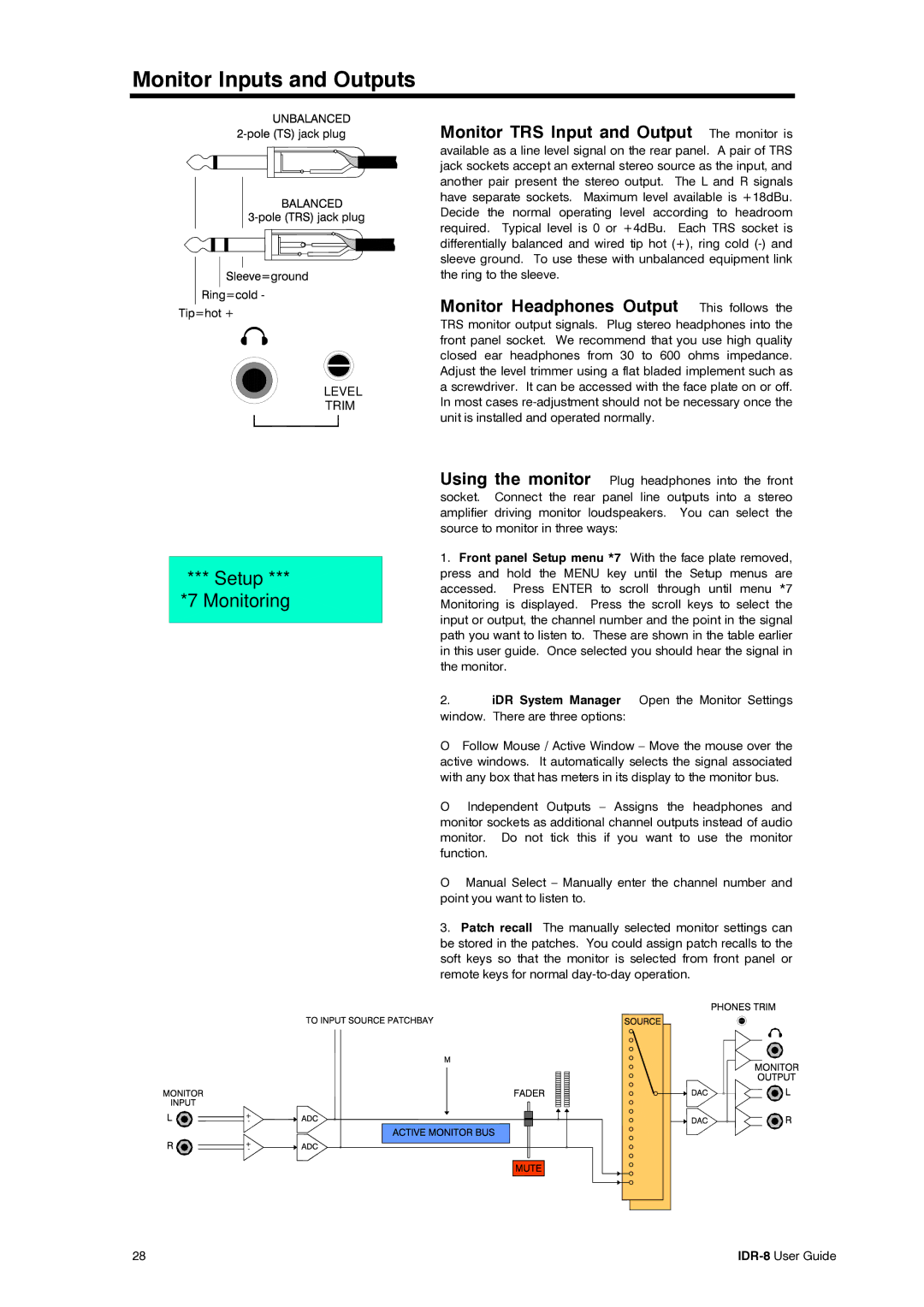Monitor Inputs and Outputs
LEVEL
TRIM
*** Setup *** |
*7 Monitoring |
Monitor TRS Input and Output The monitor is
available as a line level signal on the rear panel. A pair of TRS jack sockets accept an external stereo source as the input, and another pair present the stereo output. The L and R signals have separate sockets. Maximum level available is +18dBu. Decide the normal operating level according to headroom required. Typical level is 0 or +4dBu. Each TRS socket is differentially balanced and wired tip hot (+), ring cold
Monitor Headphones Output This follows the
TRS monitor output signals. Plug stereo headphones into the front panel socket. We recommend that you use high quality closed ear headphones from 30 to 600 ohms impedance. Adjust the level trimmer using a flat bladed implement such as a screwdriver. It can be accessed with the face plate on or off. In most cases
Using the monitor Plug headphones into the front socket. Connect the rear panel line outputs into a stereo amplifier driving monitor loudspeakers. You can select the source to monitor in three ways:
1.Front panel Setup menu *7 With the face plate removed, press and hold the MENU key until the Setup menus are accessed. Press ENTER to scroll through until menu *7 Monitoring is displayed. Press the scroll keys to select the input or output, the channel number and the point in the signal path you want to listen to. These are shown in the table earlier in this user guide. Once selected you should hear the signal in the monitor.
2.iDR System Manager Open the Monitor Settings window. There are three options:
OFollow Mouse / Active Window – Move the mouse over the active windows. It automatically selects the signal associated with any box that has meters in its display to the monitor bus.
OIndependent Outputs – Assigns the headphones and monitor sockets as additional channel outputs instead of audio monitor. Do not tick this if you want to use the monitor function.
OManual Select – Manually enter the channel number and point you want to listen to.
3.Patch recall The manually selected monitor settings can be stored in the patches. You could assign patch recalls to the soft keys so that the monitor is selected from front panel or remote keys for normal
+
![]() -
-
+
![]() -
-
28 |