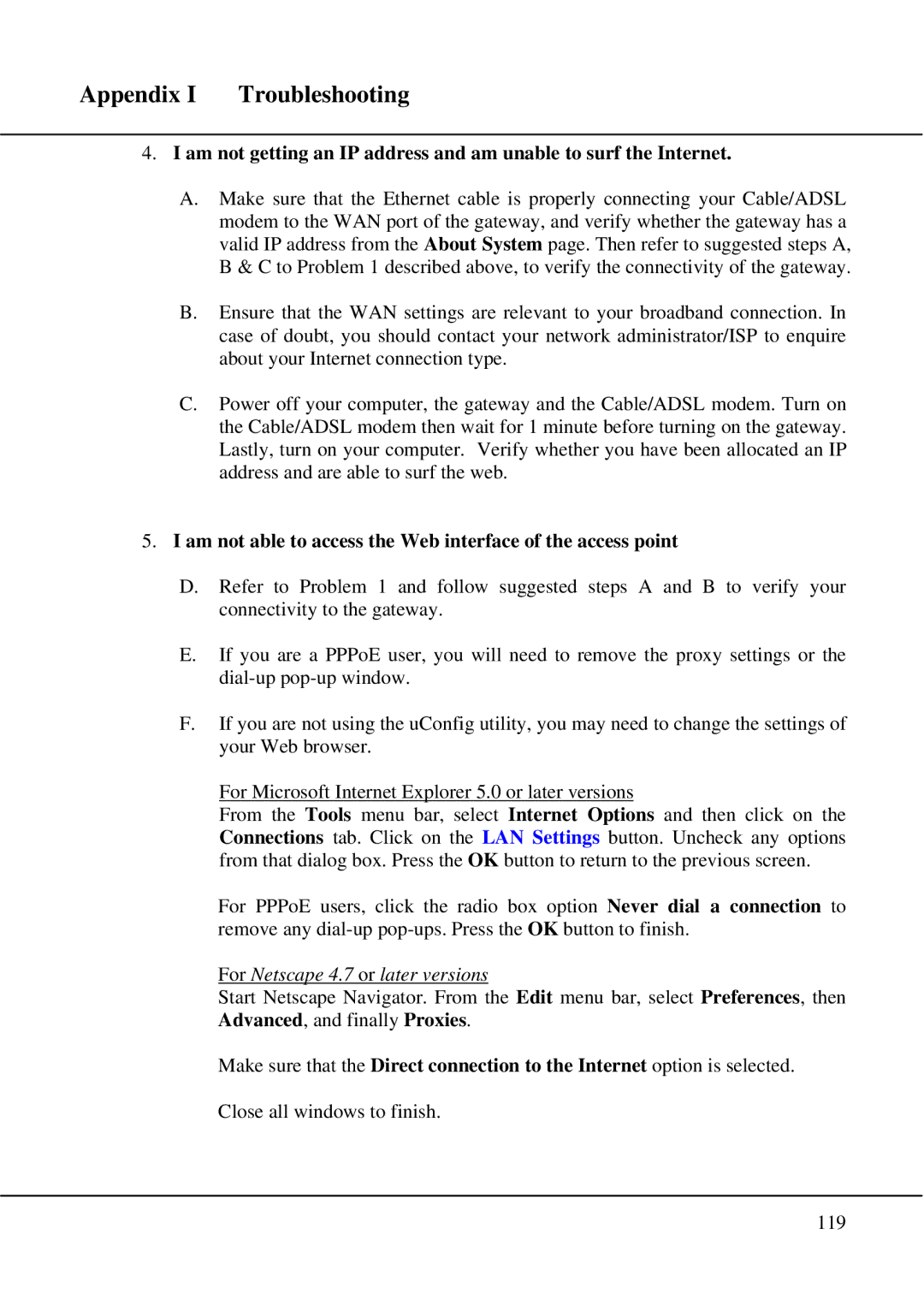Appendix I Troubleshooting
4.I am not getting an IP address and am unable to surf the Internet.
A.Make sure that the Ethernet cable is properly connecting your Cable/ADSL modem to the WAN port of the gateway, and verify whether the gateway has a valid IP address from the About System page. Then refer to suggested steps A, B & C to Problem 1 described above, to verify the connectivity of the gateway.
B.Ensure that the WAN settings are relevant to your broadband connection. In case of doubt, you should contact your network administrator/ISP to enquire about your Internet connection type.
C.Power off your computer, the gateway and the Cable/ADSL modem. Turn on the Cable/ADSL modem then wait for 1 minute before turning on the gateway. Lastly, turn on your computer. Verify whether you have been allocated an IP address and are able to surf the web.
5.I am not able to access the Web interface of the access point
D.Refer to Problem 1 and follow suggested steps A and B to verify your connectivity to the gateway.
E.If you are a PPPoE user, you will need to remove the proxy settings or the
F.If you are not using the uConfig utility, you may need to change the settings of your Web browser.
For Microsoft Internet Explorer 5.0 or later versions
From the Tools menu bar, select Internet Options and then click on the Connections tab. Click on the LAN Settings button. Uncheck any options from that dialog box. Press the OK button to return to the previous screen.
For PPPoE users, click the radio box option Never dial a connection to remove any
For Netscape 4.7 or later versions
Start Netscape Navigator. From the Edit menu bar, select Preferences, then Advanced, and finally Proxies.
Make sure that the Direct connection to the Internet option is selected. Close all windows to finish.
119