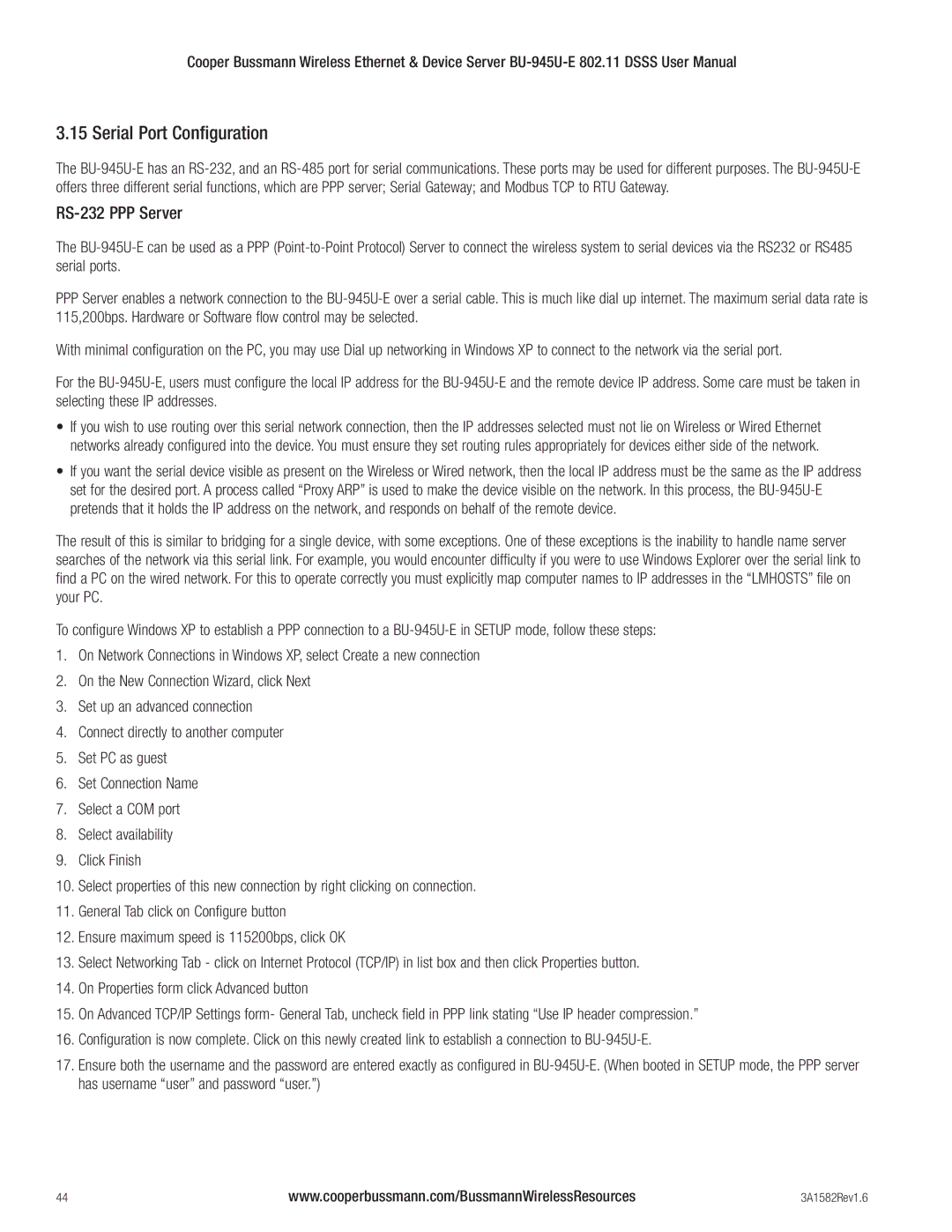Cooper Bussmann Wireless Ethernet & Device Server
3.15 Serial Port Configuration
The
RS-232 PPP Server
The
PPPServer enables a network connection to the
With minimal configuration on the PC, you may use Dial up networking in Windows XP to connect to the network via the serial port.
For the
•If you wish to use routing over this serial network connection, then the IP addresses selected must not lie on Wireless or Wired Ethernet networks already configured into the device. You must ensure they set routing rules appropriately for devices either side of the network.
•If you want the serial device visible as present on the Wireless or Wired network, then the local IP address must be the same as the IP address set for the desired port. A process called “Proxy ARP” is used to make the device visible on the network. In this process, the
The result of this is similar to bridging for a single device, with some exceptions. One of these exceptions is the inability to handle name server searches of the network via this serial link. For example, you would encounter difficulty if you were to use Windows Explorer over the serial link to find a PC on the wired network. For this to operate correctly you must explicitly map computer names to IP addresses in the “LMHOSTS” file on your PC.
To configure Windows XP to establish a PPP connection to a
1.On Network Connections in Windows XP, select Create a new connection
2.On the New Connection Wizard, click Next
3.Set up an advanced connection
4.Connect directly to another computer
5.Set PC as guest
6.Set Connection Name
7.Select a COM port
8.Select availability
9.Click Finish
10.Select properties of this new connection by right clicking on connection.
11.General Tab click on Configure button
12.Ensure maximum speed is 115200bps, click OK
13.Select Networking Tab - click on Internet Protocol (TCP/IP) in list box and then click Properties button.
14.On Properties form click Advanced button
15.On Advanced TCP/IP Settings form- General Tab, uncheck field in PPP link stating “Use IP header compression.”
16.Configuration is now complete. Click on this newly created link to establish a connection to
17.Ensure both the username and the password are entered exactly as configured in
44 | www.cooperbussmann.com/BussmannWirelessResources | 3A1582Rev1.6 |