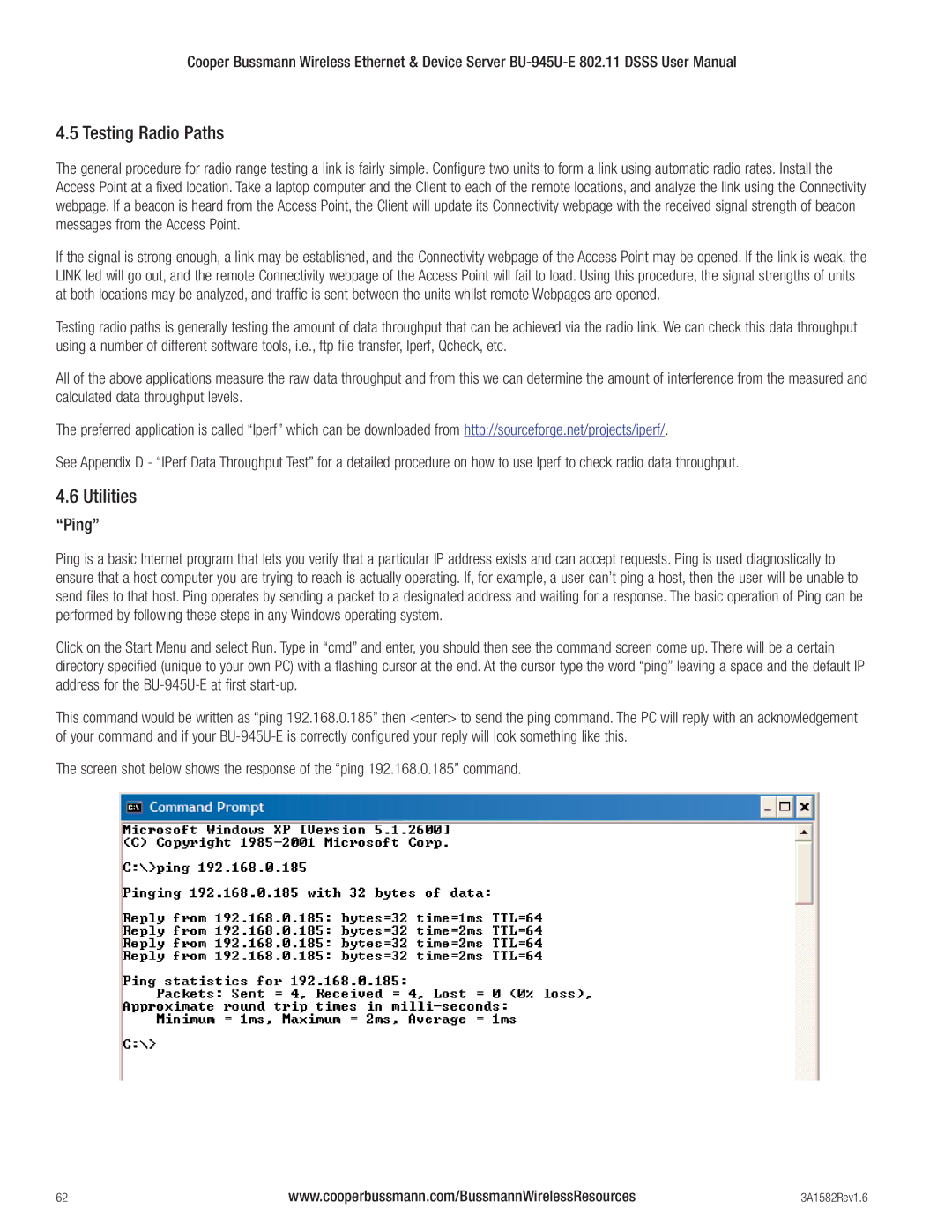Cooper Bussmann Wireless Ethernet & Device Server
4.5 Testing Radio Paths
The general procedure for radio range testing a link is fairly simple. Configure two units to form a link using automatic radio rates. Install the Access Point at a fixed location. Take a laptop computer and the Client to each of the remote locations, and analyze the link using the Connectivity webpage. If a beacon is heard from the Access Point, the Client will update its Connectivity webpage with the received signal strength of beacon messages from the Access Point.
If the signal is strong enough, a link may be established, and the Connectivity webpage of the Access Point may be opened. If the link is weak, the LINK led will go out, and the remote Connectivity webpage of the Access Point will fail to load. Using this procedure, the signal strengths of units at both locations may be analyzed, and traffic is sent between the units whilst remote Webpages are opened.
Testing radio paths is generally testing the amount of data throughput that can be achieved via the radio link. We can check this data throughput using a number of different software tools, i.e., ftp file transfer, Iperf, Qcheck, etc.
All of the above applications measure the raw data throughput and from this we can determine the amount of interference from the measured and calculated data throughput levels.
The preferred application is called “Iperf” which can be downloaded from http://sourceforge.net/projects/iperf/.
See Appendix D - “IPerf Data Throughput Test” for a detailed procedure on how to use Iperf to check radio data throughput.
4.6 Utilities
“Ping”
Ping is a basic Internet program that lets you verify that a particular IP address exists and can accept requests. Ping is used diagnostically to ensure that a host computer you are trying to reach is actually operating. If, for example, a user can’t ping a host, then the user will be unable to send files to that host. Ping operates by sending a packet to a designated address and waiting for a response. The basic operation of Ping can be performed by following these steps in any Windows operating system.
Click on the Start Menu and select Run. Type in “cmd” and enter, you should then see the command screen come up. There will be a certain directory specified (unique to your own PC) with a flashing cursor at the end. At the cursor type the word “ping” leaving a space and the default IP address for the
This command would be written as “ping 192.168.0.185” then <enter> to send the ping command. The PC will reply with an acknowledgement of your command and if your
The screen shot below shows the response of the “ping 192.168.0.185” command.
62 | www.cooperbussmann.com/BussmannWirelessResources | 3A1582Rev1.6 |