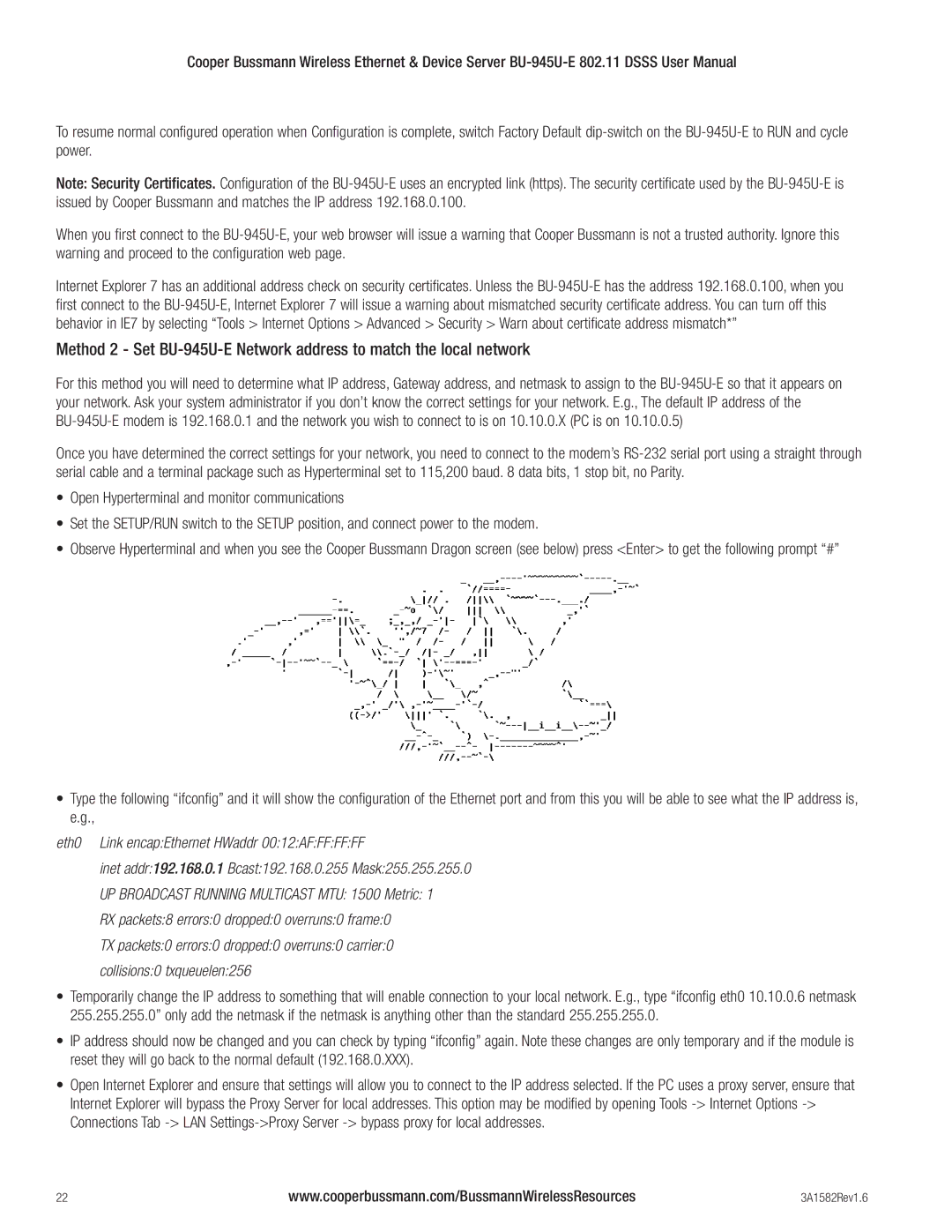Cooper Bussmann Wireless Ethernet & Device Server
To resume normal configured operation when Configuration is complete, switch Factory Default
Note: Security Certificates. Configuration of the
When you first connect to the
Internet Explorer 7 has an additional address check on security certificates. Unless the
Method 2 - Set
For this method you will need to determine what IP address, Gateway address, and netmask to assign to the
Once you have determined the correct settings for your network, you need to connect to the modem’s
•Open Hyperterminal and monitor communications
•Set the SETUP/RUN switch to the SETUP position, and connect power to the modem.
•Observe Hyperterminal and when you see the Cooper Bussmann Dragon screen (see below) press <Enter> to get the following prompt “#”
•Type the following “ifconfig” and it will show the configuration of the Ethernet port and from this you will be able to see what the IP address is, e.g.,
eth0 Link encap:Ethernet HWaddr 00:12:AF:FF:FF:FF
inet addr:192.168.0.1 Bcast:192.168.0.255 Mask:255.255.255.0
UP BROADCAST RUNNING MULTICAST MTU: 1500 Metric: 1
RX packets:8 errors:0 dropped:0 overruns:0 frame:0
TX packets:0 errors:0 dropped:0 overruns:0 carrier:0
collisions:0 txqueuelen:256
•Temporarily change the IP address to something that will enable connection to your local network. E.g., type “ifconfig eth0 10.10.0.6 netmask 255.255.255.0” only add the netmask if the netmask is anything other than the standard 255.255.255.0.
•IP address should now be changed and you can check by typing “ifconfig” again. Note these changes are only temporary and if the module is reset they will go back to the normal default (192.168.0.XXX).
•Open Internet Explorer and ensure that settings will allow you to connect to the IP address selected. If the PC uses a proxy server, ensure that Internet Explorer will bypass the Proxy Server for local addresses. This option may be modified by opening Tools
22 | www.cooperbussmann.com/BussmannWirelessResources | 3A1582Rev1.6 |