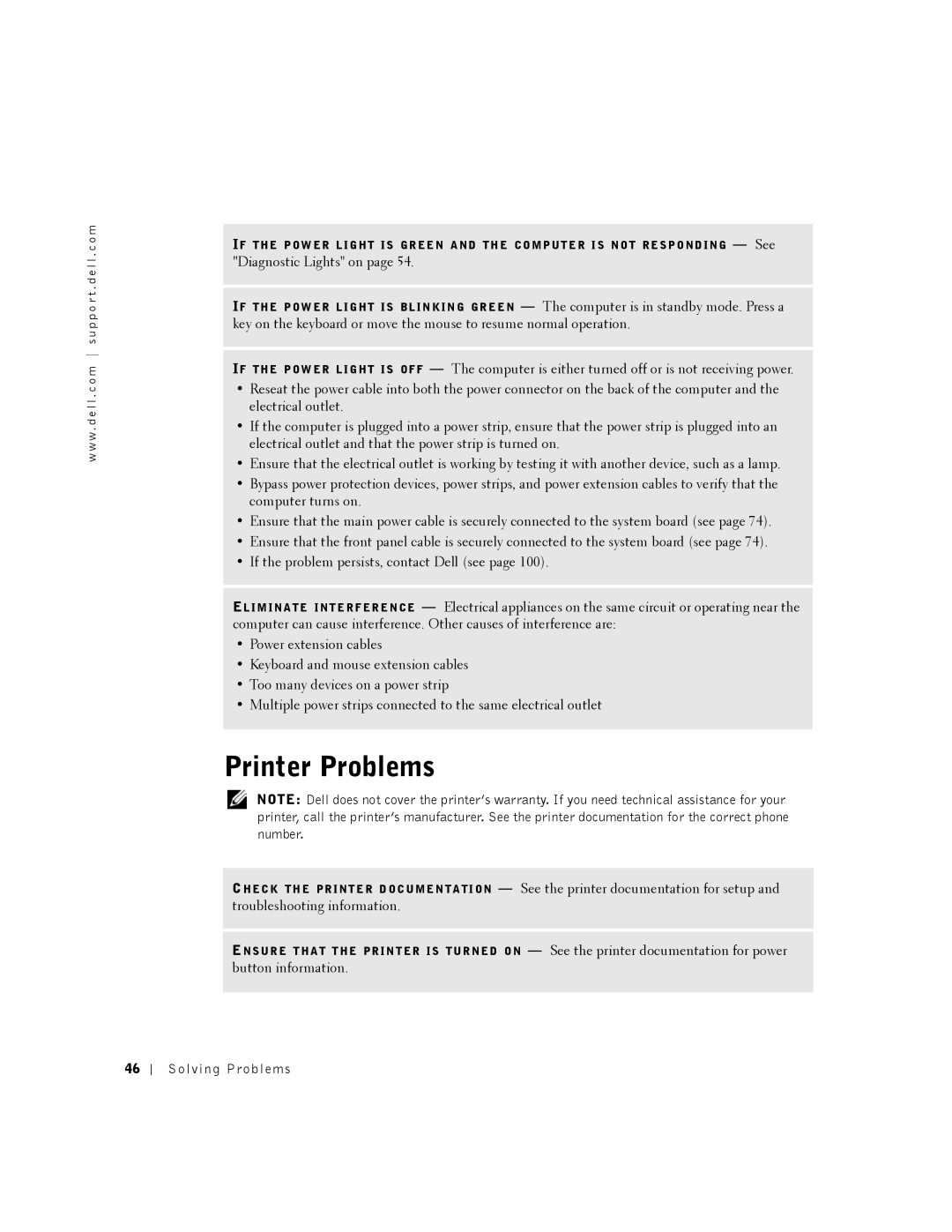w w w . d e l l . c o m s u p p o r t . d e l l . c o m
IF T H E P O W E R L I G H T I S G R E E N A N D T H E C O M P U T E R I S N O T R E S P O N D I N G — See
"Diagnostic Lights" on page 54.
IF T H E P O W E R L I G H T I S B L I N K I N G G R E E N — The computer is in standby mode. Press a key on the keyboard or move the mouse to resume normal operation.
IF T H E P O W E R L I G H T I S O F F — The computer is either turned off or is not receiving power.
•Reseat the power cable into both the power connector on the back of the computer and the electrical outlet.
•If the computer is plugged into a power strip, ensure that the power strip is plugged into an electrical outlet and that the power strip is turned on.
•Ensure that the electrical outlet is working by testing it with another device, such as a lamp.
•Bypass power protection devices, power strips, and power extension cables to verify that the computer turns on.
•Ensure that the main power cable is securely connected to the system board (see page 74).
•Ensure that the front panel cable is securely connected to the system board (see page 74).
•If the problem persists, contact Dell (see page 100).
EL I M I N A T E I N T E R F E R E N C E — Electrical appliances on the same circuit or operating near the computer can cause interference. Other causes of interference are:
•Power extension cables
•Keyboard and mouse extension cables
•Too many devices on a power strip
•Multiple power strips connected to the same electrical outlet
Printer Problems
NOTE: Dell does not cover the printer’s warranty. If you need technical assistance for your printer, call the printer’s manufacturer. See the printer documentation for the correct phone number.
CH E C K T H E P R I N T E R D O C U M E N T A T I O N — See the printer documentation for setup and troubleshooting information.
EN S U R E T H A T T H E P R I N T E R I S T U R N E D O N — See the printer documentation for power button information.
46