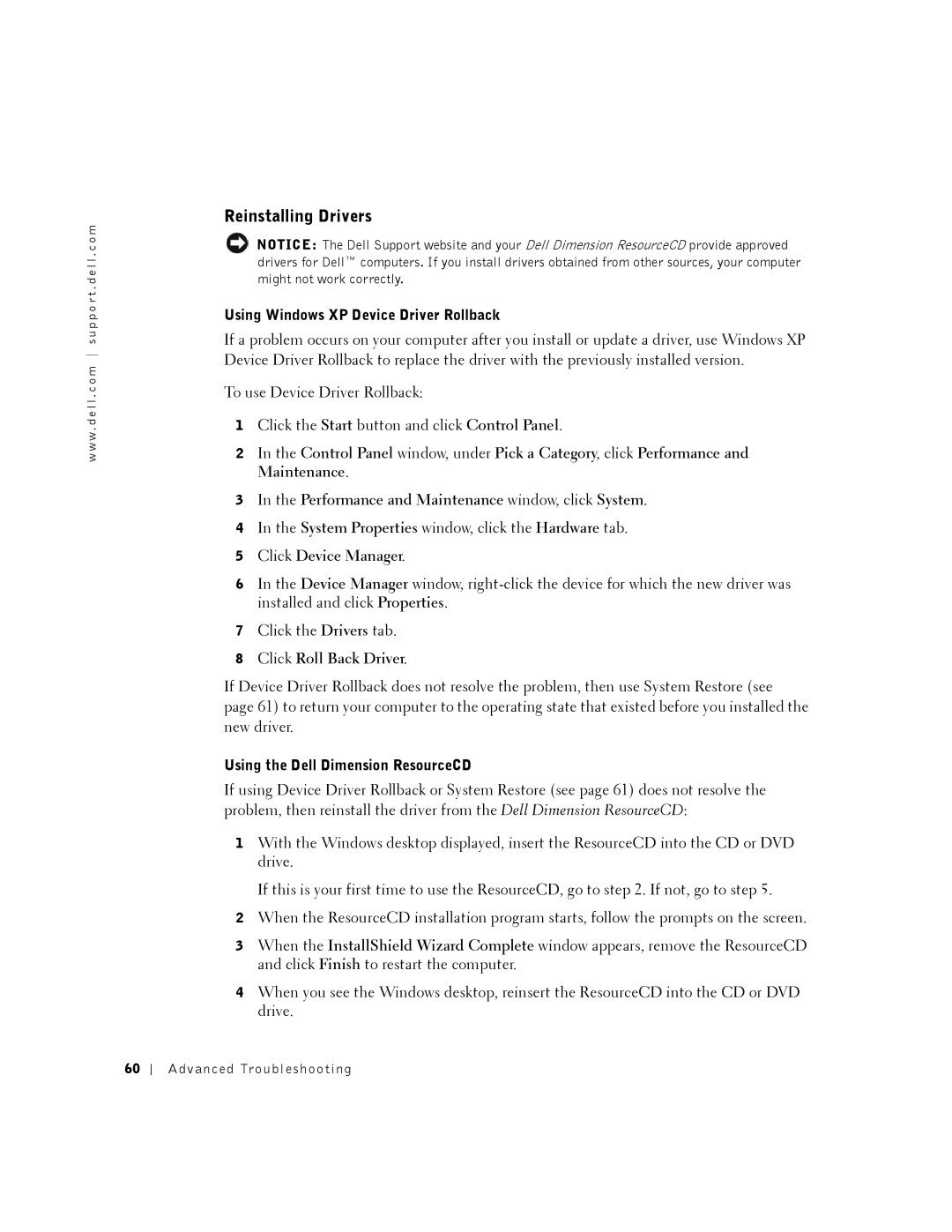w w w . d e l l . c o m s u p p o r t . d e l l . c o m
Reinstalling Drivers
NOTICE: The Dell Support website and your Dell Dimension ResourceCD provide approved drivers for Dell™ computers. If you install drivers obtained from other sources, your computer might not work correctly.
Using Windows XP Device Driver Rollback
If a problem occurs on your computer after you install or update a driver, use Windows XP Device Driver Rollback to replace the driver with the previously installed version.
To use Device Driver Rollback:
1Click the Start button and click Control Panel.
2In the Control Panel window, under Pick a Category, click Performance and Maintenance.
3In the Performance and Maintenance window, click System.
4In the System Properties window, click the Hardware tab.
5Click Device Manager.
6In the Device Manager window,
7Click the Drivers tab.
8Click Roll Back Driver.
If Device Driver Rollback does not resolve the problem, then use System Restore (see page 61) to return your computer to the operating state that existed before you installed the new driver.
Using the Dell Dimension ResourceCD
If using Device Driver Rollback or System Restore (see page 61) does not resolve the problem, then reinstall the driver from the Dell Dimension ResourceCD:
1With the Windows desktop displayed, insert the ResourceCD into the CD or DVD drive.
If this is your first time to use the ResourceCD, go to step 2. If not, go to step 5.
2When the ResourceCD installation program starts, follow the prompts on the screen.
3When the InstallShield Wizard Complete window appears, remove the ResourceCD and click Finish to restart the computer.
4When you see the Windows desktop, reinsert the ResourceCD into the CD or DVD drive.
60
Advanced Troubleshooting