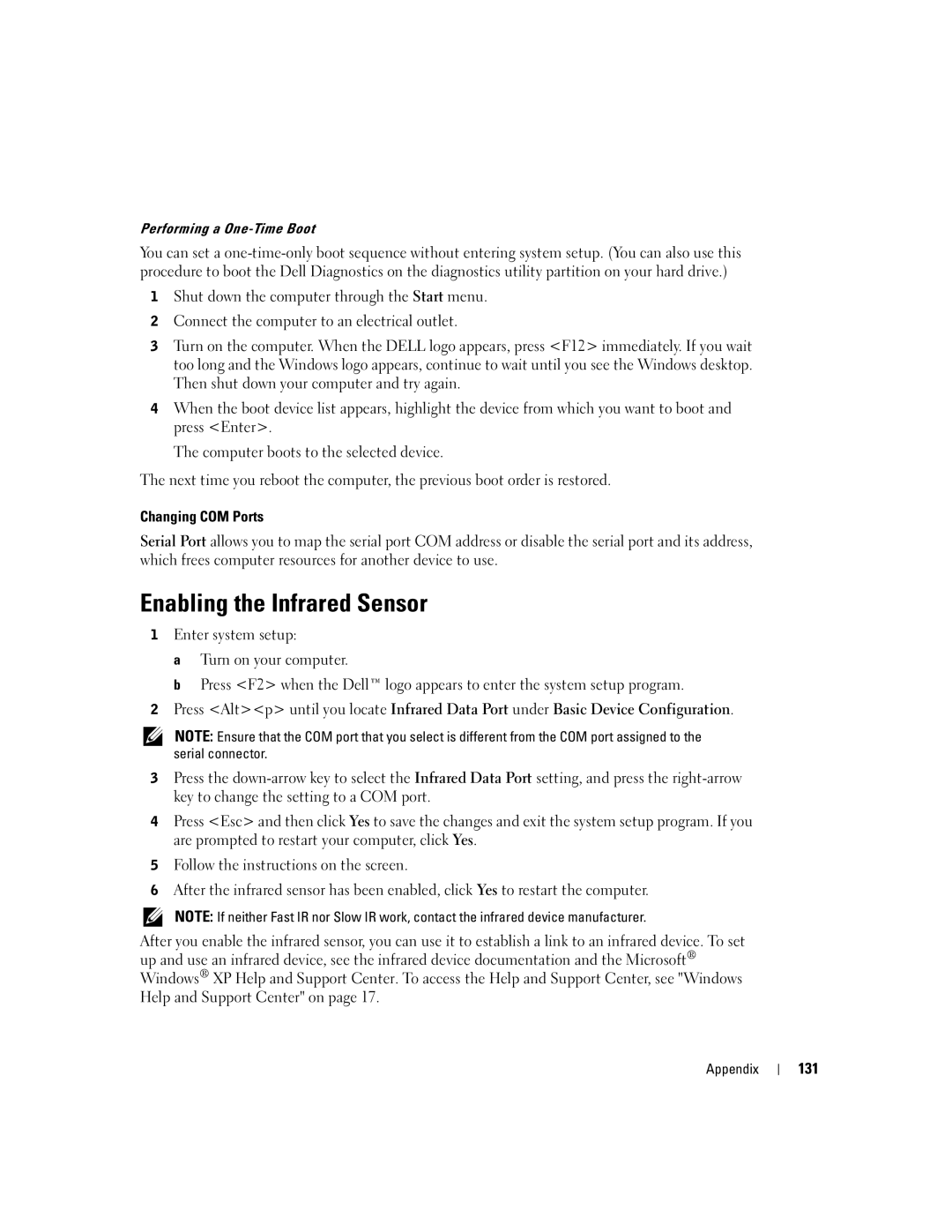Performing a One-Time Boot
You can set a
1Shut down the computer through the Start menu.
2Connect the computer to an electrical outlet.
3Turn on the computer. When the DELL logo appears, press <F12> immediately. If you wait too long and the Windows logo appears, continue to wait until you see the Windows desktop. Then shut down your computer and try again.
4When the boot device list appears, highlight the device from which you want to boot and press <Enter>.
The computer boots to the selected device.
The next time you reboot the computer, the previous boot order is restored.
Changing COM Ports
Serial Port allows you to map the serial port COM address or disable the serial port and its address, which frees computer resources for another device to use.
Enabling the Infrared Sensor
1Enter system setup:
a Turn on your computer.
b Press <F2> when the Dell™ logo appears to enter the system setup program.
2Press <Alt><p> until you locate Infrared Data Port under Basic Device Configuration.
NOTE: Ensure that the COM port that you select is different from the COM port assigned to the serial connector.
3Press the
4Press <Esc> and then click Yes to save the changes and exit the system setup program. If you are prompted to restart your computer, click Yes.
5Follow the instructions on the screen.
6After the infrared sensor has been enabled, click Yes to restart the computer.
NOTE: If neither Fast IR nor Slow IR work, contact the infrared device manufacturer.
After you enable the infrared sensor, you can use it to establish a link to an infrared device. To set up and use an infrared device, see the infrared device documentation and the Microsoft® Windows® XP Help and Support Center. To access the Help and Support Center, see "Windows Help and Support Center" on page 17.
Appendix