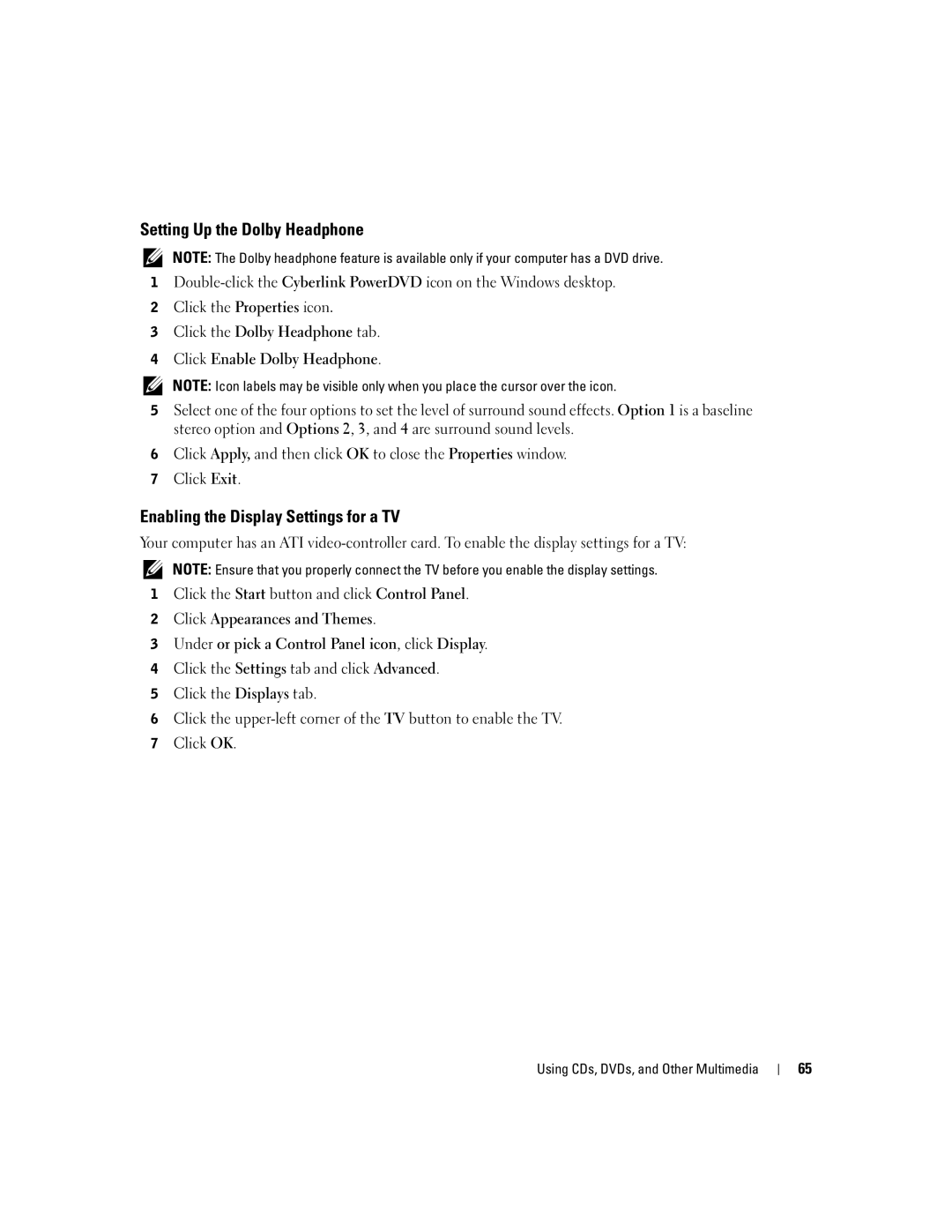Setting Up the Dolby Headphone
NOTE: The Dolby headphone feature is available only if your computer has a DVD drive.
1
2Click the Properties icon.
3Click the Dolby Headphone tab.
4Click Enable Dolby Headphone.
NOTE: Icon labels may be visible only when you place the cursor over the icon.
5Select one of the four options to set the level of surround sound effects. Option 1 is a baseline stereo option and Options 2, 3, and 4 are surround sound levels.
6Click Apply, and then click OK to close the Properties window.
7Click Exit.
Enabling the Display Settings for a TV
Your computer has an ATI
NOTE: Ensure that you properly connect the TV before you enable the display settings.
1Click the Start button and click Control Panel.
2Click Appearances and Themes.
3Under or pick a Control Panel icon, click Display.
4Click the Settings tab and click Advanced.
5Click the Displays tab.
6Click the
7Click OK.
Using CDs, DVDs, and Other Multimedia
65