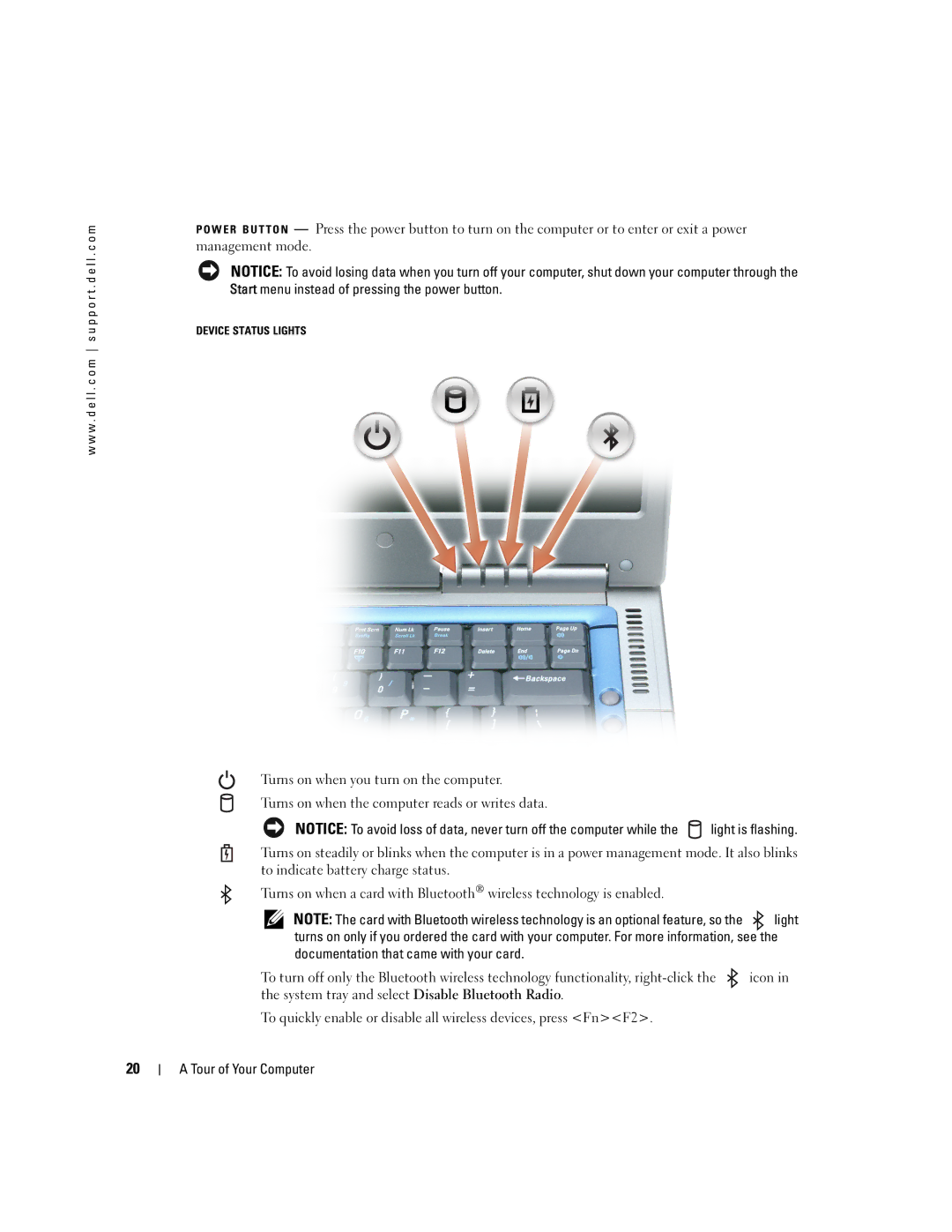w w w . d e l l . c o m s u p p o r t . d e l l . c o m
P O W E R B U T T O N — Press the power button to turn on the computer or to enter or exit a power management mode.
NOTICE: To avoid losing data when you turn off your computer, shut down your computer through the Start menu instead of pressing the power button.
DEVICE STATUS LIGHTS
Turns on when you turn on the computer.
Turns on when the computer reads or writes data.
NOTICE: To avoid loss of data, never turn off the computer while the ![]() light is flashing.
light is flashing.
Turns on steadily or blinks when the computer is in a power management mode. It also blinks to indicate battery charge status.
Turns on when a card with Bluetooth® wireless technology is enabled.
NOTE: The card with Bluetooth wireless technology is an optional feature, so the ![]() light turns on only if you ordered the card with your computer. For more information, see the documentation that came with your card.
light turns on only if you ordered the card with your computer. For more information, see the documentation that came with your card.
To turn off only the Bluetooth wireless technology functionality, ![]() icon in the system tray and select Disable Bluetooth Radio.
icon in the system tray and select Disable Bluetooth Radio.
To quickly enable or disable all wireless devices, press <Fn><F2>.
20
A Tour of Your Computer