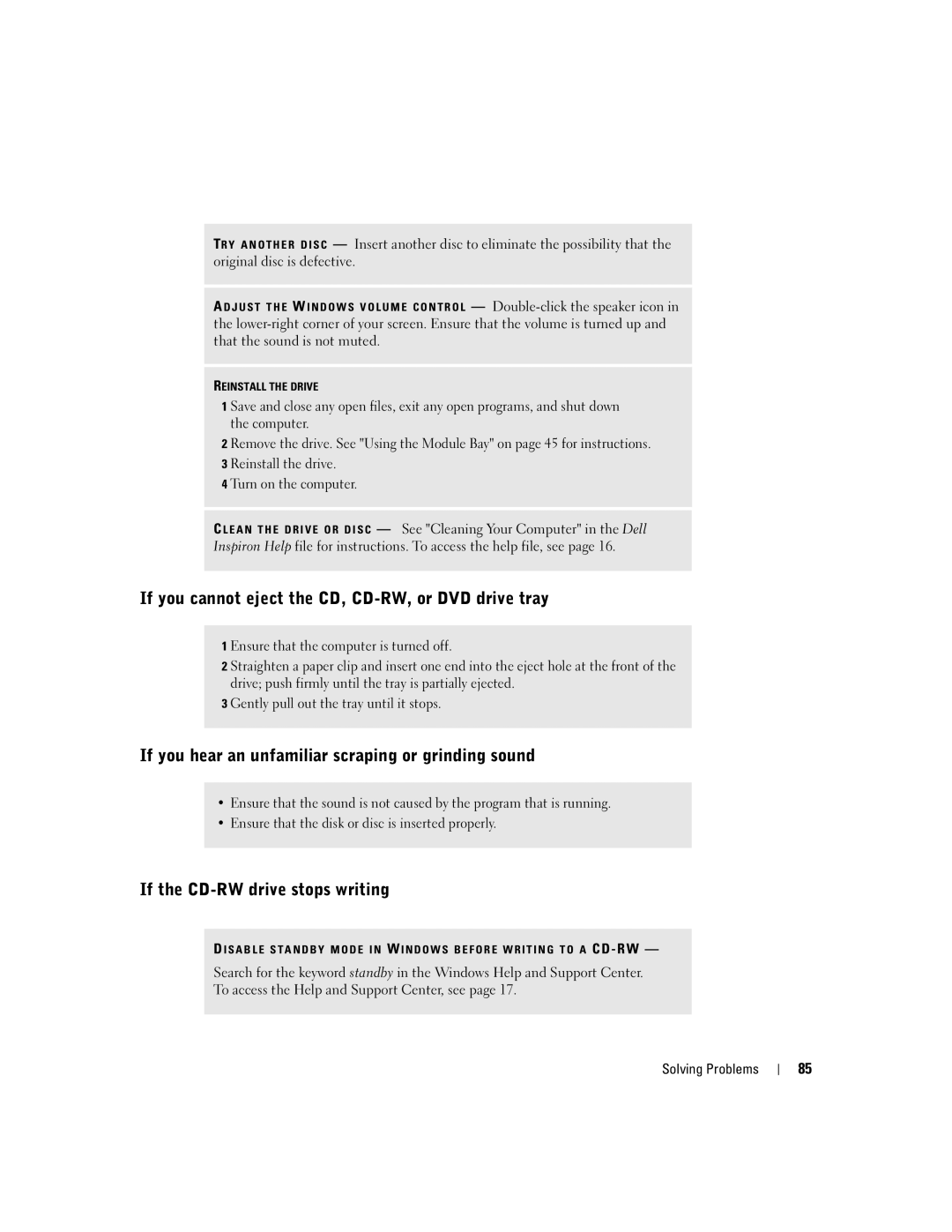TR Y A N O T H E R D I S C — Insert another disc to eliminate the possibility that the original disc is defective.
A D J U S T T H E W I N D O W S V O L U M E C O N T R O L —
REINSTALL THE DRIVE
1 Save and close any open files, exit any open programs, and shut down the computer.
2 Remove the drive. See "Using the Module Bay" on page 45 for instructions. 3 Reinstall the drive.
4 Turn on the computer.
C L E A N T H E D R I V E O R D I S C — See "Cleaning Your Computer" in the Dell Inspiron Help file for instructions. To access the help file, see page 16.
If you cannot eject the CD, CD-RW, or DVD drive tray
1 Ensure that the computer is turned off.
2 Straighten a paper clip and insert one end into the eject hole at the front of the drive; push firmly until the tray is partially ejected.
3 Gently pull out the tray until it stops.
If you hear an unfamiliar scraping or grinding sound
•Ensure that the sound is not caused by the program that is running.
•Ensure that the disk or disc is inserted properly.
If the CD-RW drive stops writing
D I S A B L E S T A N D B Y M O D E I N W I N D O W S B E F O R E W R I T I N G T O A CD - RW —
Search for the keyword standby in the Windows Help and Support Center. To access the Help and Support Center, see page 17.
Solving Problems
85