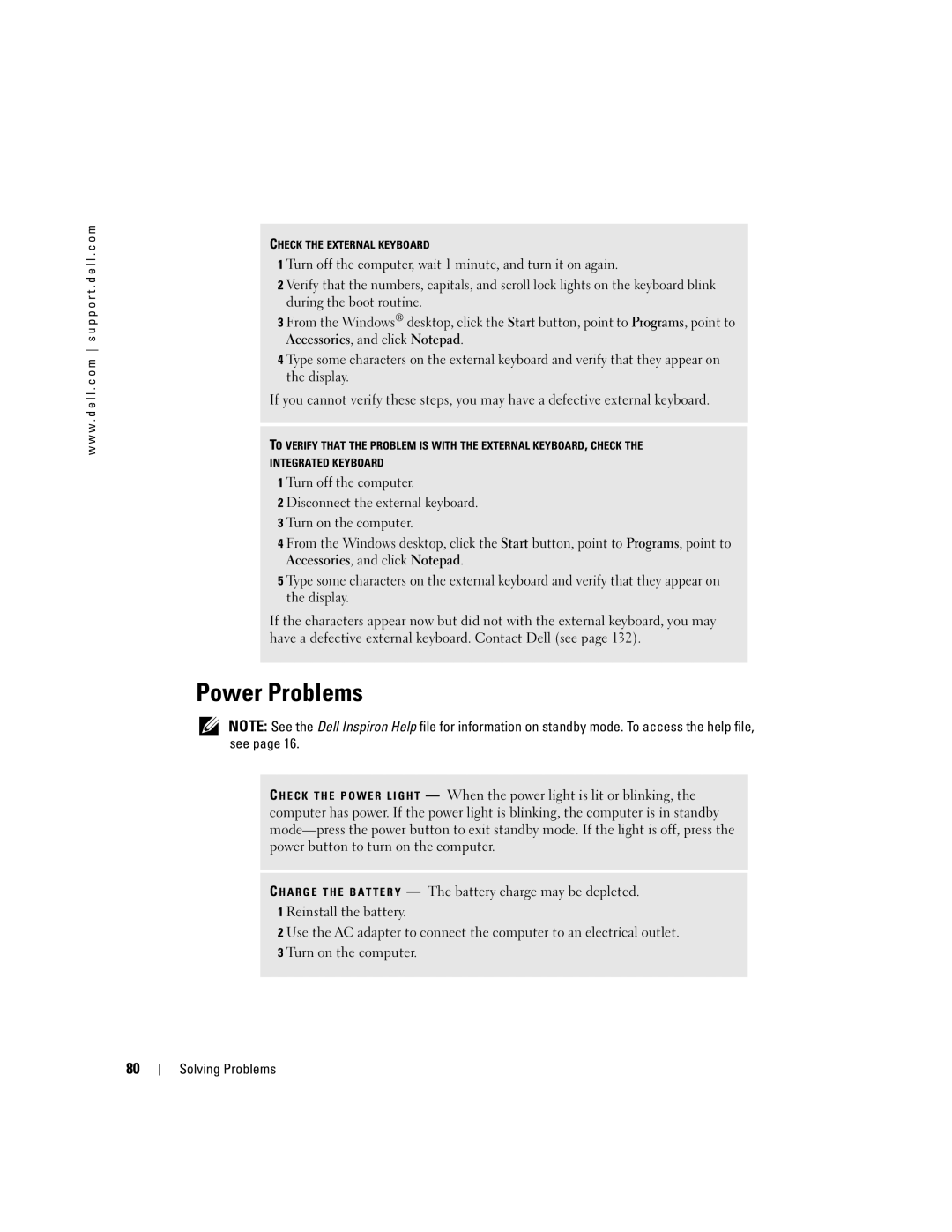w w w . d e l l . c o m s u p p o r t . d e l l . c o m
CHECK THE EXTERNAL KEYBOARD
1 Turn off the computer, wait 1 minute, and turn it on again.
2 Verify that the numbers, capitals, and scroll lock lights on the keyboard blink during the boot routine.
3 From the Windows® desktop, click the Start button, point to Programs, point to Accessories, and click Notepad.
4 Type some characters on the external keyboard and verify that they appear on the display.
If you cannot verify these steps, you may have a defective external keyboard.
TO VERIFY THAT THE PROBLEM IS WITH THE EXTERNAL KEYBOARD, CHECK THE
INTEGRATED KEYBOARD
1 Turn off the computer.
2 Disconnect the external keyboard.
3 Turn on the computer.
4 From the Windows desktop, click the Start button, point to Programs, point to Accessories, and click Notepad.
5 Type some characters on the external keyboard and verify that they appear on the display.
If the characters appear now but did not with the external keyboard, you may have a defective external keyboard. Contact Dell (see page 132).
Power Problems
NOTE: See the Dell Inspiron Help file for information on standby mode. To access the help file, see page 16.
C HECK THE POWER LIGHT — When the power light is lit or blinking, the computer has power. If the power light is blinking, the computer is in standby
C HARGE THE BATTERY — The battery charge may be depleted. 1 Reinstall the battery.
2 Use the AC adapter to connect the computer to an electrical outlet. 3 Turn on the computer.
80