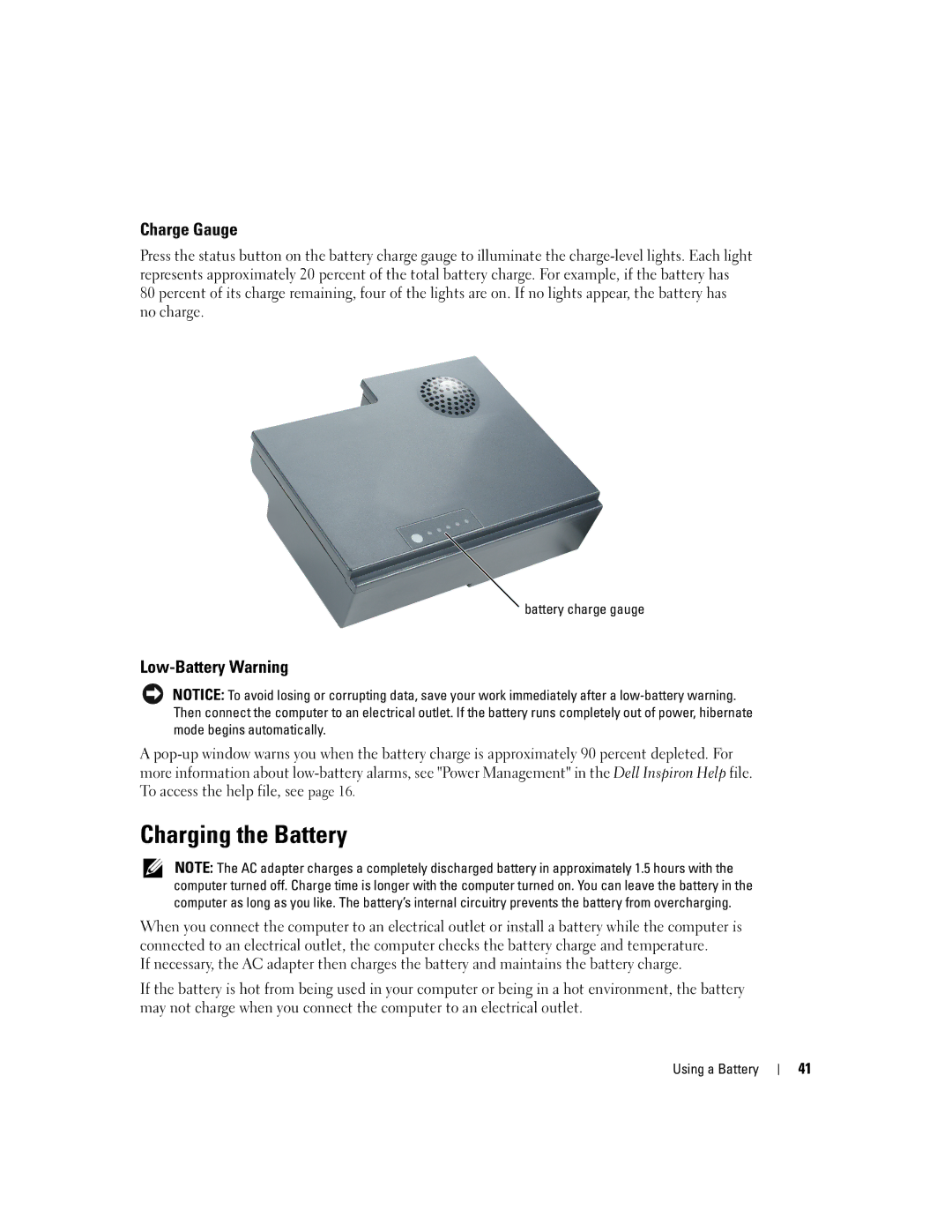Dell Inspiron
Abbreviations and Acronyms
Contents
Optimizing Performance
Using the Keyboard and Touch Pad
Setting Up a Home and Office Network
Adding and Replacing Parts
159
Safety General
Safety Battery
Safety Power
Safety EMC Instructions
When Using Your Computer
Safety Air Travel
Safety When Working Inside Your Computer
Safety Ergonomic Computing Habits
Safety Battery Disposal
Safety Protecting Against Electrostatic Discharge
Safety Instructions
Finding Information
How to use standby mode and hibernate mode
Warranty, and repair information
Finding Information
Front View
Tour of Your Computer
Device Status Lights
Tour of Your Computer
Keyboard Status Lights
Left Side View
Audio Connectors
Back View
Right Side View
Video Connector
Modem Connector RJ-11
W . d e l l . c o m s u p p o r t . d e l l . c o m
Bottom View
Tour of Your Computer
Setting Up Your Internet Connection
Setting Up Your Computer
Connecting to the Internet
Next window, click the appropriate option
Transferring Information to a New Computer
Click Finished and restart the new computer
Setting Up a Printer
Printer Cable
Power Protection Devices
Connecting a USB Printer
Turning Off Your Computer
Uninterruptible Power Supplies
Surge Protectors
Line Conditioners
Setting Up Your Computer
Hyper-Threading
Optimizing Performance
DDR Memory and Processor Front-Side Bus
Optimizing Performance
Battery Performance
Using a Battery
Microsoft Windows Power Meter
Checking the Battery Charge
Dell QuickSet Battery Meter
Charge Gauge
Charging the Battery
Low-Battery Warning
Removing a Battery
Storing a Battery
Installing a Battery
Using a Battery
About the Module Bay
Using the Module Bay
Push the new device into the bay until it clicks
Pull the device out of the module bay
Device latch release Using the Module Bay
Pull the device out of the module bay
Key Combinations
Using the Keyboard and Touch Pad
Numeric Keypad
Speaker Functions
Power Management
Display Functions
Microsoft Windows Logo Key Functions
Touch Pad
Customizing the Touch Pad and Track Stick
Changing the Track Stick Cap
Using the Keyboard and Touch Pad
Using CDs and DVDs
Using CDs, DVDs, and Other Multimedia
How to Copy a CD or DVD
Copying CDs and DVDs
Helpful Tips
Using Blank CD-Rs and CD-RWs
Connecting Your Computer to a TV or Audio Device
Video and Standard Audio
Video and S/PDIF Digital Audio
Pdif digital audio cable
Composite Video and Standard Audio
Composite Video and S/PDIF Digital Audio
Using CDs, DVDs, and Other Multimedia
Click Close Click OK
Enabling S/PDIF Digital Audio
Enabling the Display Settings for a TV
Setting Up the Dolby Headphone
Using CDs, DVDs, and Other Multimedia
Network Setup Wizard
Setting Up a Home and Office Network
Connecting to a Network Adapter
On the welcome screen, click Next
Connecting to a Wireless Local Area Network
Determining Your Network Type
Connecting to a Wireless Network in Microsoft Windows XP
Click Add
Configuring Security Settings Optional
Setting Up a Home and Office Network
Click Properties
Setting Up a Home and Office Network
Error Messages
Solving Problems
If the display is blank
Video and Display Problems
If the display is difficult to read
Hard Drive Problems
Scanner Problems
If you have problems with a hard drive
If only part of the display is readable
External Keyboard Problems
PC Card Problems
Power Problems
Unexpected Characters
Printer Problems
Touch Pad or Mouse Problems
Program crashes
Network Problems
General Program Problems
Error messages appear
CD or DVD Problems
Program stops responding
Solid blue screen appears
If the CD-RW drive stops writing
If you cannot eject the CD, CD-RW, or DVD drive tray
If you hear an unfamiliar scraping or grinding sound
If you have a problem with external speakers
Sound and Speaker Problems
If you have a problem with integrated speakers
Mail, Modem, and Internet Problems
Click the Start button and click Control Panel
Drivers
Resolving Other Technical Problems
What Is a Driver?
Identifying Drivers
Reinstalling Drivers and Utilities
Insert the Drivers and Utilities CD
Resolving Software and Hardware Incompatibilities
Creating a Restore Point
Using Microsoft Windows XP System Restore
Select a restore point and click Next
Restoring the Computer to an Earlier Operating State
When to Use the Dell Diagnostics
Using the Dell Diagnostics
Undoing the Last System Restore
Express Test first to increase the possibility of tracing
Before You Begin
Reinstalling Microsoft Windows XP
To reinstall Windows XP, you need the following items
Reinstalling Windows XP
When the Welcome to Microsoft screen appears, click Next
Before You Begin
Adding and Replacing Parts
Recommended Tools
Shutting Down Your Computer
Adding and Replacing Parts
101
Hard Drive
102
Returning a Hard Drive to Dell
103
Memory
104
105
106
Mini PCI Card
107
Replace the cover and tighten the captive screw
109
Subwoofer
Insert the subwoofer into the compartment within the battery
111
Fans
Fan release lever
113
Hinge Covers
Left hinge cover Right hinge cover
115
Display
Screws labeled D
117
Lift the display out of the computer at a 90-degree angle
Keyboard
119
120
Reserve Battery
121
Card with Bluetooth Wireless Technology
Adding and Replacing Parts
123
Specifications
Appendix
USB
124
Lvds
125
126
127
128
Viewing the System Setup Screens
Using the System Setup Program
Overview
129
Commonly Used Options
System Setup Screens
131
Enabling the Infrared Sensor
Dell Technical Support Policy U.S. Only
Definition of Dell-Installed Software and Peripherals
Contacting Dell
Definition of Third-Party Software and Peripherals
133
134
135
136
137
138
139
140
141
142
143
144
145
146
147
148
What is not covered by this limited warranty?
What is covered by this limited warranty?
Limited Warranties
149
150
How long does this limited warranty last?
What do I do if I need warranty service?
What will Dell do?
What if I purchased a service contract?
How will you fix my product?
151
152
May I transfer the limited warranty?
153
154
Dell Software and Peripherals Canada Only
156
Making a Claim
Limitation and Statutory Rights
157
Intel’s Three Year Limited Warranty
What are Errata?
158
Index
Floppy drive connecting to a USB
Programs
Device Driver Rollback, 90 enabling display settings for a