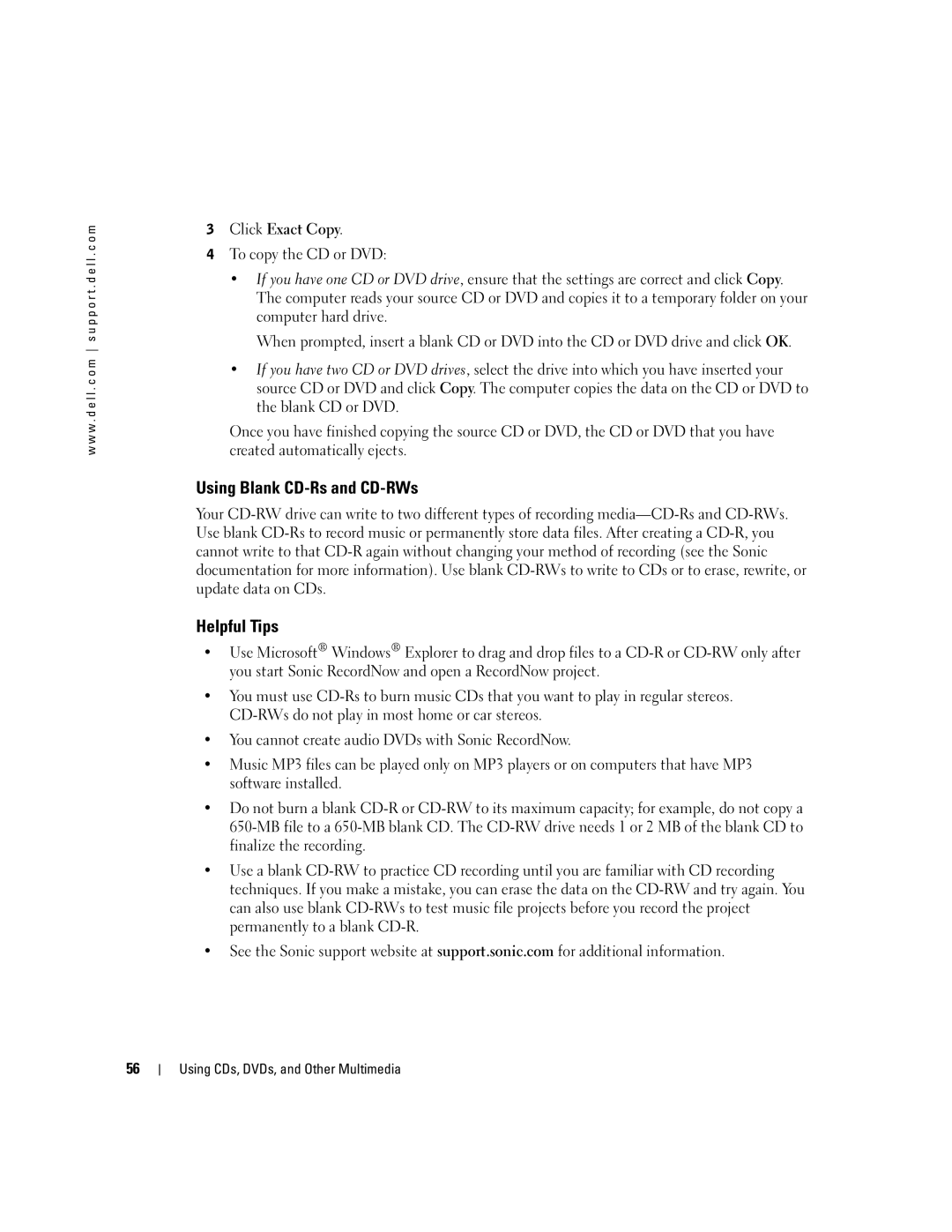w w w . d e l l . c o m s u p p o r t . d e l l . c o m
3Click Exact Copy.
4To copy the CD or DVD:
•If you have one CD or DVD drive, ensure that the settings are correct and click Copy. The computer reads your source CD or DVD and copies it to a temporary folder on your computer hard drive.
When prompted, insert a blank CD or DVD into the CD or DVD drive and click OK.
•If you have two CD or DVD drives, select the drive into which you have inserted your source CD or DVD and click Copy. The computer copies the data on the CD or DVD to the blank CD or DVD.
Once you have finished copying the source CD or DVD, the CD or DVD that you have created automatically ejects.
Using Blank CD-Rs and CD-RWs
Your
Helpful Tips
•Use Microsoft® Windows® Explorer to drag and drop files to a
•You must use
•You cannot create audio DVDs with Sonic RecordNow.
•Music MP3 files can be played only on MP3 players or on computers that have MP3 software installed.
•Do not burn a blank
•Use a blank
•See the Sonic support website at support.sonic.com for additional information.
56
Using CDs, DVDs, and Other Multimedia