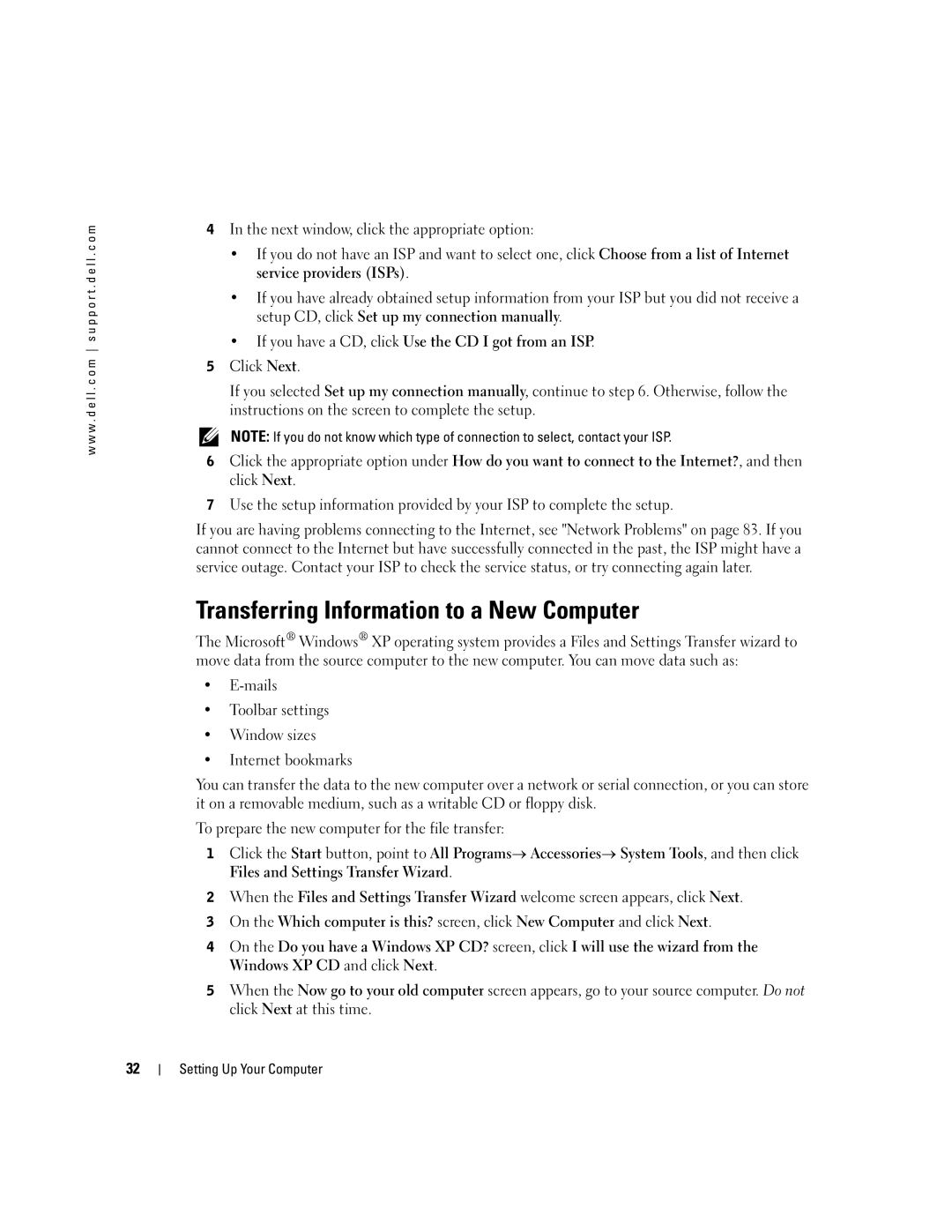w w w . d e l l . c o m s u p p o r t . d e l l . c o m
4In the next window, click the appropriate option:
•If you do not have an ISP and want to select one, click Choose from a list of Internet service providers (ISPs).
•If you have already obtained setup information from your ISP but you did not receive a setup CD, click Set up my connection manually.
•If you have a CD, click Use the CD I got from an ISP.
5Click Next.
If you selected Set up my connection manually, continue to step 6. Otherwise, follow the instructions on the screen to complete the setup.
NOTE: If you do not know which type of connection to select, contact your ISP.
6Click the appropriate option under How do you want to connect to the Internet?, and then click Next.
7Use the setup information provided by your ISP to complete the setup.
If you are having problems connecting to the Internet, see "Network Problems" on page 83. If you cannot connect to the Internet but have successfully connected in the past, the ISP might have a service outage. Contact your ISP to check the service status, or try connecting again later.
Transferring Information to a New Computer
The Microsoft® Windows® XP operating system provides a Files and Settings Transfer wizard to move data from the source computer to the new computer. You can move data such as:
•
•Toolbar settings
•Window sizes
•Internet bookmarks
You can transfer the data to the new computer over a network or serial connection, or you can store it on a removable medium, such as a writable CD or floppy disk.
To prepare the new computer for the file transfer:
1Click the Start button, point to All Programs→ Accessories→ System Tools, and then click Files and Settings Transfer Wizard.
2When the Files and Settings Transfer Wizard welcome screen appears, click Next.
3On the Which computer is this? screen, click New Computer and click Next.
4On the Do you have a Windows XP CD? screen, click I will use the wizard from the Windows XP CD and click Next.
5When the Now go to your old computer screen appears, go to your source computer. Do not click Next at this time.
32
Setting Up Your Computer