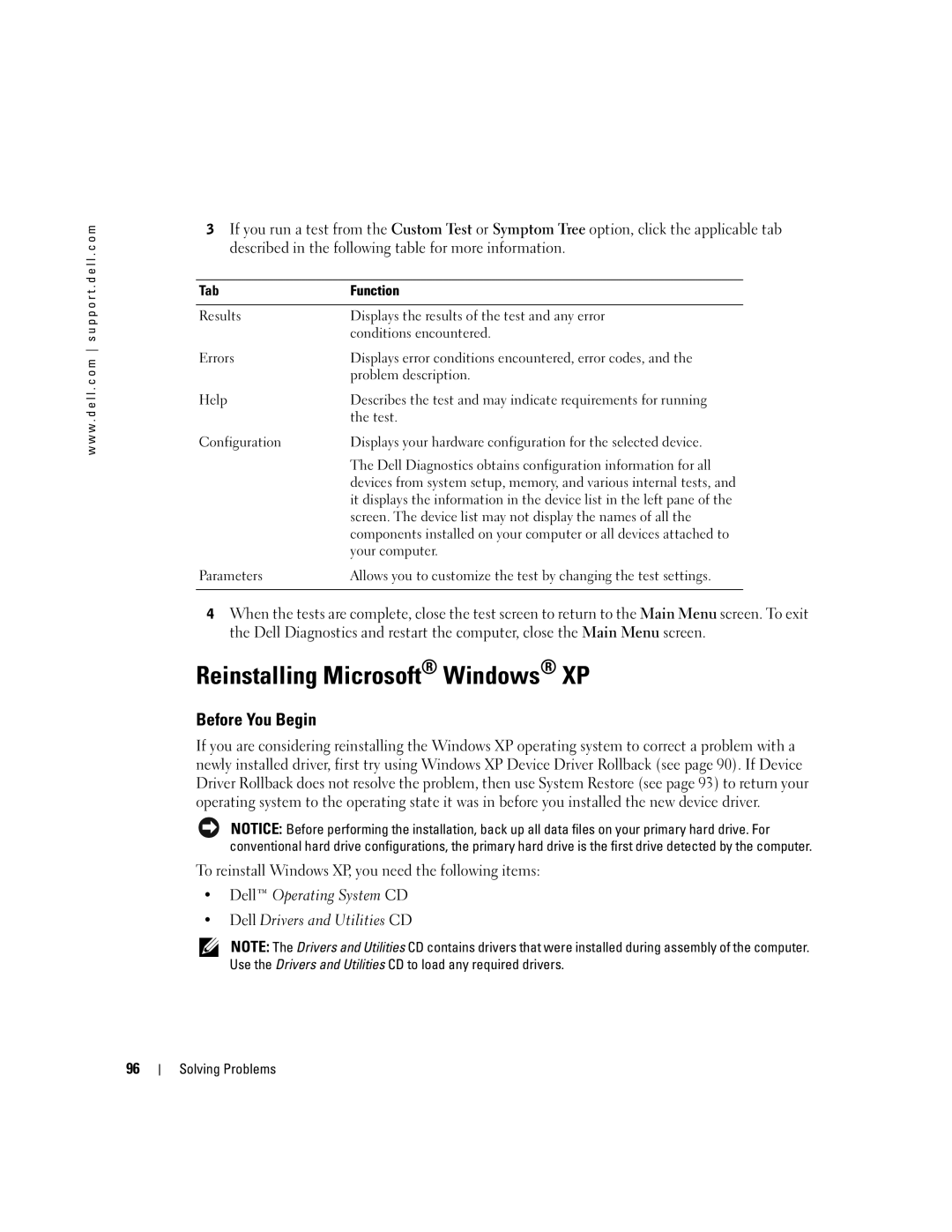w w w . d e l l . c o m s u p p o r t . d e l l . c o m
3If you run a test from the Custom Test or Symptom Tree option, click the applicable tab described in the following table for more information.
Tab | Function |
|
|
Results | Displays the results of the test and any error |
| conditions encountered. |
Errors | Displays error conditions encountered, error codes, and the |
| problem description. |
Help | Describes the test and may indicate requirements for running |
| the test. |
Configuration | Displays your hardware configuration for the selected device. |
| The Dell Diagnostics obtains configuration information for all |
| devices from system setup, memory, and various internal tests, and |
| it displays the information in the device list in the left pane of the |
| screen. The device list may not display the names of all the |
| components installed on your computer or all devices attached to |
| your computer. |
Parameters | Allows you to customize the test by changing the test settings. |
|
|
4When the tests are complete, close the test screen to return to the Main Menu screen. To exit the Dell Diagnostics and restart the computer, close the Main Menu screen.
Reinstalling Microsoft® Windows® XP
Before You Begin
If you are considering reinstalling the Windows XP operating system to correct a problem with a newly installed driver, first try using Windows XP Device Driver Rollback (see page 90). If Device Driver Rollback does not resolve the problem, then use System Restore (see page 93) to return your operating system to the operating state it was in before you installed the new device driver.
NOTICE: Before performing the installation, back up all data files on your primary hard drive. For conventional hard drive configurations, the primary hard drive is the first drive detected by the computer.
To reinstall Windows XP, you need the following items:
•Dell™ Operating System CD
•Dell Drivers and Utilities CD
NOTE: The Drivers and Utilities CD contains drivers that were installed during assembly of the computer. Use the Drivers and Utilities CD to load any required drivers.
96