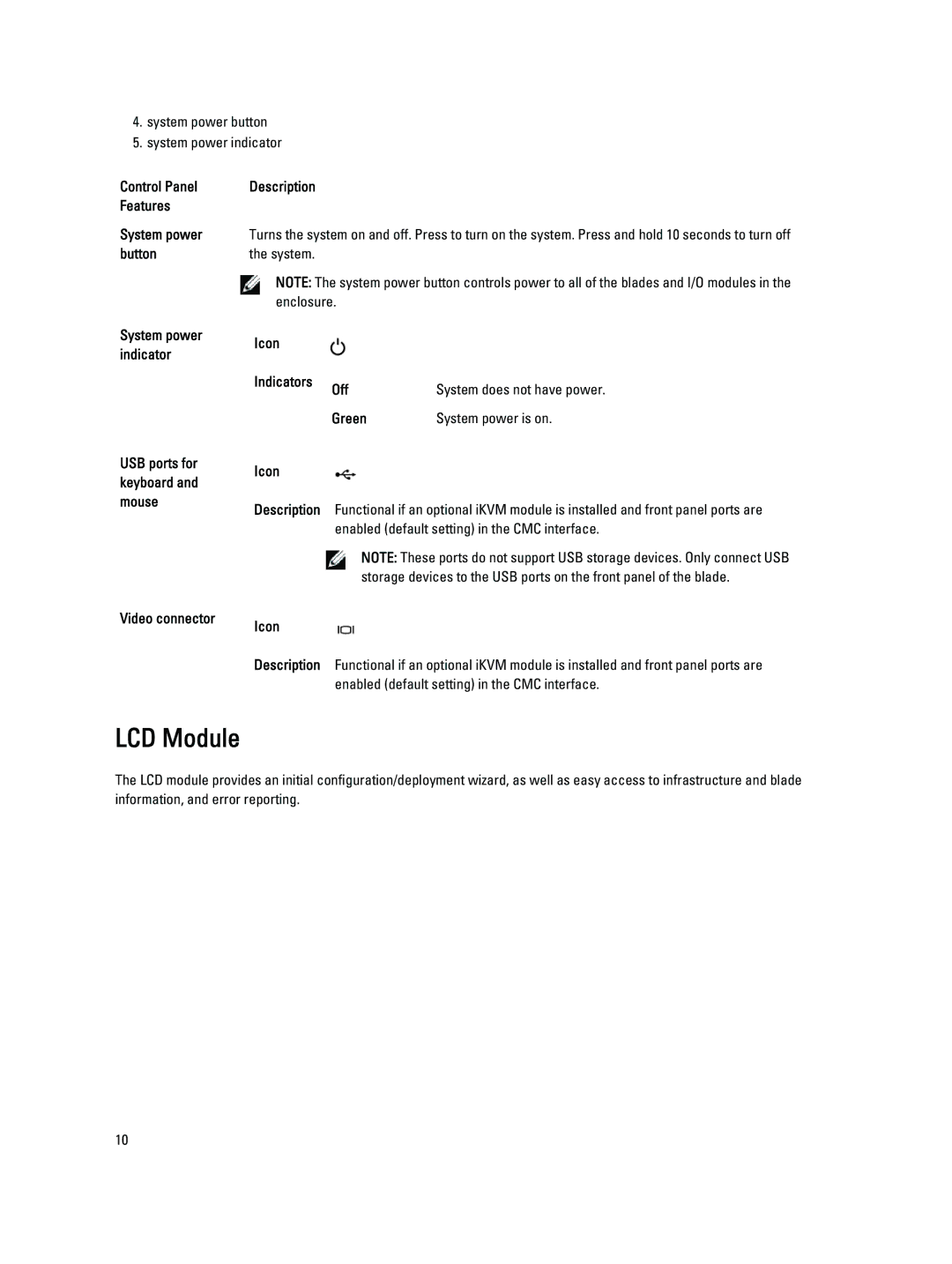4.system power button
5.system power indicator
Control Panel Features
System power button
System power indicator
Description
Turns the system on and off. Press to turn on the system. Press and hold 10 seconds to turn off the system.
NOTE: The system power button controls power to all of the blades and I/O modules in the enclosure.
Icon |
|
|
Indicators | Off | System does not have power. |
| ||
| Green | System power is on. |
USB ports for | Icon | |
keyboard and | ||
| ||
mouse | Description Functional if an optional iKVM module is installed and front panel ports are | |
| ||
| enabled (default setting) in the CMC interface. | |
| NOTE: These ports do not support USB storage devices. Only connect USB | |
| storage devices to the USB ports on the front panel of the blade. | |
Video connector | Icon | |
| ||
| Description Functional if an optional iKVM module is installed and front panel ports are | |
| enabled (default setting) in the CMC interface. |
LCD Module
The LCD module provides an initial configuration/deployment wizard, as well as easy access to infrastructure and blade information, and error reporting.
10