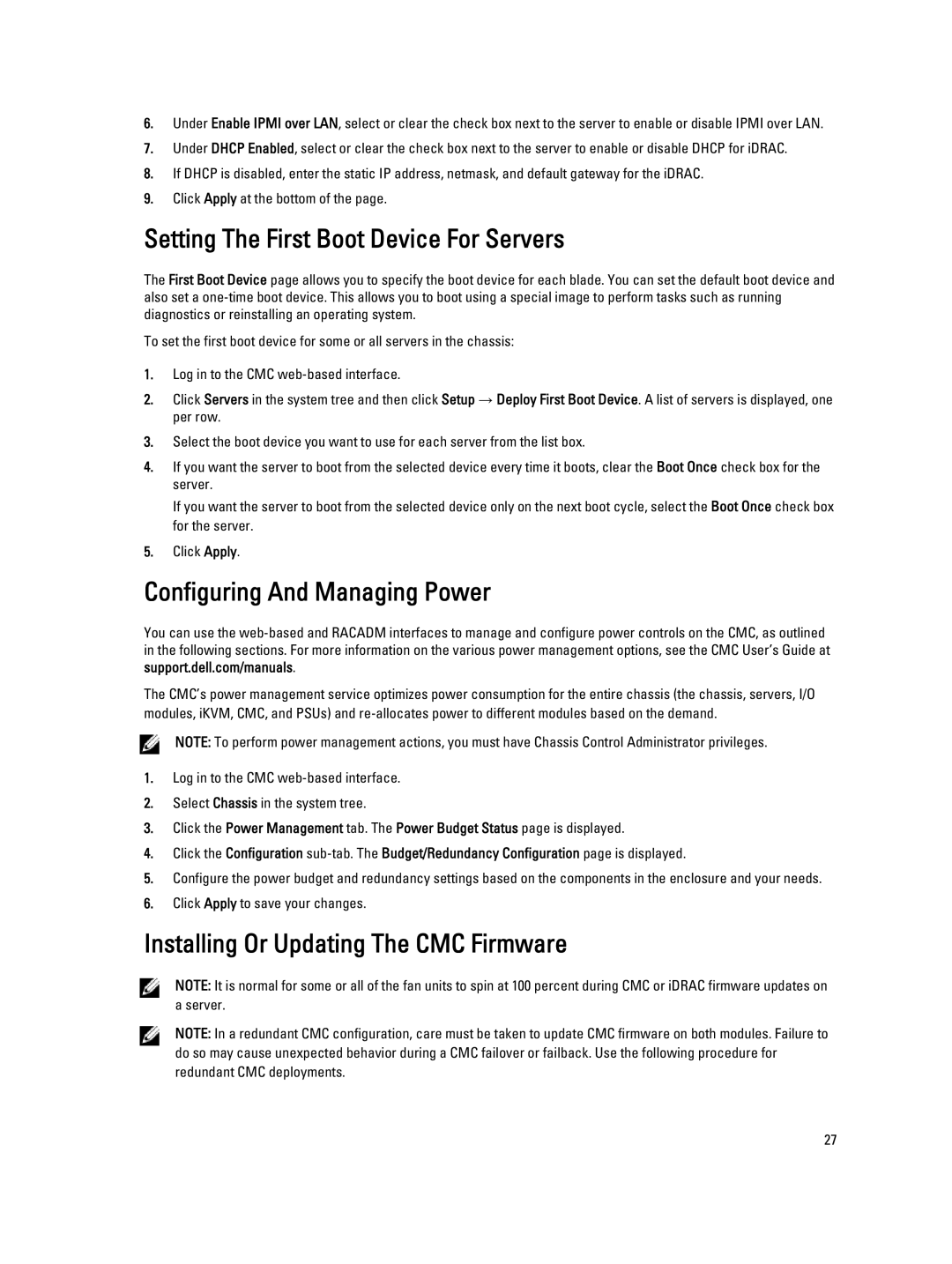6.Under Enable IPMI over LAN, select or clear the check box next to the server to enable or disable IPMI over LAN.
7.Under DHCP Enabled, select or clear the check box next to the server to enable or disable DHCP for iDRAC.
8.If DHCP is disabled, enter the static IP address, netmask, and default gateway for the iDRAC.
9.Click Apply at the bottom of the page.
Setting The First Boot Device For Servers
The First Boot Device page allows you to specify the boot device for each blade. You can set the default boot device and also set a
To set the first boot device for some or all servers in the chassis:
1.Log in to the CMC
2.Click Servers in the system tree and then click Setup → Deploy First Boot Device. A list of servers is displayed, one per row.
3.Select the boot device you want to use for each server from the list box.
4.If you want the server to boot from the selected device every time it boots, clear the Boot Once check box for the server.
If you want the server to boot from the selected device only on the next boot cycle, select the Boot Once check box for the server.
5.Click Apply.
Configuring And Managing Power
You can use the
The CMC’s power management service optimizes power consumption for the entire chassis (the chassis, servers, I/O modules, iKVM, CMC, and PSUs) and
NOTE: To perform power management actions, you must have Chassis Control Administrator privileges.
1.Log in to the CMC
2.Select Chassis in the system tree.
3.Click the Power Management tab. The Power Budget Status page is displayed.
4.Click the Configuration
5.Configure the power budget and redundancy settings based on the components in the enclosure and your needs.
6.Click Apply to save your changes.
Installing Or Updating The CMC Firmware
NOTE: It is normal for some or all of the fan units to spin at 100 percent during CMC or iDRAC firmware updates on a server.
NOTE: In a redundant CMC configuration, care must be taken to update CMC firmware on both modules. Failure to do so may cause unexpected behavior during a CMC failover or failback. Use the following procedure for redundant CMC deployments.
27