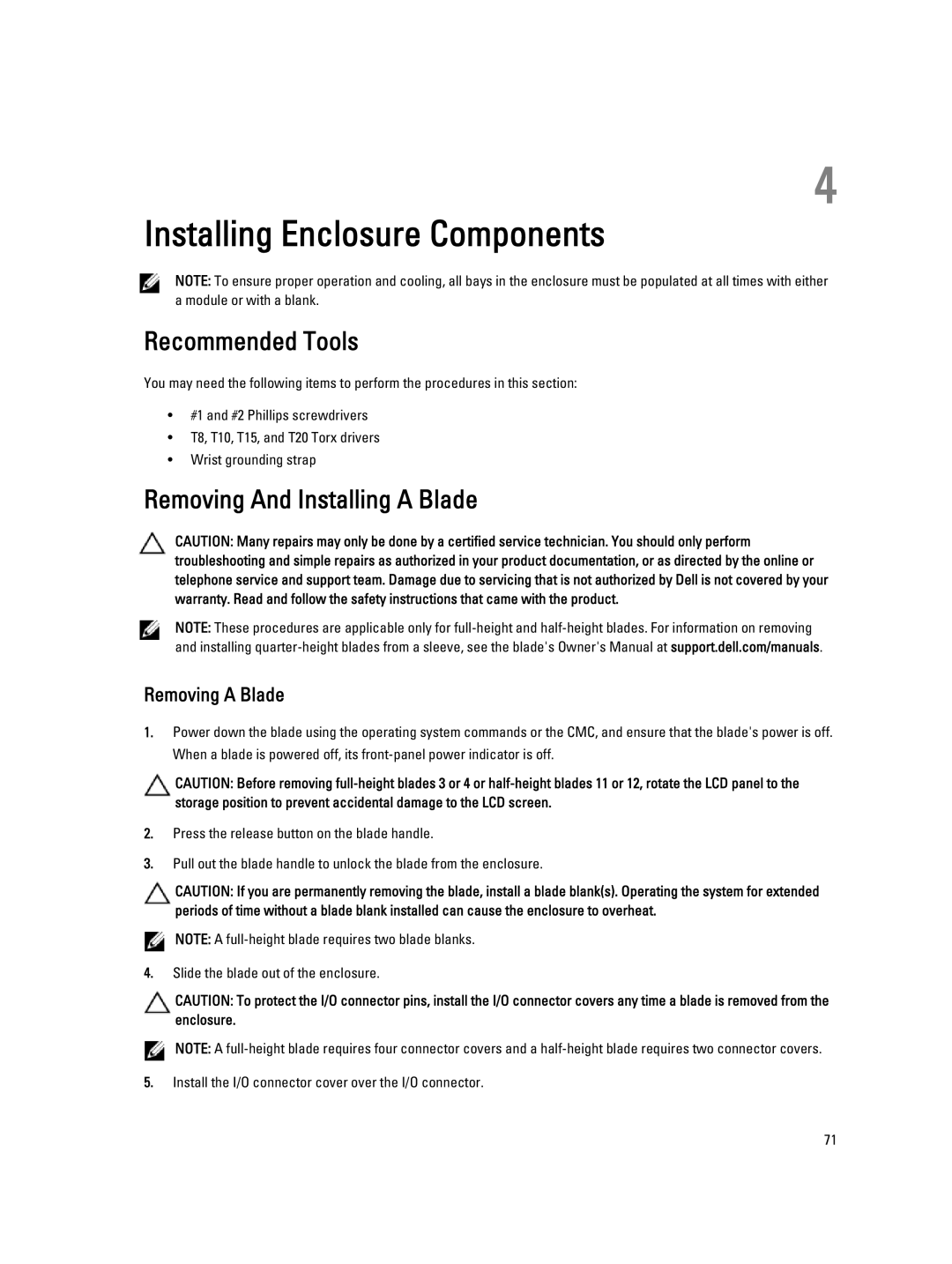4
Installing Enclosure Components
NOTE: To ensure proper operation and cooling, all bays in the enclosure must be populated at all times with either a module or with a blank.
Recommended Tools
You may need the following items to perform the procedures in this section:
•#1 and #2 Phillips screwdrivers
•T8, T10, T15, and T20 Torx drivers
•Wrist grounding strap
Removing And Installing A Blade
CAUTION: Many repairs may only be done by a certified service technician. You should only perform troubleshooting and simple repairs as authorized in your product documentation, or as directed by the online or telephone service and support team. Damage due to servicing that is not authorized by Dell is not covered by your warranty. Read and follow the safety instructions that came with the product.
NOTE: These procedures are applicable only for
Removing A Blade
1.Power down the blade using the operating system commands or the CMC, and ensure that the blade's power is off. When a blade is powered off, its
CAUTION: Before removing
2.Press the release button on the blade handle.
3.Pull out the blade handle to unlock the blade from the enclosure.
CAUTION: If you are permanently removing the blade, install a blade blank(s). Operating the system for extended periods of time without a blade blank installed can cause the enclosure to overheat.
![]() NOTE: A
NOTE: A
4.Slide the blade out of the enclosure.
CAUTION: To protect the I/O connector pins, install the I/O connector covers any time a blade is removed from the enclosure.
![]() NOTE: A
NOTE: A
5.Install the I/O connector cover over the I/O connector.
71