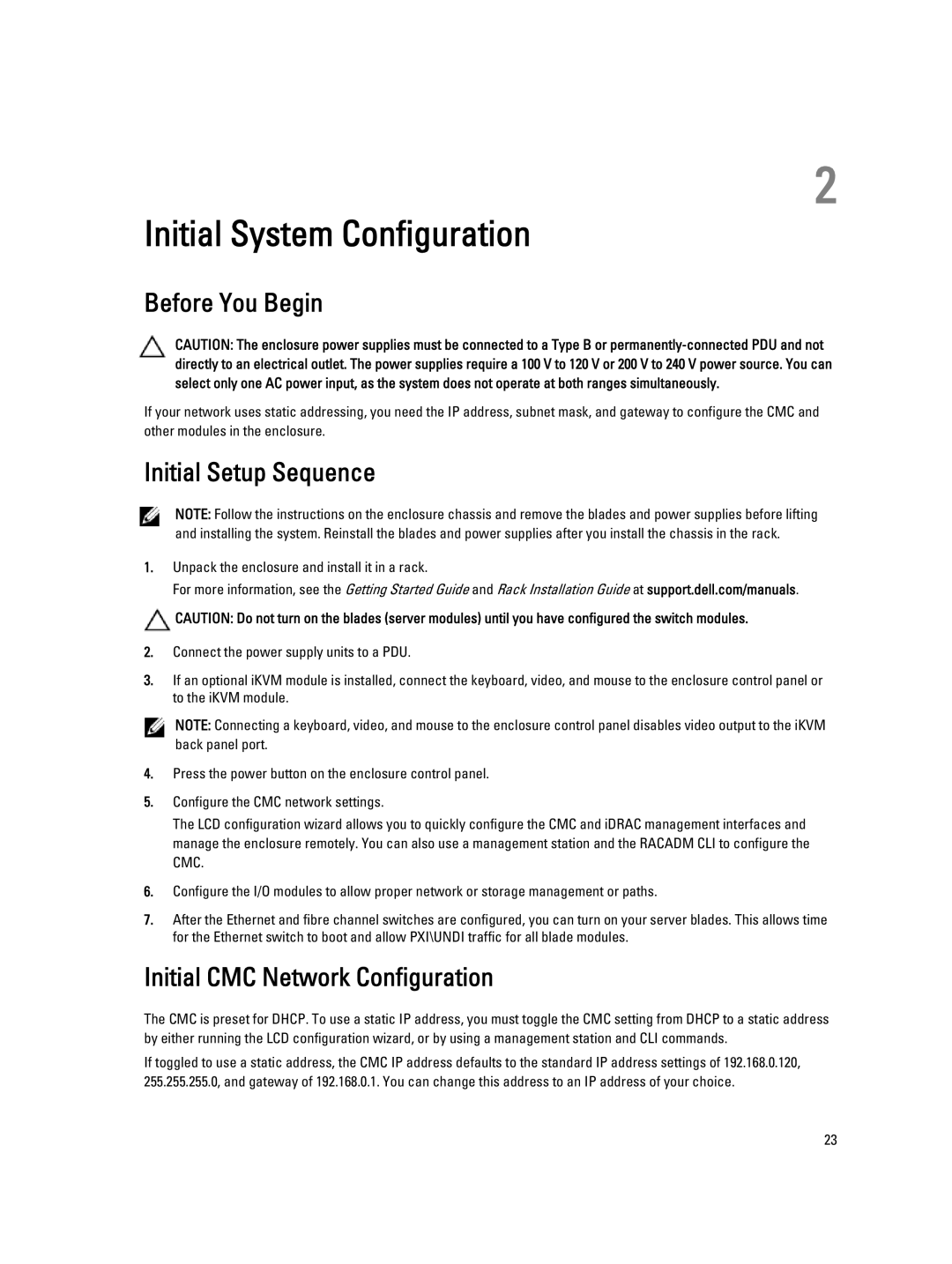2
Initial System Configuration
Before You Begin
CAUTION: The enclosure power supplies must be connected to a Type B or
If your network uses static addressing, you need the IP address, subnet mask, and gateway to configure the CMC and other modules in the enclosure.
Initial Setup Sequence
NOTE: Follow the instructions on the enclosure chassis and remove the blades and power supplies before lifting and installing the system. Reinstall the blades and power supplies after you install the chassis in the rack.
1.Unpack the enclosure and install it in a rack.
For more information, see the Getting Started Guide and Rack Installation Guide at support.dell.com/manuals.
![]() CAUTION: Do not turn on the blades (server modules) until you have configured the switch modules.
CAUTION: Do not turn on the blades (server modules) until you have configured the switch modules.
2.Connect the power supply units to a PDU.
3.If an optional iKVM module is installed, connect the keyboard, video, and mouse to the enclosure control panel or to the iKVM module.
NOTE: Connecting a keyboard, video, and mouse to the enclosure control panel disables video output to the iKVM back panel port.
4.Press the power button on the enclosure control panel.
5.Configure the CMC network settings.
The LCD configuration wizard allows you to quickly configure the CMC and iDRAC management interfaces and manage the enclosure remotely. You can also use a management station and the RACADM CLI to configure the CMC.
6.Configure the I/O modules to allow proper network or storage management or paths.
7.After the Ethernet and fibre channel switches are configured, you can turn on your server blades. This allows time for the Ethernet switch to boot and allow PXI\UNDI traffic for all blade modules.
Initial CMC Network Configuration
The CMC is preset for DHCP. To use a static IP address, you must toggle the CMC setting from DHCP to a static address by either running the LCD configuration wizard, or by using a management station and CLI commands.
If toggled to use a static address, the CMC IP address defaults to the standard IP address settings of 192.168.0.120, 255.255.255.0, and gateway of 192.168.0.1. You can change this address to an IP address of your choice.
23