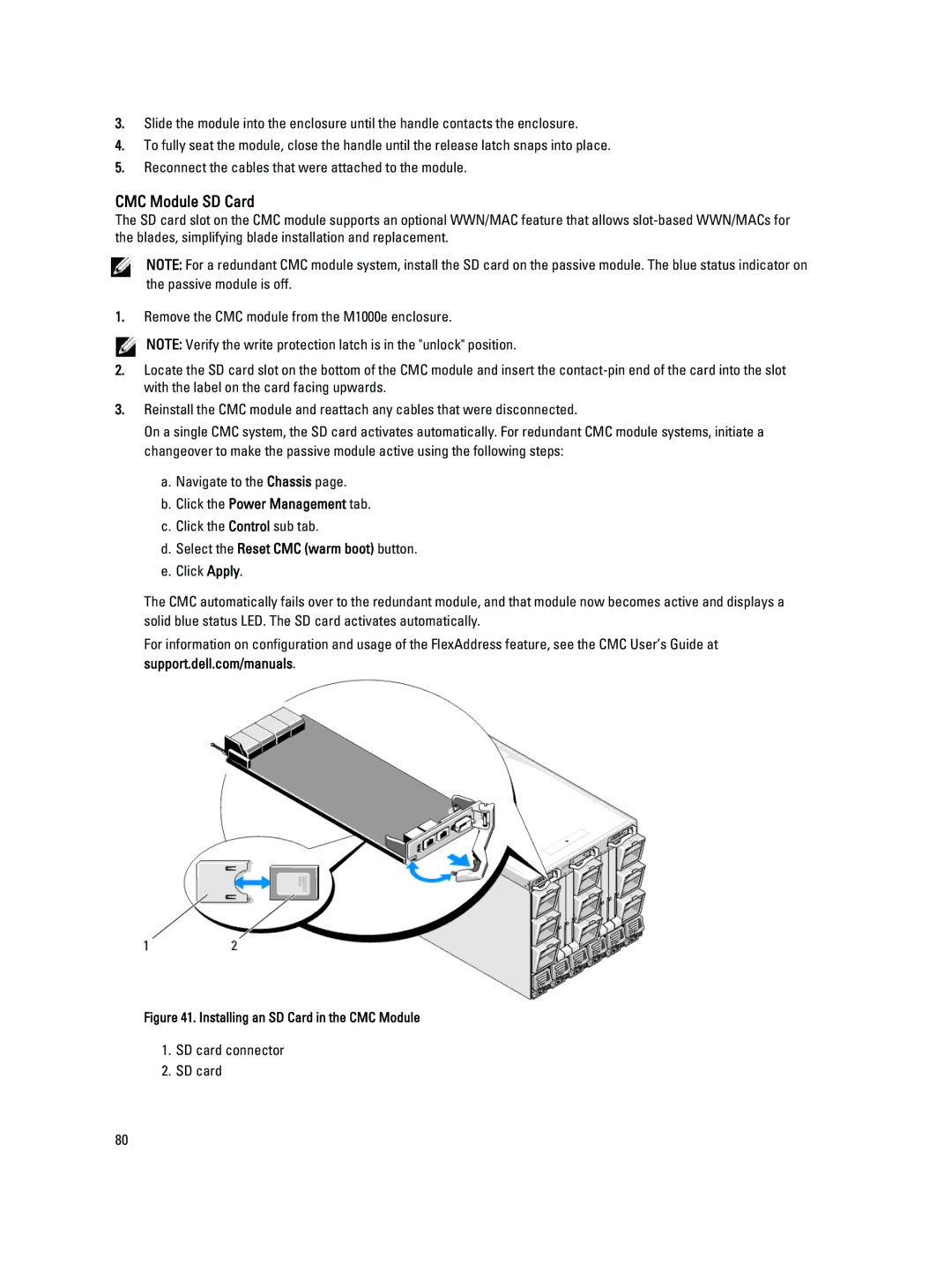3.Slide the module into the enclosure until the handle contacts the enclosure.
4.To fully seat the module, close the handle until the release latch snaps into place.
5.Reconnect the cables that were attached to the module.
CMC Module SD Card
The SD card slot on the CMC module supports an optional WWN/MAC feature that allows
NOTE: For a redundant CMC module system, install the SD card on the passive module. The blue status indicator on the passive module is off.
1.Remove the CMC module from the M1000e enclosure.
![]() NOTE: Verify the write protection latch is in the "unlock" position.
NOTE: Verify the write protection latch is in the "unlock" position.
2.Locate the SD card slot on the bottom of the CMC module and insert the
3.Reinstall the CMC module and reattach any cables that were disconnected.
On a single CMC system, the SD card activates automatically. For redundant CMC module systems, initiate a changeover to make the passive module active using the following steps:
a.Navigate to the Chassis page.
b.Click the Power Management tab.
c.Click the Control sub tab.
d.Select the Reset CMC (warm boot) button.
e.Click Apply.
The CMC automatically fails over to the redundant module, and that module now becomes active and displays a solid blue status LED. The SD card activates automatically.
For information on configuration and usage of the FlexAddress feature, see the CMC User’s Guide at support.dell.com/manuals.
Figure 41. Installing an SD Card in the CMC Module
1.SD card connector
2.SD card
80