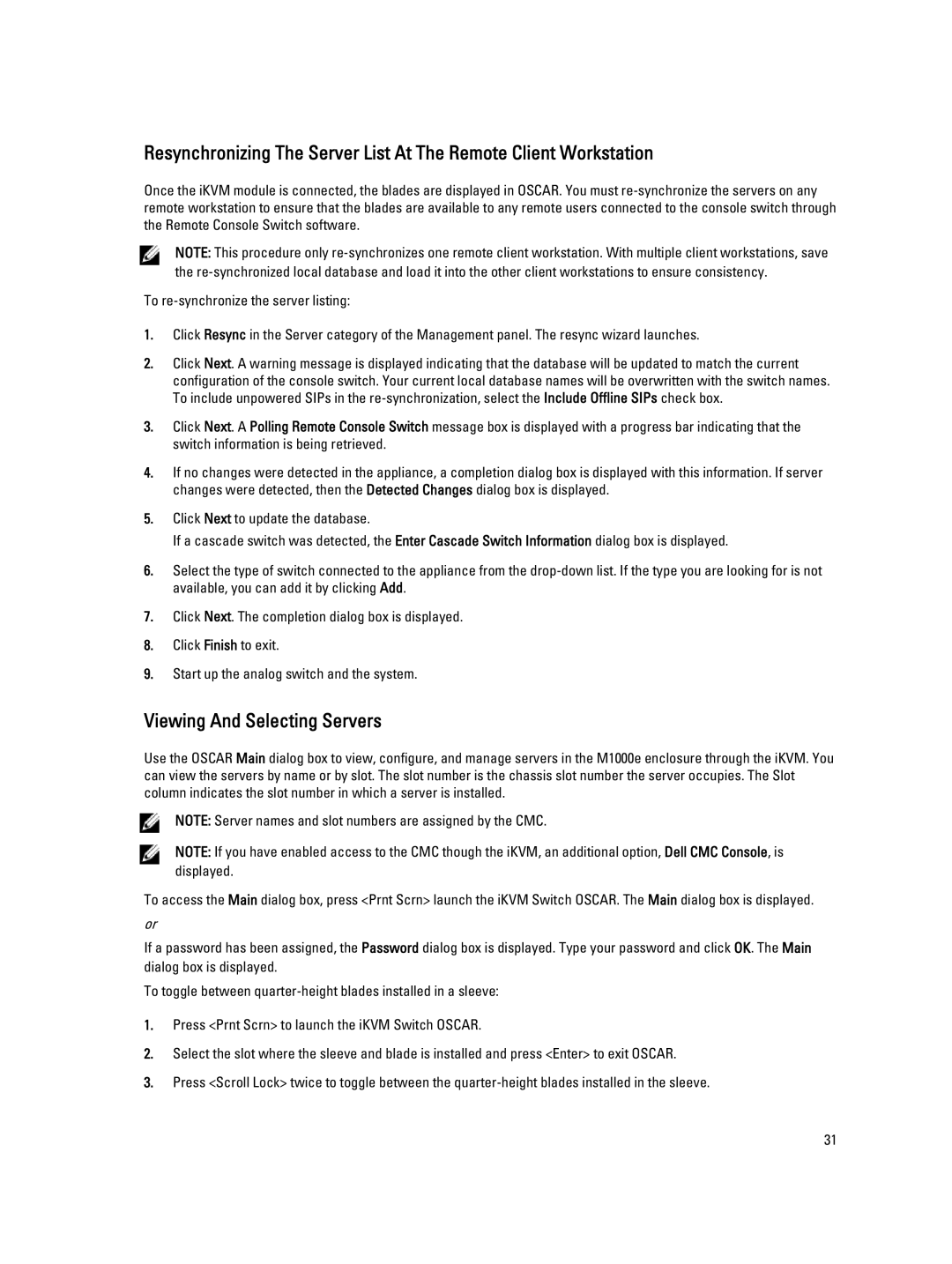Resynchronizing The Server List At The Remote Client Workstation
Once the iKVM module is connected, the blades are displayed in OSCAR. You must
NOTE: This procedure only
To
1.Click Resync in the Server category of the Management panel. The resync wizard launches.
2.Click Next. A warning message is displayed indicating that the database will be updated to match the current configuration of the console switch. Your current local database names will be overwritten with the switch names. To include unpowered SIPs in the
3.Click Next. A Polling Remote Console Switch message box is displayed with a progress bar indicating that the switch information is being retrieved.
4.If no changes were detected in the appliance, a completion dialog box is displayed with this information. If server changes were detected, then the Detected Changes dialog box is displayed.
5.Click Next to update the database.
If a cascade switch was detected, the Enter Cascade Switch Information dialog box is displayed.
6.Select the type of switch connected to the appliance from the
7.Click Next. The completion dialog box is displayed.
8.Click Finish to exit.
9.Start up the analog switch and the system.
Viewing And Selecting Servers
Use the OSCAR Main dialog box to view, configure, and manage servers in the M1000e enclosure through the iKVM. You can view the servers by name or by slot. The slot number is the chassis slot number the server occupies. The Slot column indicates the slot number in which a server is installed.
NOTE: Server names and slot numbers are assigned by the CMC.
NOTE: If you have enabled access to the CMC though the iKVM, an additional option, Dell CMC Console, is displayed.
To access the Main dialog box, press <Prnt Scrn> launch the iKVM Switch OSCAR. The Main dialog box is displayed.
or
If a password has been assigned, the Password dialog box is displayed. Type your password and click OK. The Main dialog box is displayed.
To toggle between
1.Press <Prnt Scrn> to launch the iKVM Switch OSCAR.
2.Select the slot where the sleeve and blade is installed and press <Enter> to exit OSCAR.
3.Press <Scroll Lock> twice to toggle between the
31