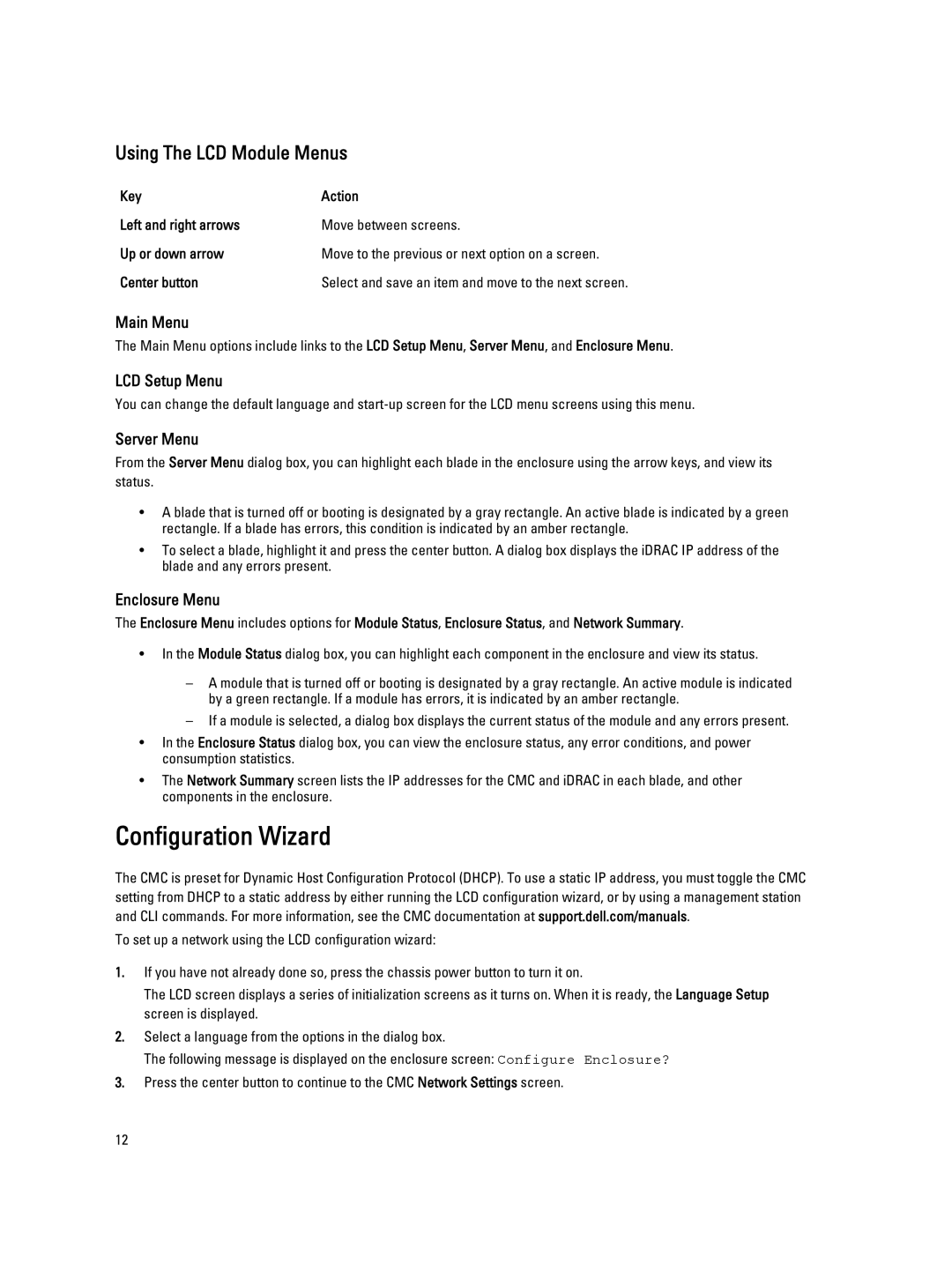Using The LCD Module Menus
Key | Action |
Left and right arrows | Move between screens. |
Up or down arrow | Move to the previous or next option on a screen. |
Center button | Select and save an item and move to the next screen. |
Main Menu
The Main Menu options include links to the LCD Setup Menu, Server Menu, and Enclosure Menu.
LCD Setup Menu
You can change the default language and
Server Menu
From the Server Menu dialog box, you can highlight each blade in the enclosure using the arrow keys, and view its status.
•A blade that is turned off or booting is designated by a gray rectangle. An active blade is indicated by a green rectangle. If a blade has errors, this condition is indicated by an amber rectangle.
•To select a blade, highlight it and press the center button. A dialog box displays the iDRAC IP address of the blade and any errors present.
Enclosure Menu
The Enclosure Menu includes options for Module Status, Enclosure Status, and Network Summary.
•In the Module Status dialog box, you can highlight each component in the enclosure and view its status.
–A module that is turned off or booting is designated by a gray rectangle. An active module is indicated by a green rectangle. If a module has errors, it is indicated by an amber rectangle.
–If a module is selected, a dialog box displays the current status of the module and any errors present.
•In the Enclosure Status dialog box, you can view the enclosure status, any error conditions, and power consumption statistics.
•The Network Summary screen lists the IP addresses for the CMC and iDRAC in each blade, and other components in the enclosure.
Configuration Wizard
The CMC is preset for Dynamic Host Configuration Protocol (DHCP). To use a static IP address, you must toggle the CMC setting from DHCP to a static address by either running the LCD configuration wizard, or by using a management station and CLI commands. For more information, see the CMC documentation at support.dell.com/manuals.
To set up a network using the LCD configuration wizard:
1.If you have not already done so, press the chassis power button to turn it on.
The LCD screen displays a series of initialization screens as it turns on. When it is ready, the Language Setup screen is displayed.
2.Select a language from the options in the dialog box.
The following message is displayed on the enclosure screen: Configure Enclosure?
3.Press the center button to continue to the CMC Network Settings screen.
12