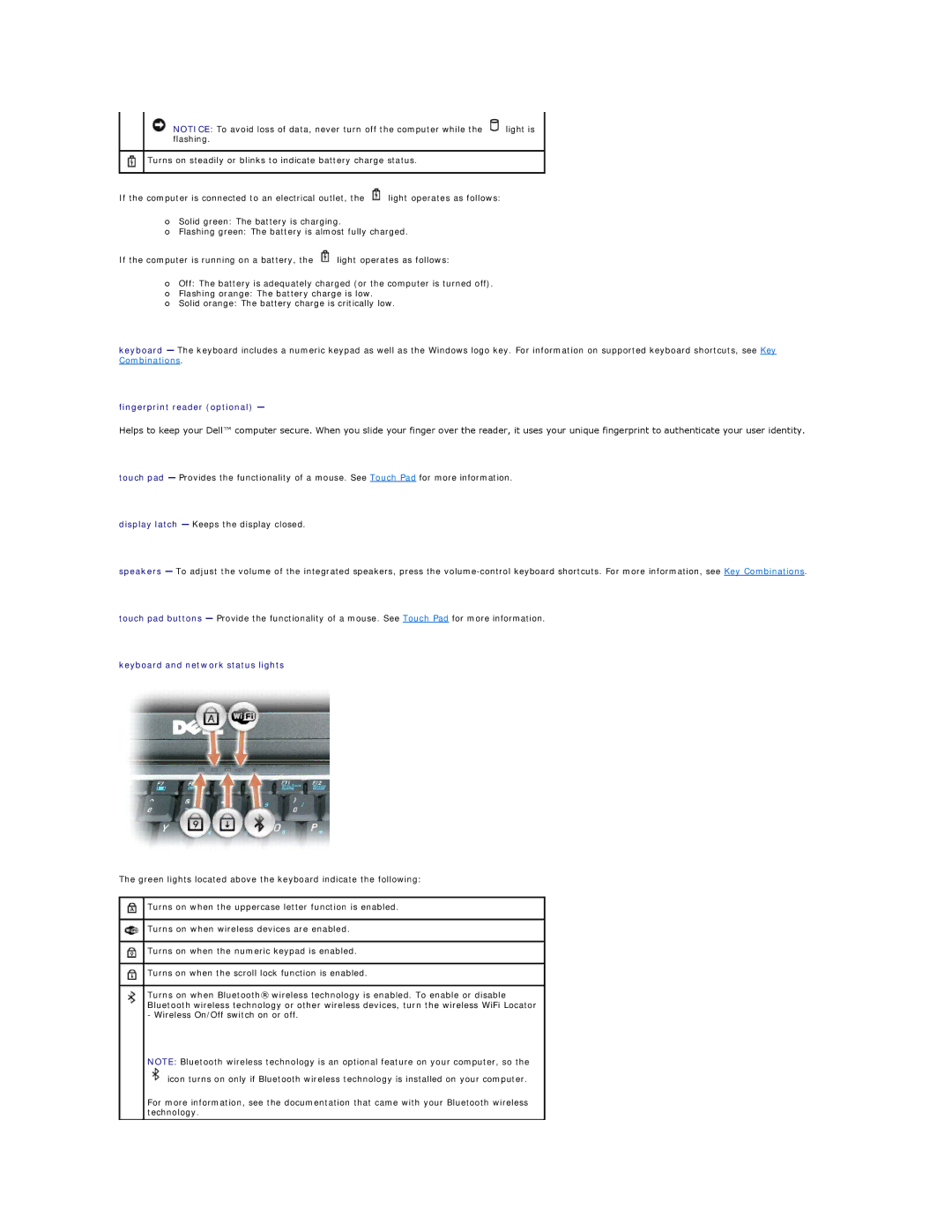NOTICE: To avoid loss of data, never turn off the computer while the ![]() light is flashing.
light is flashing.
Turns on steadily or blinks to indicate battery charge status.
If the computer is connected to an electrical outlet, the ![]() light operates as follows:
light operates as follows:
¡Solid green: The battery is charging.
¡Flashing green: The battery is almost fully charged.
If the computer is running on a battery, the ![]() light operates as follows:
light operates as follows:
¡Off: The battery is adequately charged (or the computer is turned off).
¡Flashing orange: The battery charge is low.
¡Solid orange: The battery charge is critically low.
keyboard — The keyboard includes a numeric keypad as well as the Windows logo key. For information on supported keyboard shortcuts, see Key Combinations.
fingerprint reader (optional) —
Helps to keep your Dell™ computer secure. When you slide your finger over the reader, it uses your unique fingerprint to authenticate your user identity.
touch pad — Provides the functionality of a mouse. See Touch Pad for more information.
display latch — Keeps the display closed.
speakers — To adjust the volume of the integrated speakers, press the
touch pad buttons — Provide the functionality of a mouse. See Touch Pad for more information.
keyboard and network status lights
The green lights located above the keyboard indicate the following:
Turns on when the uppercase letter function is enabled.
Turns on when wireless devices are enabled.
Turns on when the numeric keypad is enabled.
Turns on when the scroll lock function is enabled.
Turns on when Bluetooth® wireless technology is enabled. To enable or disable Bluetooth wireless technology or other wireless devices, turn the wireless WiFi Locator - Wireless On/Off switch on or off.
NOTE: Bluetooth wireless technology is an optional feature on your computer, so the ![]() icon turns on only if Bluetooth wireless technology is installed on your computer.
icon turns on only if Bluetooth wireless technology is installed on your computer.
For more information, see the documentation that came with your Bluetooth wireless technology.