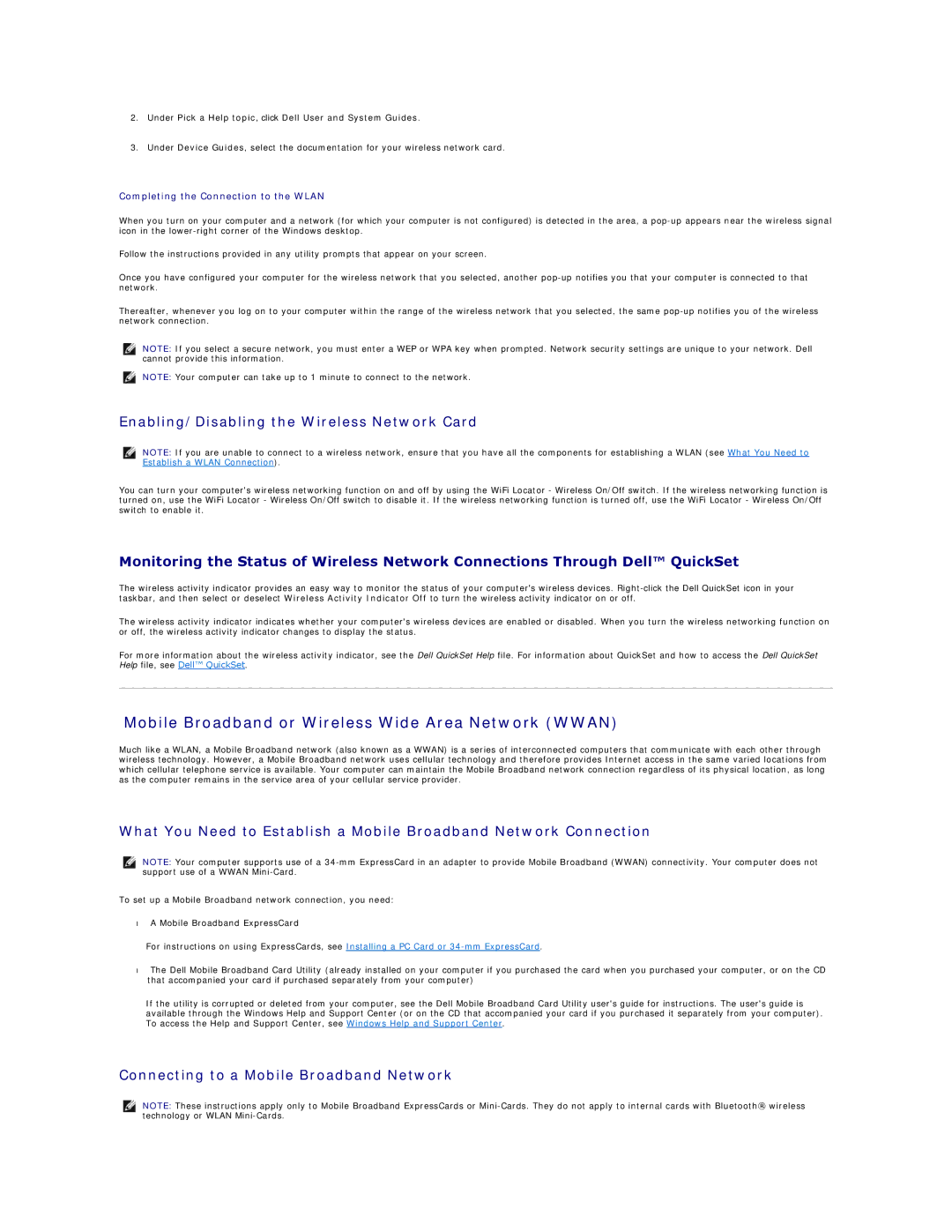2.Under Pick a Help topic, click Dell User and System Guides.
3.Under Device Guides, select the documentation for your wireless network card.
Completing the Connection to the WLAN
When you turn on your computer and a network (for which your computer is not configured) is detected in the area, a
Follow the instructions provided in any utility prompts that appear on your screen.
Once you have configured your computer for the wireless network that you selected, another
Thereafter, whenever you log on to your computer within the range of the wireless network that you selected, the same
NOTE: If you select a secure network, you must enter a WEP or WPA key when prompted. Network security settings are unique to your network. Dell cannot provide this information.
NOTE: Your computer can take up to 1 minute to connect to the network.
Enabling/Disabling the Wireless Network Card
NOTE: If you are unable to connect to a wireless network, ensure that you have all the components for establishing a WLAN (see What You Need to Establish a WLAN Connection).
You can turn your computer's wireless networking function on and off by using the WiFi Locator - Wireless On/Off switch. If the wireless networking function is turned on, use the WiFi Locator - Wireless On/Off switch to disable it. If the wireless networking function is turned off, use the WiFi Locator - Wireless On/Off switch to enable it.
Monitoring the Status of Wireless Network Connections Through Dell™ QuickSet
The wireless activity indicator provides an easy way to monitor the status of your computer's wireless devices.
The wireless activity indicator indicates whether your computer's wireless devices are enabled or disabled. When you turn the wireless networking function on or off, the wireless activity indicator changes to display the status.
For more information about the wireless activity indicator, see the Dell QuickSet Help file. For information about QuickSet and how to access the Dell QuickSet Help file, see Dell™ QuickSet.
Mobile Broadband or Wireless Wide Area Network (WWAN)
Much like a WLAN, a Mobile Broadband network (also known as a WWAN) is a series of interconnected computers that communicate with each other through wireless technology. However, a Mobile Broadband network uses cellular technology and therefore provides Internet access in the same varied locations from which cellular telephone service is available. Your computer can maintain the Mobile Broadband network connection regardless of its physical location, as long as the computer remains in the service area of your cellular service provider.
What You Need to Establish a Mobile Broadband Network Connection
NOTE: Your computer supports use of a
To set up a Mobile Broadband network connection, you need:
•A Mobile Broadband ExpressCard
For instructions on using ExpressCards, see Installing a PC Card or
•The Dell Mobile Broadband Card Utility (already installed on your computer if you purchased the card when you purchased your computer, or on the CD that accompanied your card if purchased separately from your computer)
If the utility is corrupted or deleted from your computer, see the Dell Mobile Broadband Card Utility user's guide for instructions. The user's guide is available through the Windows Help and Support Center (or on the CD that accompanied your card if you purchased it separately from your computer). To access the Help and Support Center, see Windows Help and Support Center.
Connecting to a Mobile Broadband Network
NOTE: These instructions apply only to Mobile Broadband ExpressCards or