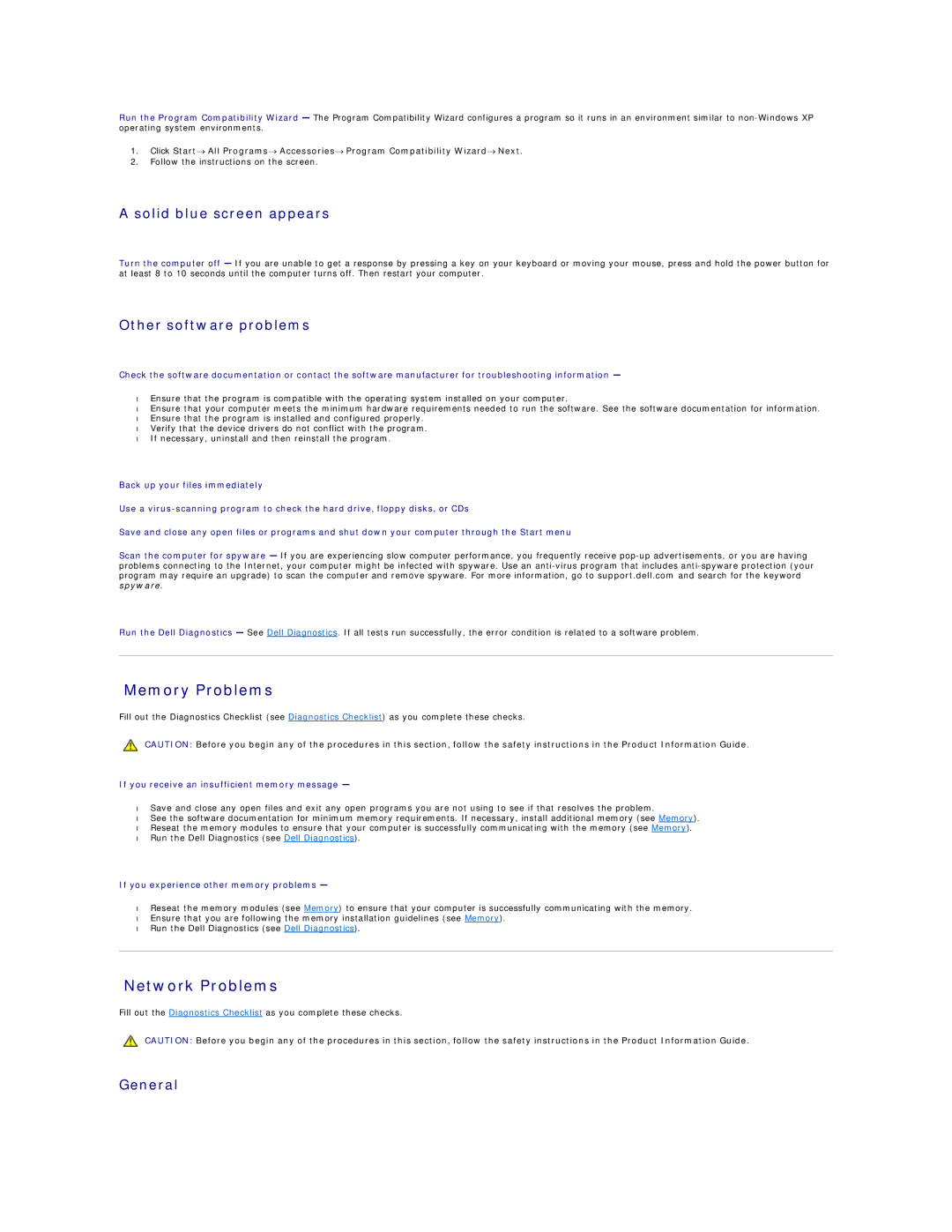Run the Program Compatibility Wizard — The Program Compatibility Wizard configures a program so it runs in an environment similar to
1.Click Start→ All Programs→ Accessories→ Program Compatibility Wizard→ Next.
2.Follow the instructions on the screen.
A solid blue screen appears
Turn the computer off — If you are unable to get a response by pressing a key on your keyboard or moving your mouse, press and hold the power button for at least 8 to 10 seconds until the computer turns off. Then restart your computer.
Other software problems
Check the software documentation or contact the software manufacturer for troubleshooting information —
•Ensure that the program is compatible with the operating system installed on your computer.
•Ensure that your computer meets the minimum hardware requirements needed to run the software. See the software documentation for information.
•Ensure that the program is installed and configured properly.
•Verify that the device drivers do not conflict with the program.
•If necessary, uninstall and then reinstall the program.
Back up your files immediately
Use a
Save and close any open files or programs and shut down your computer through the Start menu
Scan the computer for spyware — If you are experiencing slow computer performance, you frequently receive
Run the Dell Diagnostics — See Dell Diagnostics. If all tests run successfully, the error condition is related to a software problem.
Memory Problems
Fill out the Diagnostics Checklist (see Diagnostics Checklist) as you complete these checks.
CAUTION: Before you begin any of the procedures in this section, follow the safety instructions in the Product Information Guide.
If you receive an insufficient memory message —
•Save and close any open files and exit any open programs you are not using to see if that resolves the problem.
•See the software documentation for minimum memory requirements. If necessary, install additional memory (see Memory).
•Reseat the memory modules to ensure that your computer is successfully communicating with the memory (see Memory).
•Run the Dell Diagnostics (see Dell Diagnostics).
If you experience other memory problems —
•Reseat the memory modules (see Memory) to ensure that your computer is successfully communicating with the memory.
•Ensure that you are following the memory installation guidelines (see Memory).
•Run the Dell Diagnostics (see Dell Diagnostics).
Network Problems
Fill out the Diagnostics Checklist as you complete these checks.
CAUTION: Before you begin any of the procedures in this section, follow the safety instructions in the Product Information Guide.