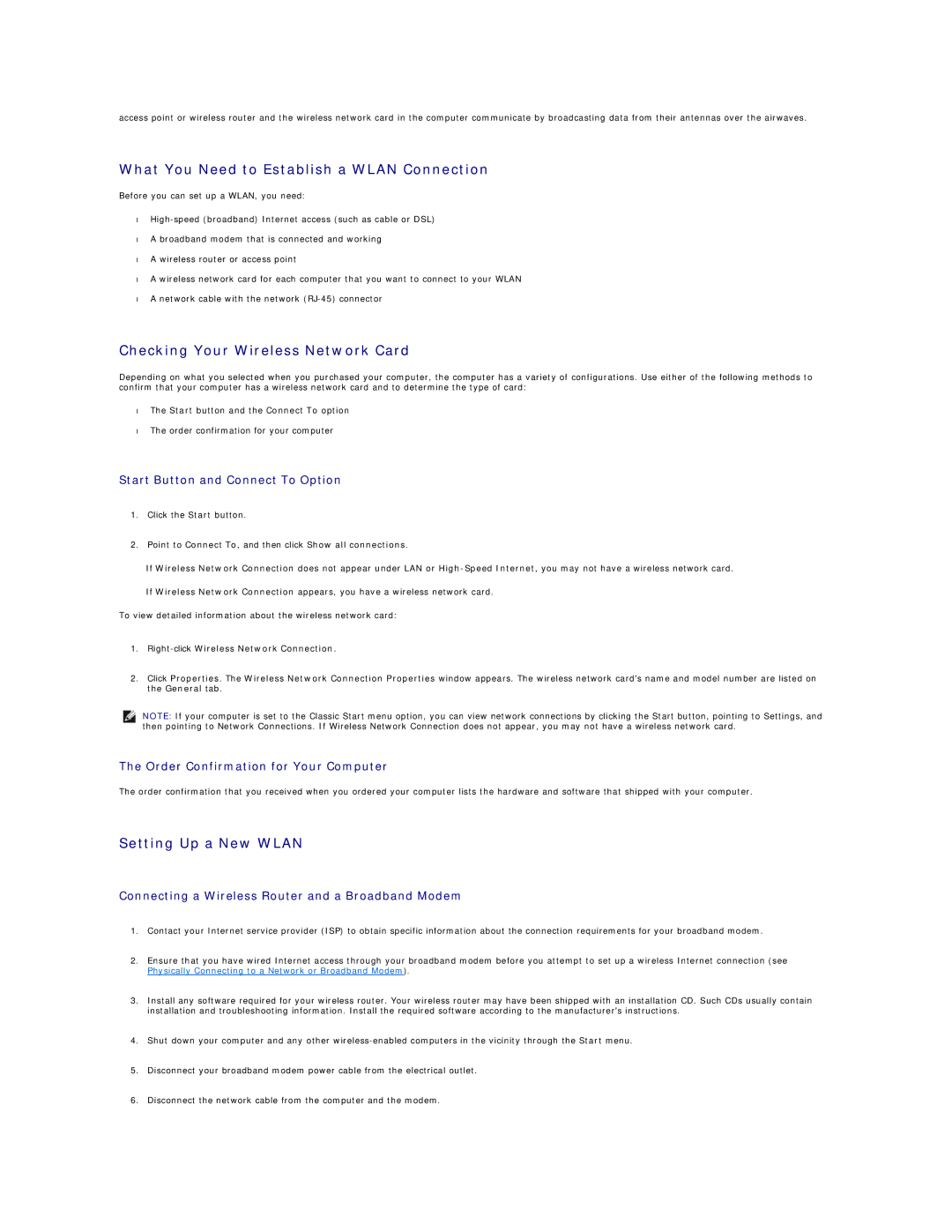access point or wireless router and the wireless network card in the computer communicate by broadcasting data from their antennas over the airwaves.
What You Need to Establish a WLAN Connection
Before you can set up a WLAN, you need:
•
•A broadband modem that is connected and working
•A wireless router or access point
•A wireless network card for each computer that you want to connect to your WLAN
•A network cable with the network
Checking Your Wireless Network Card
Depending on what you selected when you purchased your computer, the computer has a variety of configurations. Use either of the following methods to confirm that your computer has a wireless network card and to determine the type of card:
•The Start button and the Connect To option
•The order confirmation for your computer
Start Button and Connect To Option
1.Click the Start button.
2.Point to Connect To, and then click Show all connections.
If Wireless Network Connection does not appear under LAN or
If Wireless Network Connection appears, you have a wireless network card.
To view detailed information about the wireless network card:
1.Right-click Wireless Network Connection.
2.Click Properties. The Wireless Network Connection Properties window appears. The wireless network card's name and model number are listed on the General tab.
NOTE: If your computer is set to the Classic Start menu option, you can view network connections by clicking the Start button, pointing to Settings, and then pointing to Network Connections. If Wireless Network Connection does not appear, you may not have a wireless network card.
The Order Confirmation for Your Computer
The order confirmation that you received when you ordered your computer lists the hardware and software that shipped with your computer.
Setting Up a New WLAN
Connecting a Wireless Router and a Broadband Modem
1.Contact your Internet service provider (ISP) to obtain specific information about the connection requirements for your broadband modem.
2.Ensure that you have wired Internet access through your broadband modem before you attempt to set up a wireless Internet connection (see Physically Connecting to a Network or Broadband Modem).
3.Install any software required for your wireless router. Your wireless router may have been shipped with an installation CD. Such CDs usually contain installation and troubleshooting information. Install the required software according to the manufacturer's instructions.
4.Shut down your computer and any other
5.Disconnect your broadband modem power cable from the electrical outlet.
6.Disconnect the network cable from the computer and the modem.