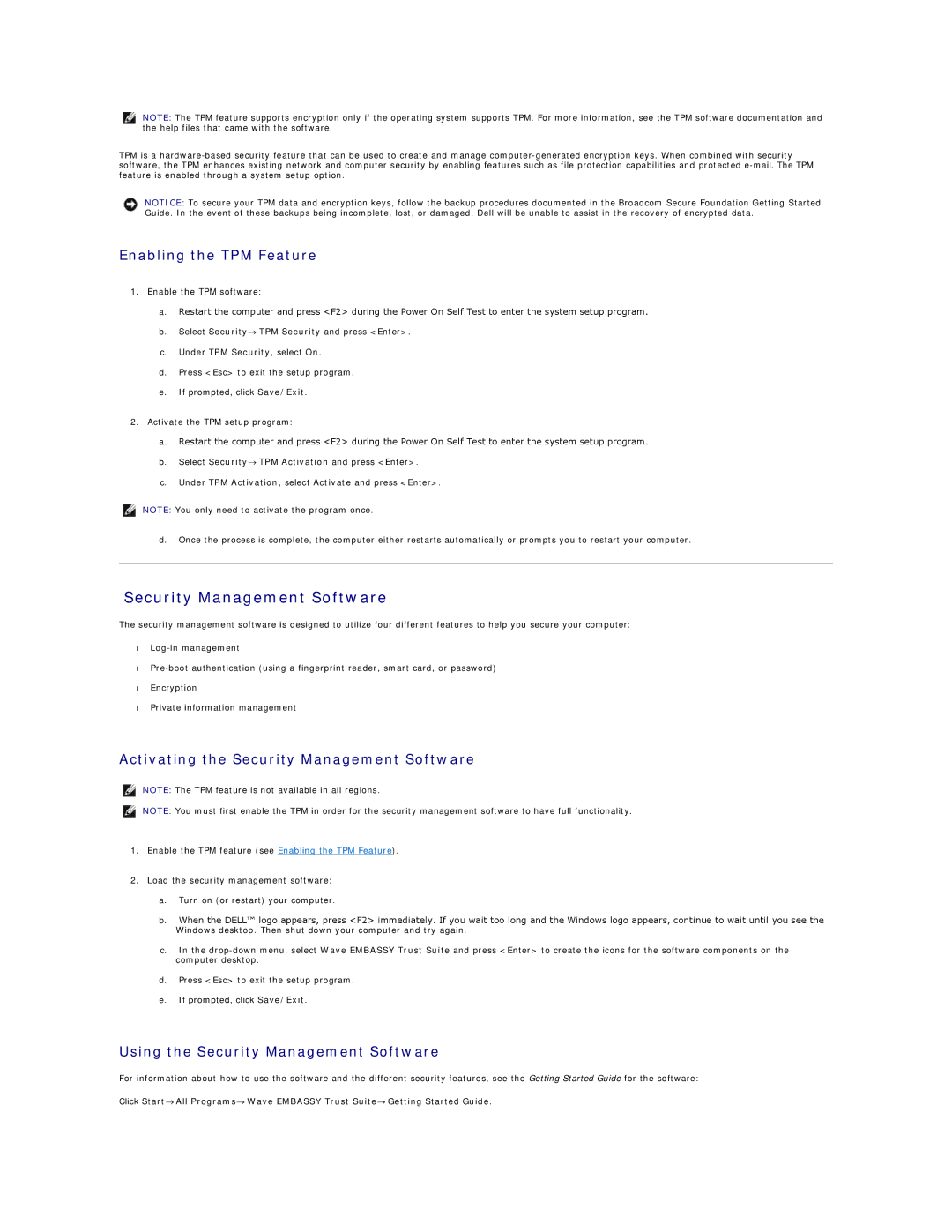NOTE: The TPM feature supports encryption only if the operating system supports TPM. For more information, see the TPM software documentation and the help files that came with the software.
TPM is a
NOTICE: To secure your TPM data and encryption keys, follow the backup procedures documented in the Broadcom Secure Foundation Getting Started Guide. In the event of these backups being incomplete, lost, or damaged, Dell will be unable to assist in the recovery of encrypted data.
Enabling the TPM Feature
1.Enable the TPM software:
a.Restart the computer and press <F2> during the Power On Self Test to enter the system setup program.
b.Select Security→ TPM Security and press <Enter>.
c.Under TPM Security, select On.
d.Press <Esc> to exit the setup program.
e.If prompted, click Save/Exit.
2.Activate the TPM setup program:
a.Restart the computer and press <F2> during the Power On Self Test to enter the system setup program.
b.Select Security→ TPM Activation and press <Enter>.
c.Under TPM Activation, select Activate and press <Enter>.
NOTE: You only need to activate the program once.
d.Once the process is complete, the computer either restarts automatically or prompts you to restart your computer.
Security Management Software
The security management software is designed to utilize four different features to help you secure your computer:
•
•
•Encryption
•Private information management
Activating the Security Management Software
NOTE: The TPM feature is not available in all regions.
NOTE: You must first enable the TPM in order for the security management software to have full functionality.
1.Enable the TPM feature (see Enabling the TPM Feature).
2.Load the security management software:
a.Turn on (or restart) your computer.
b.When the DELL™ logo appears, press <F2> immediately. If you wait too long and the Windows logo appears, continue to wait until you see the
Windows desktop. Then shut down your computer and try again.
c.In the
d.Press <Esc> to exit the setup program.
e.If prompted, click Save/Exit.
Using the Security Management Software
For information about how to use the software and the different security features, see the Getting Started Guide for the software:
Click Start→ All Programs→ Wave EMBASSY Trust Suite→ Getting Started Guide.