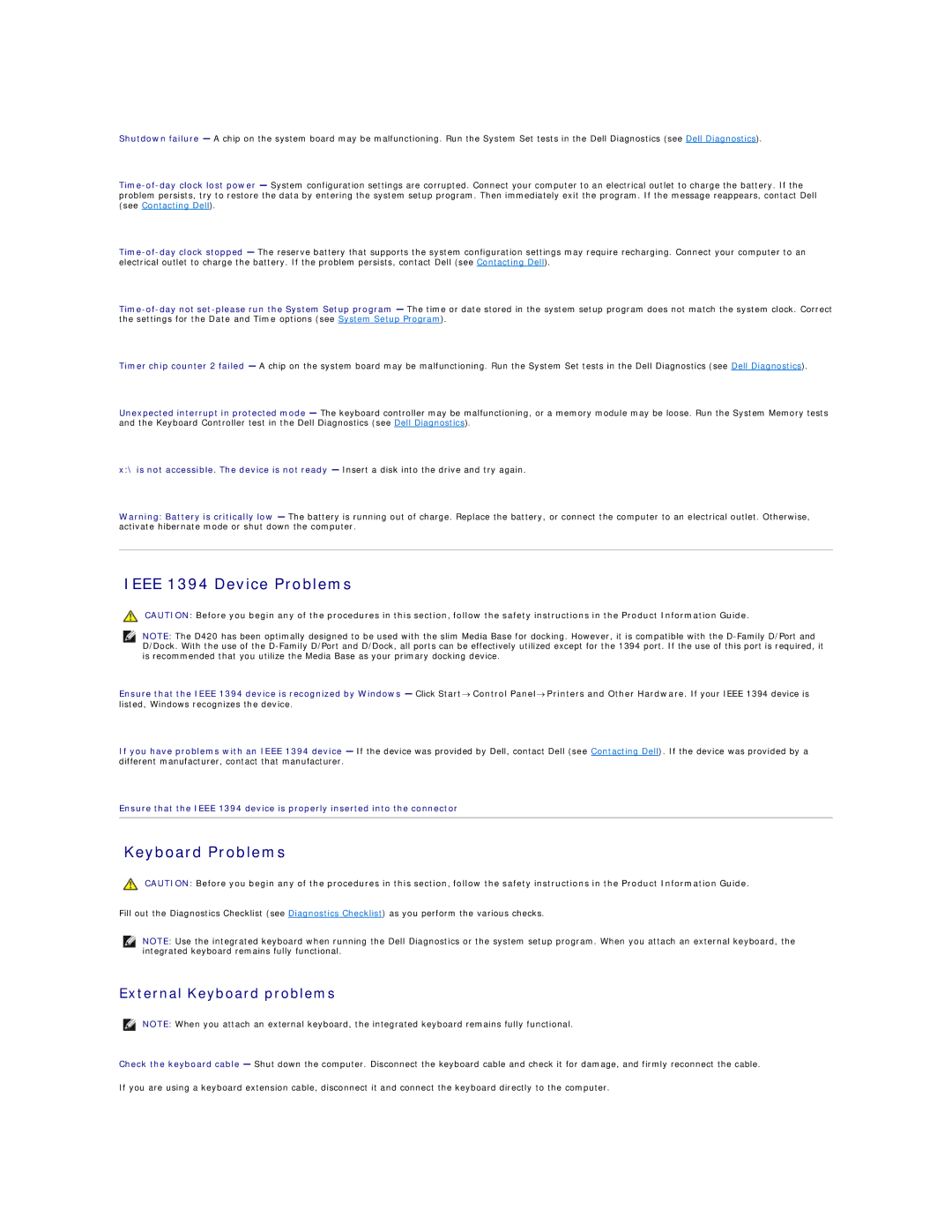Shutdown failure — A chip on the system board may be malfunctioning. Run the System Set tests in the Dell Diagnostics (see Dell Diagnostics).
Timer chip counter 2 failed — A chip on the system board may be malfunctioning. Run the System Set tests in the Dell Diagnostics (see Dell Diagnostics).
Unexpected interrupt in protected mode — The keyboard controller may be malfunctioning, or a memory module may be loose. Run the System Memory tests and the Keyboard Controller test in the Dell Diagnostics (see Dell Diagnostics).
x:\ is not accessible. The device is not ready — Insert a disk into the drive and try again.
Warning: Battery is critically low — The battery is running out of charge. Replace the battery, or connect the computer to an electrical outlet. Otherwise, activate hibernate mode or shut down the computer.
IEEE 1394 Device Problems
CAUTION: Before you begin any of the procedures in this section, follow the safety instructions in the Product Information Guide.
NOTE: The D420 has been optimally designed to be used with the slim Media Base for docking. However, it is compatible with the
Ensure that the IEEE 1394 device is recognized by Windows — Click Start→ Control Panel→ Printers and Other Hardware. If your IEEE 1394 device is
listed, Windows recognizes the device.
If you have problems with an IEEE 1394 device — If the device was provided by Dell, contact Dell (see Contacting Dell). If the device was provided by a different manufacturer, contact that manufacturer.
Ensure that the IEEE 1394 device is properly inserted into the connector
Keyboard Problems
CAUTION: Before you begin any of the procedures in this section, follow the safety instructions in the Product Information Guide.
Fill out the Diagnostics Checklist (see Diagnostics Checklist) as you perform the various checks.
NOTE: Use the integrated keyboard when running the Dell Diagnostics or the system setup program. When you attach an external keyboard, the integrated keyboard remains fully functional.
External Keyboard problems
NOTE: When you attach an external keyboard, the integrated keyboard remains fully functional.
Check the keyboard cable — Shut down the computer. Disconnect the keyboard cable and check it for damage, and firmly reconnect the cable.
If you are using a keyboard extension cable, disconnect it and connect the keyboard directly to the computer.