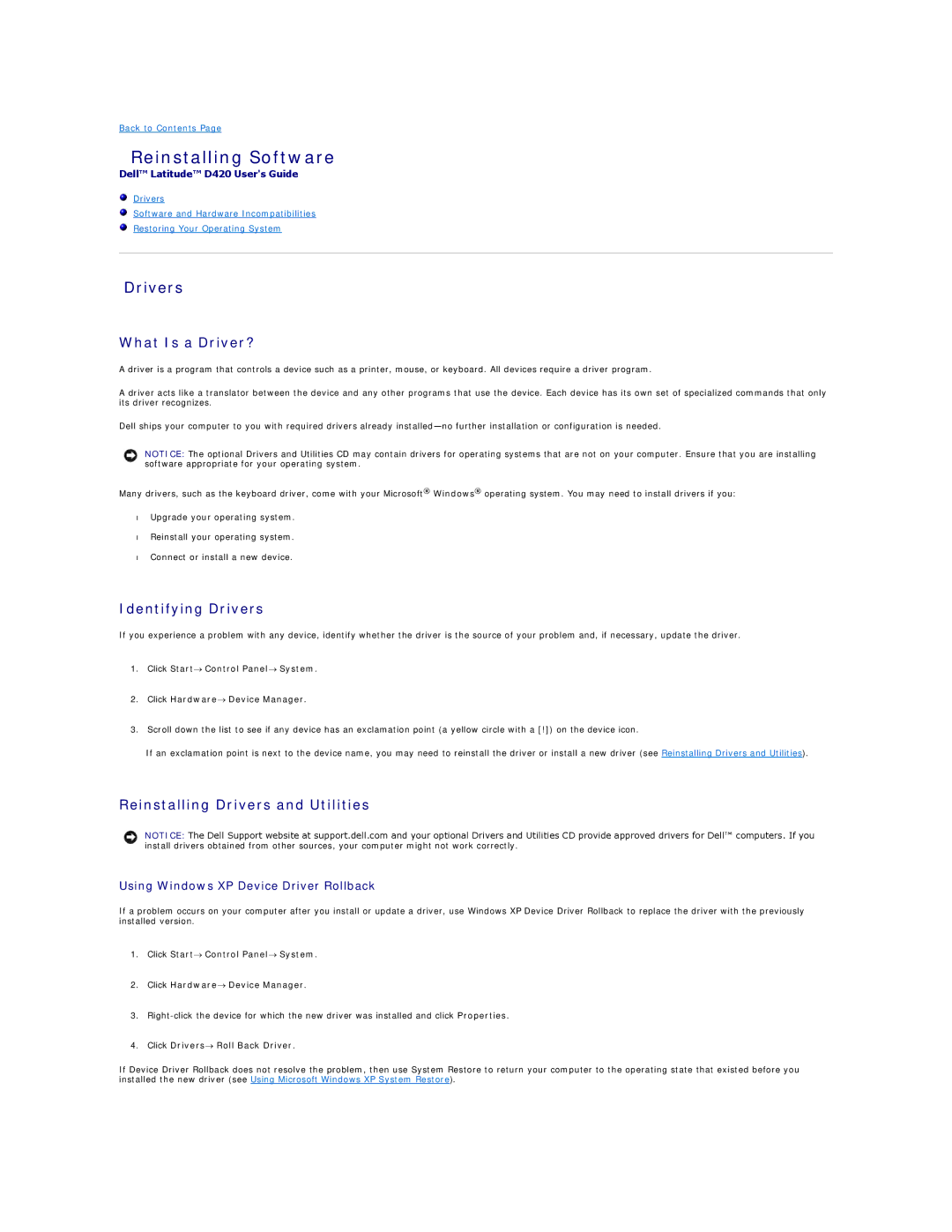Back to Contents Page
Reinstalling Software
Dell™ Latitude™ D420 User's Guide
Drivers
Software and Hardware Incompatibilities
Restoring Your Operating System
Drivers
What Is a Driver?
A driver is a program that controls a device such as a printer, mouse, or keyboard. All devices require a driver program.
A driver acts like a translator between the device and any other programs that use the device. Each device has its own set of specialized commands that only its driver recognizes.
Dell ships your computer to you with required drivers already
NOTICE: The optional Drivers and Utilities CD may contain drivers for operating systems that are not on your computer. Ensure that you are installing software appropriate for your operating system.
Many drivers, such as the keyboard driver, come with your Microsoft® Windows® operating system. You may need to install drivers if you:
•Upgrade your operating system.
•Reinstall your operating system.
•Connect or install a new device.
Identifying Drivers
If you experience a problem with any device, identify whether the driver is the source of your problem and, if necessary, update the driver.
1.Click Start→ Control Panel→ System.
2.Click Hardware→ Device Manager.
3.Scroll down the list to see if any device has an exclamation point (a yellow circle with a [!]) on the device icon.
If an exclamation point is next to the device name, you may need to reinstall the driver or install a new driver (see Reinstalling Drivers and Utilities).
Reinstalling Drivers and Utilities
NOTICE: The Dell Support website at support.dell.com and your optional Drivers and Utilities CD provide approved drivers for Dell™ computers. If you install drivers obtained from other sources, your computer might not work correctly.
Using Windows XP Device Driver Rollback
If a problem occurs on your computer after you install or update a driver, use Windows XP Device Driver Rollback to replace the driver with the previously installed version.
1.Click Start→ Control Panel→ System.
2.Click Hardware→ Device Manager.
3.
4.Click Drivers→ Roll Back Driver.
If Device Driver Rollback does not resolve the problem, then use System Restore to return your computer to the operating state that existed before you installed the new driver (see Using Microsoft Windows XP System Restore).