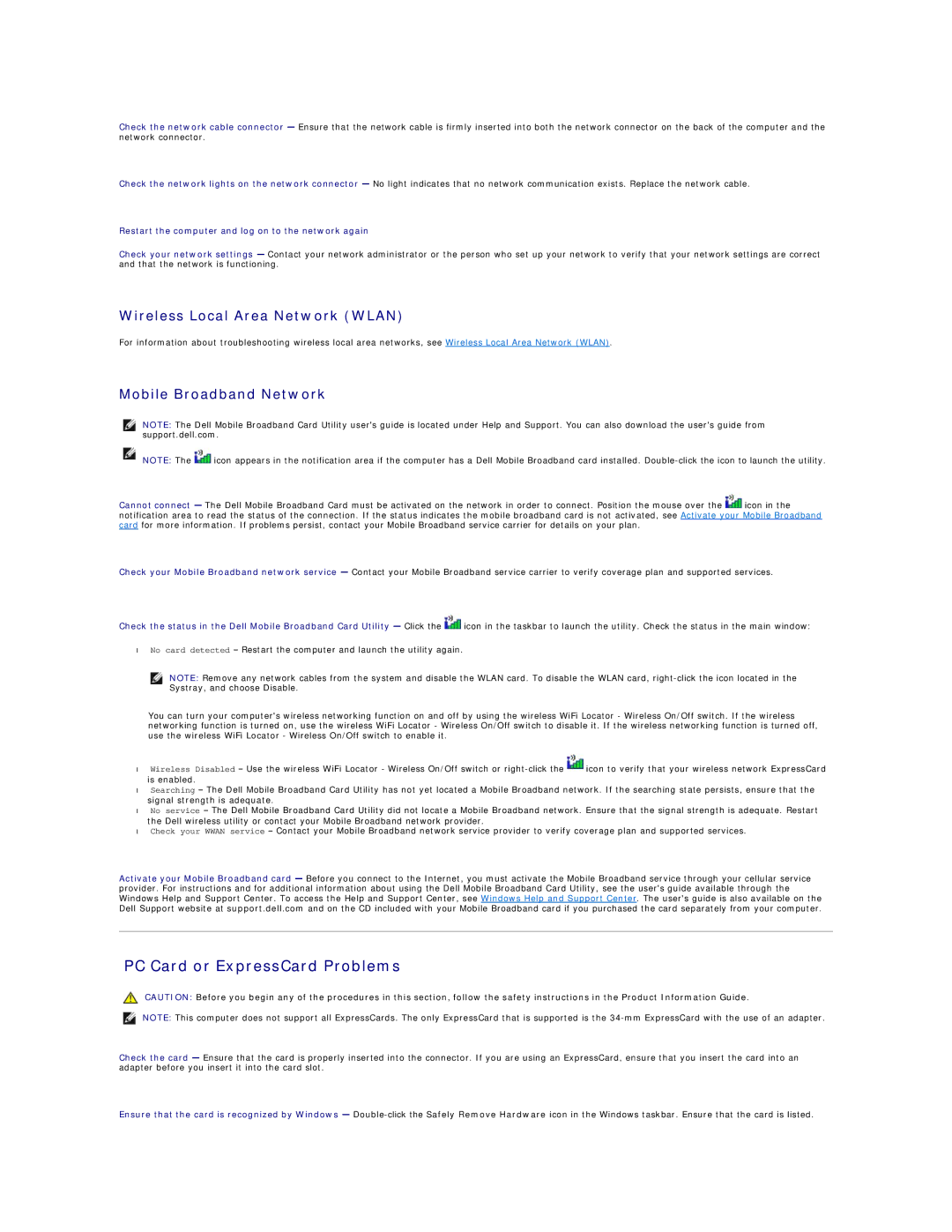Check the network cable connector — Ensure that the network cable is firmly inserted into both the network connector on the back of the computer and the network connector.
Check the network lights on the network connector — No light indicates that no network communication exists. Replace the network cable.
Restart the computer and log on to the network again
Check your network settings — Contact your network administrator or the person who set up your network to verify that your network settings are correct and that the network is functioning.
Wireless Local Area Network (WLAN)
For information about troubleshooting wireless local area networks, see Wireless Local Area Network (WLAN).
Mobile Broadband Network
NOTE: The Dell Mobile Broadband Card Utility user's guide is located under Help and Support. You can also download the user's guide from support.dell.com.
NOTE: The ![]() icon appears in the notification area if the computer has a Dell Mobile Broadband card installed.
icon appears in the notification area if the computer has a Dell Mobile Broadband card installed.
Cannot connect — The Dell Mobile Broadband Card must be activated on the network in order to connect. Position the mouse over the ![]() icon in the notification area to read the status of the connection. If the status indicates the mobile broadband card is not activated, see Activate your Mobile Broadband card for more information. If problems persist, contact your Mobile Broadband service carrier for details on your plan.
icon in the notification area to read the status of the connection. If the status indicates the mobile broadband card is not activated, see Activate your Mobile Broadband card for more information. If problems persist, contact your Mobile Broadband service carrier for details on your plan.
Check your Mobile Broadband network service — Contact your Mobile Broadband service carrier to verify coverage plan and supported services.
Check the status in the Dell Mobile Broadband Card Utility — Click the ![]() icon in the taskbar to launch the utility. Check the status in the main window:
icon in the taskbar to launch the utility. Check the status in the main window:
•No card detected – Restart the computer and launch the utility again.
NOTE: Remove any network cables from the system and disable the WLAN card. To disable the WLAN card,
You can turn your computer's wireless networking function on and off by using the wireless WiFi Locator - Wireless On/Off switch. If the wireless networking function is turned on, use the wireless WiFi Locator - Wireless On/Off switch to disable it. If the wireless networking function is turned off, use the wireless WiFi Locator - Wireless On/Off switch to enable it.
•Wireless Disabled – Use the wireless WiFi Locator - Wireless On/Off switch or ![]() icon to verify that your wireless network ExpressCard is enabled.
icon to verify that your wireless network ExpressCard is enabled.
•Searching – The Dell Mobile Broadband Card Utility has not yet located a Mobile Broadband network. If the searching state persists, ensure that the signal strength is adequate.
•No service – The Dell Mobile Broadband Card Utility did not locate a Mobile Broadband network. Ensure that the signal strength is adequate. Restart the Dell wireless utility or contact your Mobile Broadband network provider.
•Check your WWAN service – Contact your Mobile Broadband network service provider to verify coverage plan and supported services.
Activate your Mobile Broadband card — Before you connect to the Internet, you must activate the Mobile Broadband service through your cellular service provider. For instructions and for additional information about using the Dell Mobile Broadband Card Utility, see the user's guide available through the Windows Help and Support Center. To access the Help and Support Center, see Windows Help and Support Center. The user's guide is also available on the Dell Support website at support.dell.com and on the CD included with your Mobile Broadband card if you purchased the card separately from your computer.
PC Card or ExpressCard Problems
CAUTION: Before you begin any of the procedures in this section, follow the safety instructions in the Product Information Guide.
NOTE: This computer does not support all ExpressCards. The only ExpressCard that is supported is the
Check the card — Ensure that the card is properly inserted into the connector. If you are using an ExpressCard, ensure that you insert the card into an adapter before you insert it into the card slot.
Ensure that the card is recognized by Windows —