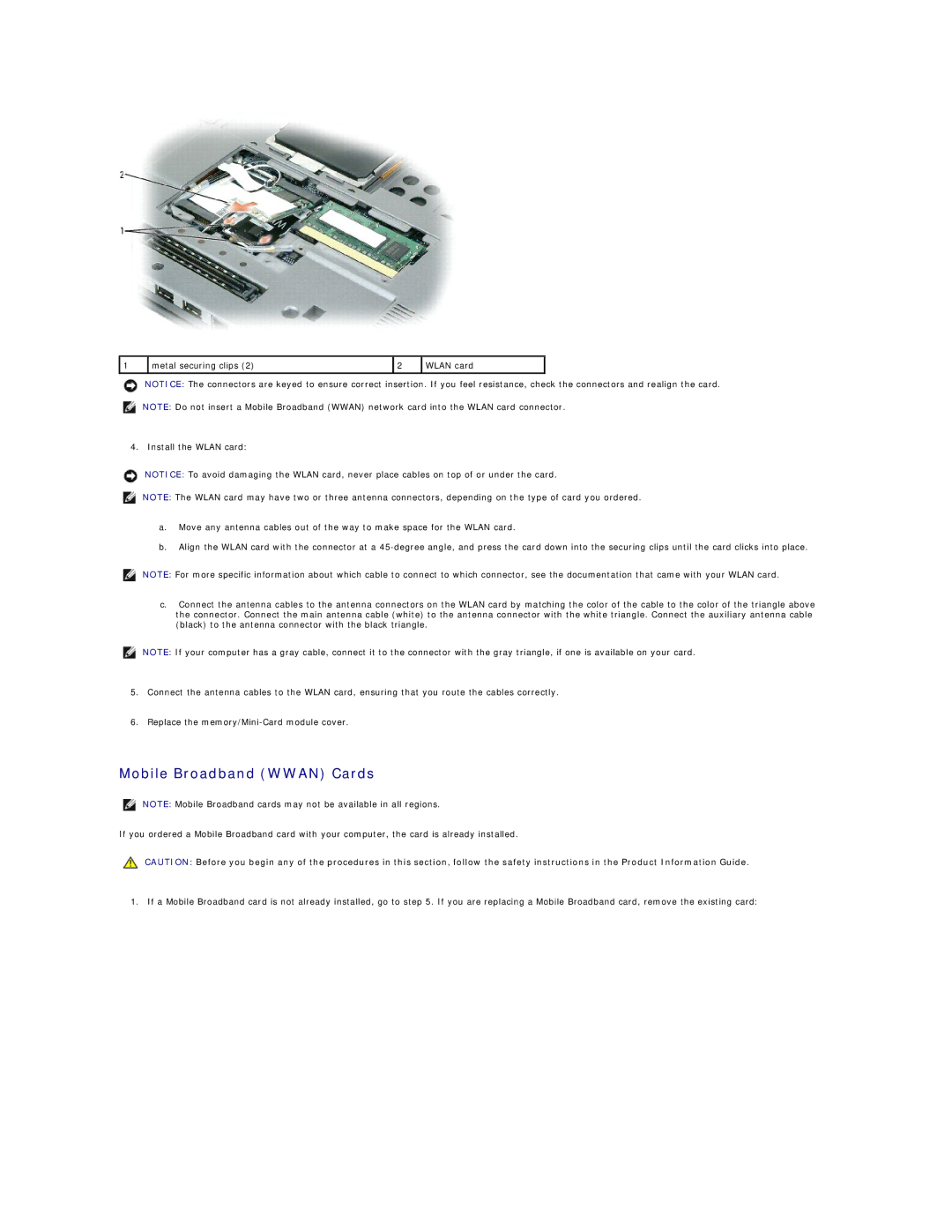1 | metal securing clips (2) | 2 | WLAN card |
|
|
|
|
NOTICE: The connectors are keyed to ensure correct insertion. If you feel resistance, check the connectors and realign the card.
NOTE: Do not insert a Mobile Broadband (WWAN) network card into the WLAN card connector.
4. Install the WLAN card:
NOTICE: To avoid damaging the WLAN card, never place cables on top of or under the card.
NOTE: The WLAN card may have two or three antenna connectors, depending on the type of card you ordered.
a.Move any antenna cables out of the way to make space for the WLAN card.
b.Align the WLAN card with the connector at a
NOTE: For more specific information about which cable to connect to which connector, see the documentation that came with your WLAN card.
c.Connect the antenna cables to the antenna connectors on the WLAN card by matching the color of the cable to the color of the triangle above the connector. Connect the main antenna cable (white) to the antenna connector with the white triangle. Connect the auxiliary antenna cable (black) to the antenna connector with the black triangle.
NOTE: If your computer has a gray cable, connect it to the connector with the gray triangle, if one is available on your card.
5.Connect the antenna cables to the WLAN card, ensuring that you route the cables correctly.
6.Replace the
Mobile Broadband (WWAN) Cards
NOTE: Mobile Broadband cards may not be available in all regions.
If you ordered a Mobile Broadband card with your computer, the card is already installed.
CAUTION: Before you begin any of the procedures in this section, follow the safety instructions in the Product Information Guide.
1. If a Mobile Broadband card is not already installed, go to step 5. If you are replacing a Mobile Broadband card, remove the existing card: