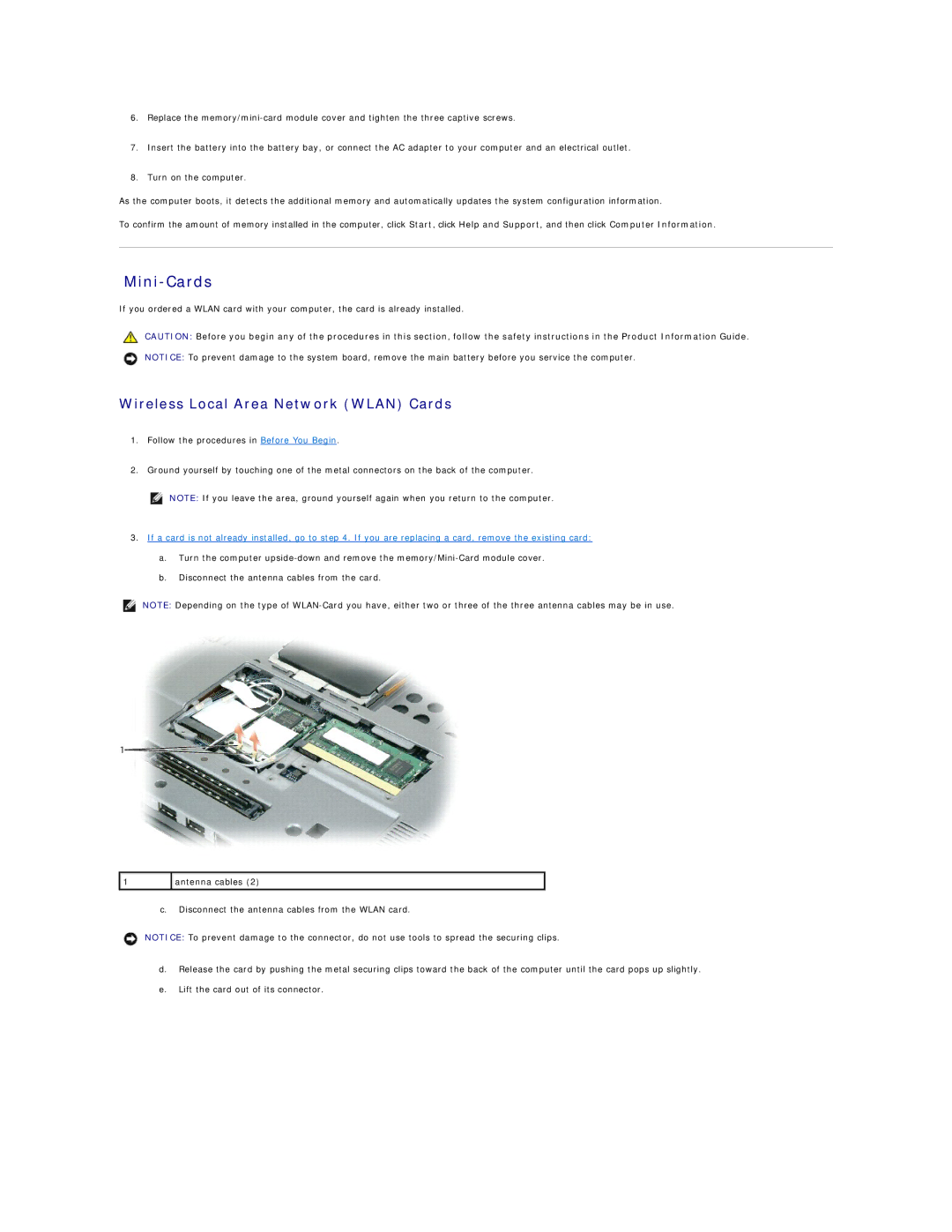6.Replace the
7.Insert the battery into the battery bay, or connect the AC adapter to your computer and an electrical outlet.
8.Turn on the computer.
As the computer boots, it detects the additional memory and automatically updates the system configuration information.
To confirm the amount of memory installed in the computer, click Start, click Help and Support, and then click Computer Information.
Mini-Cards
If you ordered a WLAN card with your computer, the card is already installed.
CAUTION: Before you begin any of the procedures in this section, follow the safety instructions in the Product Information Guide.
NOTICE: To prevent damage to the system board, remove the main battery before you service the computer.
Wireless Local Area Network (WLAN) Cards
1.Follow the procedures in Before You Begin.
2.Ground yourself by touching one of the metal connectors on the back of the computer.
NOTE: If you leave the area, ground yourself again when you return to the computer.
3.If a card is not already installed, go to step 4. If you are replacing a card, remove the existing card:
a.Turn the computer
b.Disconnect the antenna cables from the card.
NOTE: Depending on the type of
1 | antenna cables (2) |
|
|
c.Disconnect the antenna cables from the WLAN card.
NOTICE: To prevent damage to the connector, do not use tools to spread the securing clips.
d.Release the card by pushing the metal securing clips toward the back of the computer until the card pops up slightly.
e.Lift the card out of its connector.