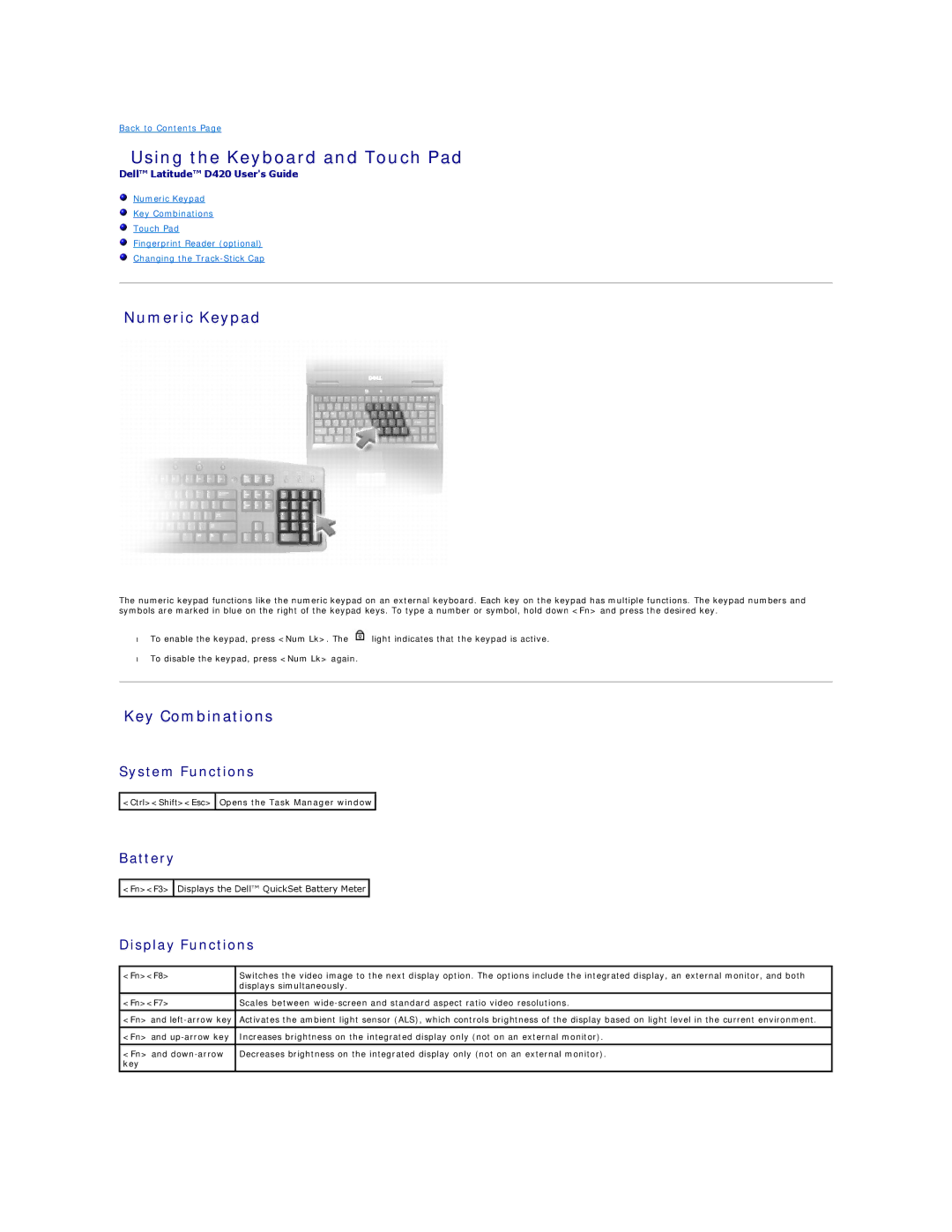Back to Contents Page
Using the Keyboard and Touch Pad
Dell™ Latitude™ D420 User's Guide
Numeric Keypad
Key Combinations
Touch Pad
Fingerprint Reader (optional)
Changing the
Numeric Keypad
The numeric keypad functions like the numeric keypad on an external keyboard. Each key on the keypad has multiple functions. The keypad numbers and symbols are marked in blue on the right of the keypad keys. To type a number or symbol, hold down <Fn> and press the desired key.
•To enable the keypad, press <Num Lk>. The ![]() light indicates that the keypad is active.
light indicates that the keypad is active.
•To disable the keypad, press <Num Lk> again.
Key Combinations
System Functions
![]() <Ctrl><Shift><Esc>
<Ctrl><Shift><Esc> ![]() Opens the Task Manager window
Opens the Task Manager window ![]()
Battery
<Fn><F3> ![]() Displays the Dell™ QuickSet Battery Meter
Displays the Dell™ QuickSet Battery Meter ![]()
Display Functions
<Fn><F8> | Switches the video image to the next display option. The options include the integrated display, an external monitor, and both |
| displays simultaneously. |
|
|
<Fn><F7> | Scales between |
|
|
<Fn> and | Activates the ambient light sensor (ALS), which controls brightness of the display based on light level in the current environment. |
|
|
<Fn> and | Increases brightness on the integrated display only (not on an external monitor). |
|
|
<Fn> and | Decreases brightness on the integrated display only (not on an external monitor). |
key |
|
|
|